Batch
Batch History
- Press [1] to enter desired batch number or press [2] to view all batches in history or press [3] to view detail of last settled batch.
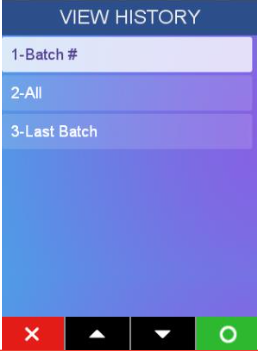
- Enter numeric and press [Enter].
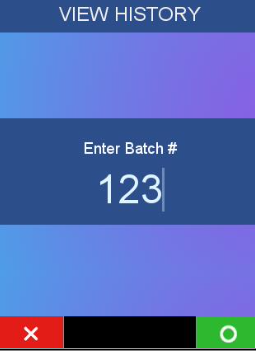
- Displays the batch in the list of batches to be displayed. Select “Next” to view the next batch or select “Prev” to view the previous batch.
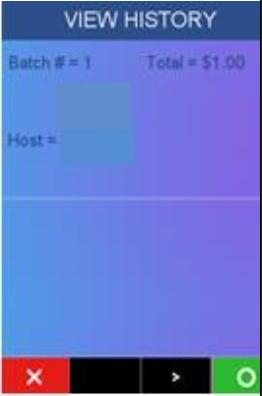
- Press [1] to show records using reference # as index -or-
Press [2] to view records using invoice # as index -or-
Press [3] to view records using card type as index
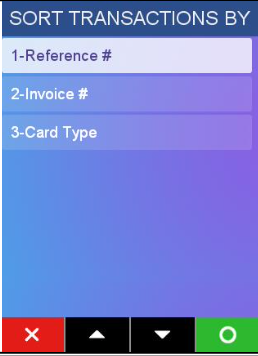
- Displays transaction record of batch using selected criteria. Select “Next” to view the next detail record or select “Prev” to view the previous detail record.
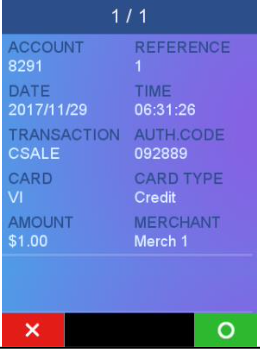
- "End Of Records" screen is shown until CANCEL key is pressed. When CANCEL pressed, goes to Batch Menu
Sample Batch History Report
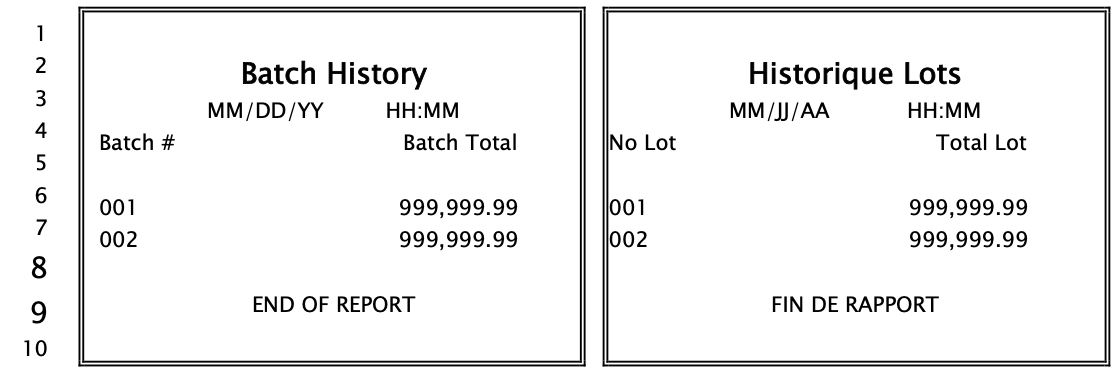
Change Batch
Administrative Function
- Select 3 from Batch Menu.
- Enter numeric and press [Enter]. Value of zero is not allowed. Values 1 to 999 valid.
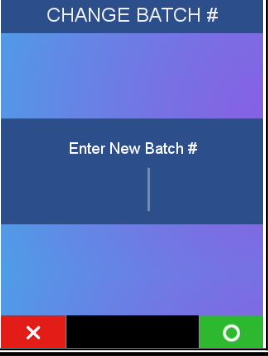
- Select “YES” to reuse the batch number and return to the Batch Menu or select “NO” to return to step 2.
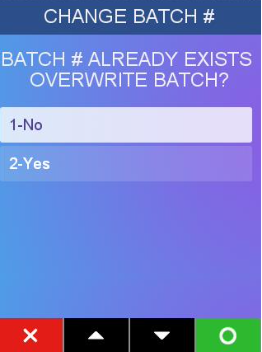
Delete Batch
Administrative Function
- Press [2] to select Batch Menu or scroll to selection and press [Enter].
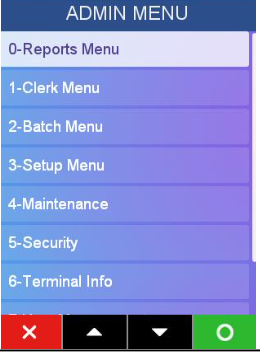
- Press [4] to select Delete Batch or scroll to selection and press [Enter].
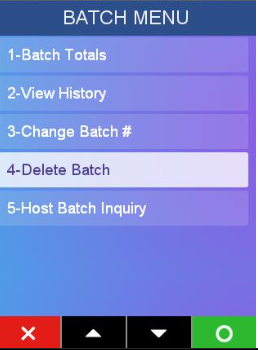
- Enter an existing Admin Name and press [Enter].
- Enter the Admin Password for the Admin Name entered in the previous screen. Press [Enter].
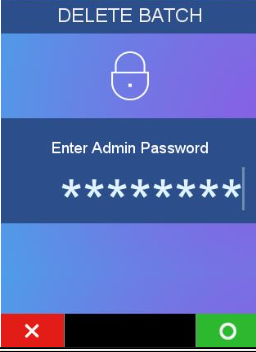
- Batch Delete report is always printed.
- Press Yes -or- Press No
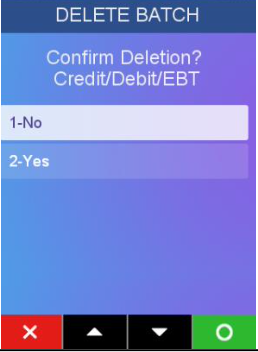
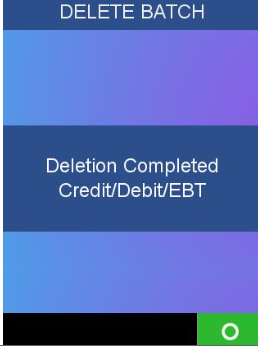
Batch Reports
Sample Report Host Batch Inquiry
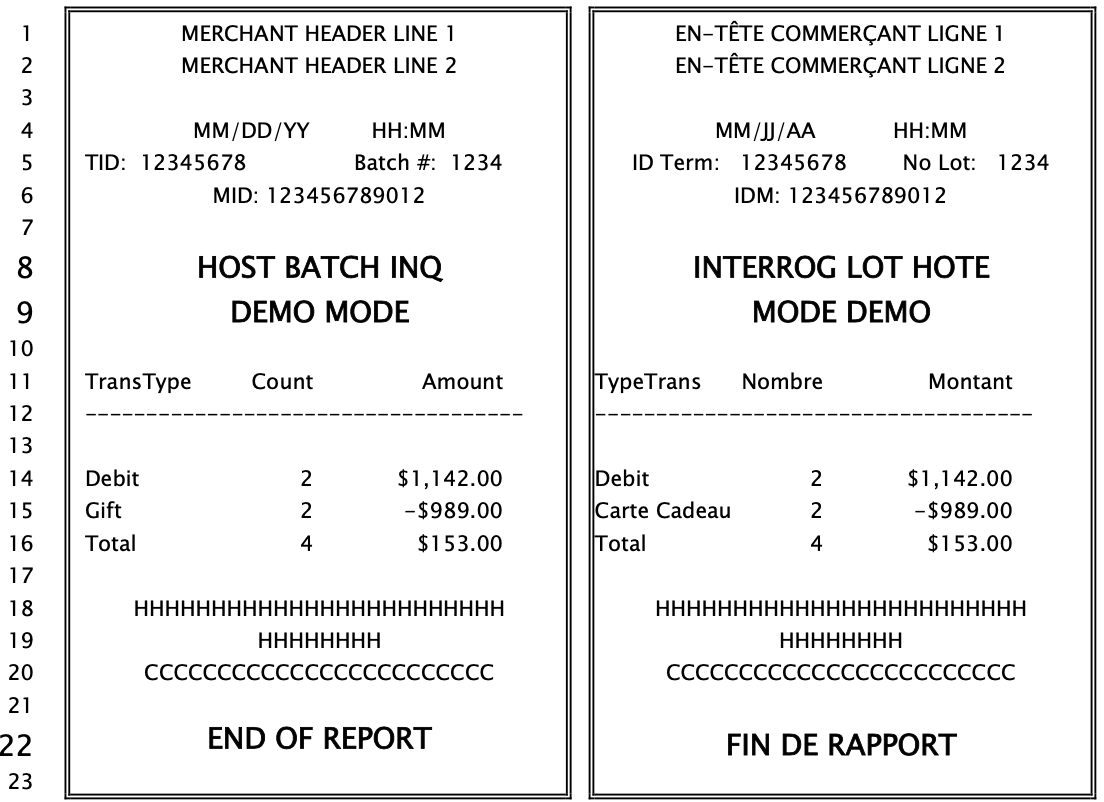
Batch in balance
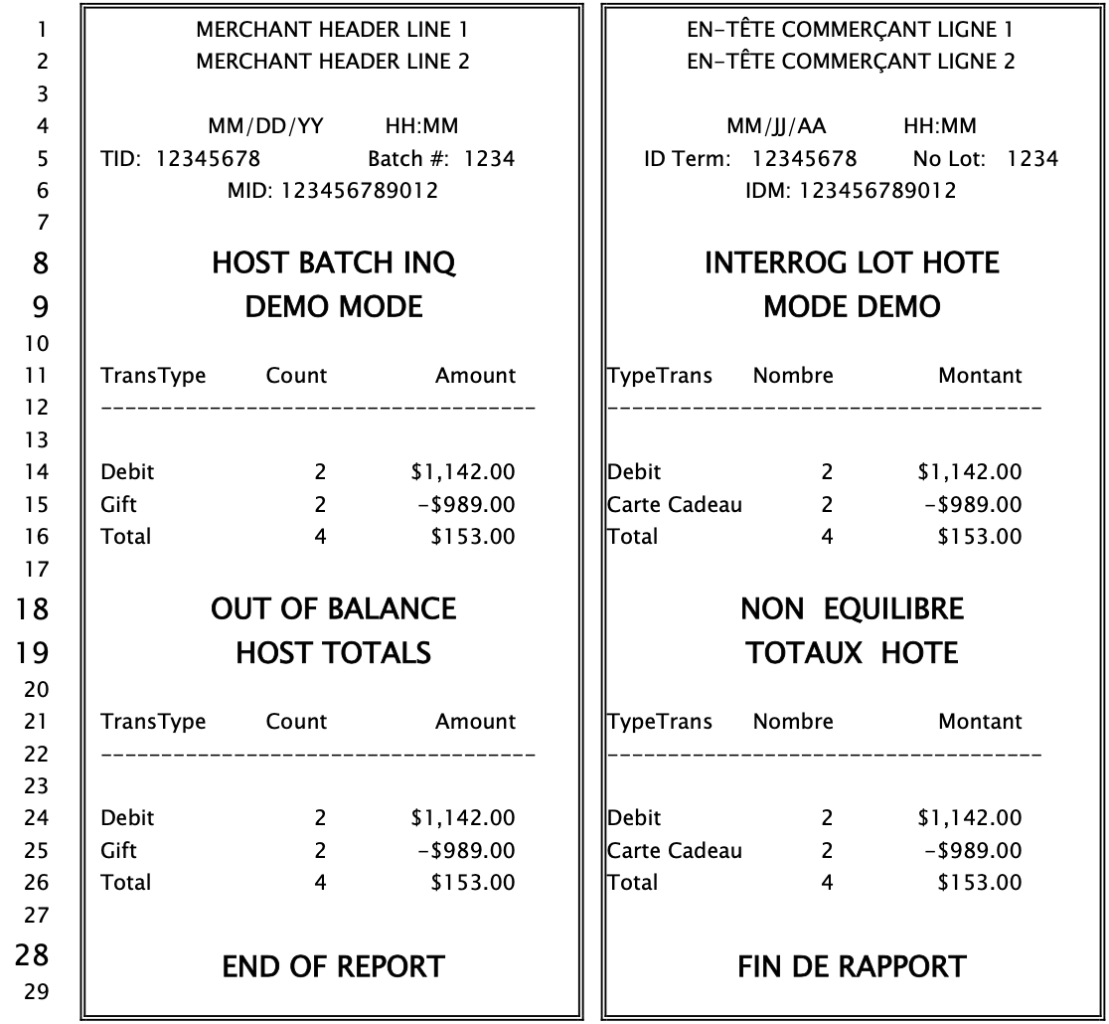
Batch out of balance
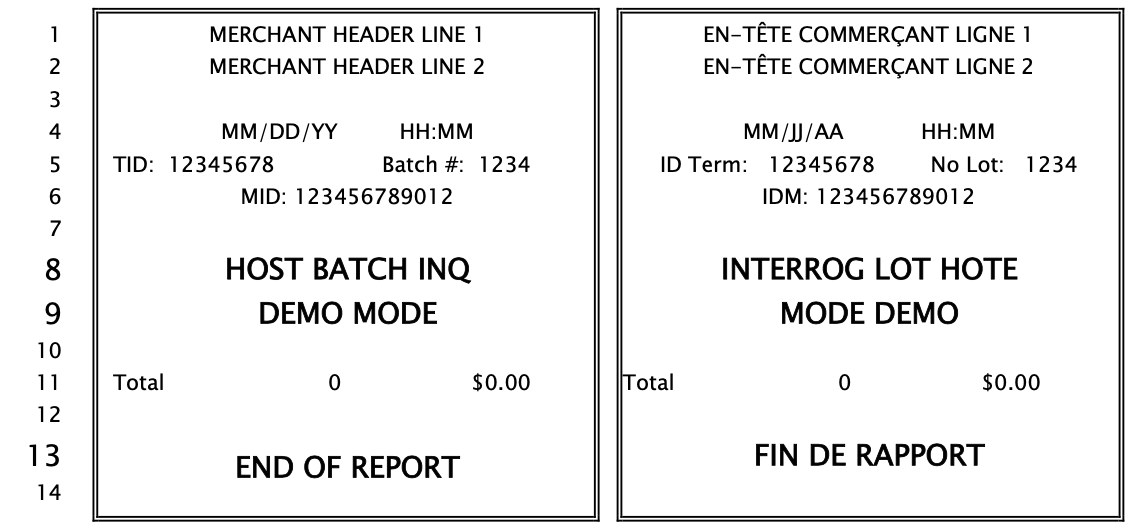
Batch no transactions
Updated over 2 years ago
What’s Next
