Processing Card Transactions
Sale
Card Present Transactions
- Navigate to the Sale screen.
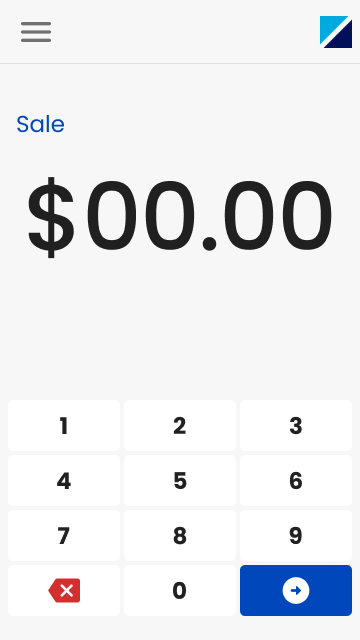
- Enter amount and select Enter.
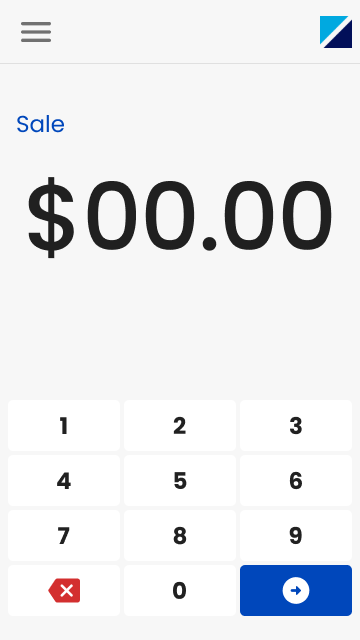
- Enter Tip Amount when appropriate.
To continue without entering a Tip, select No Tip.
Tip Configuration Settings
Tip functionality can be enabled, and the available tip options can be customized in the Admin Menu.
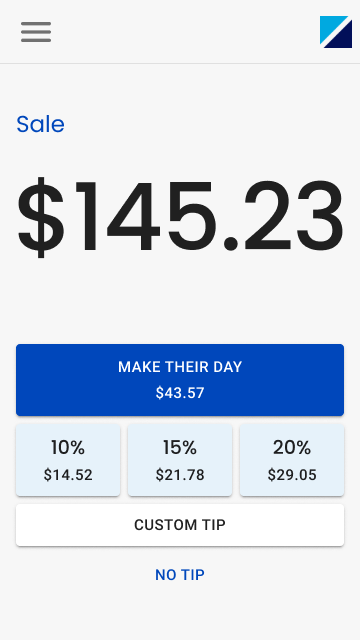
- Tap or Insert Card.
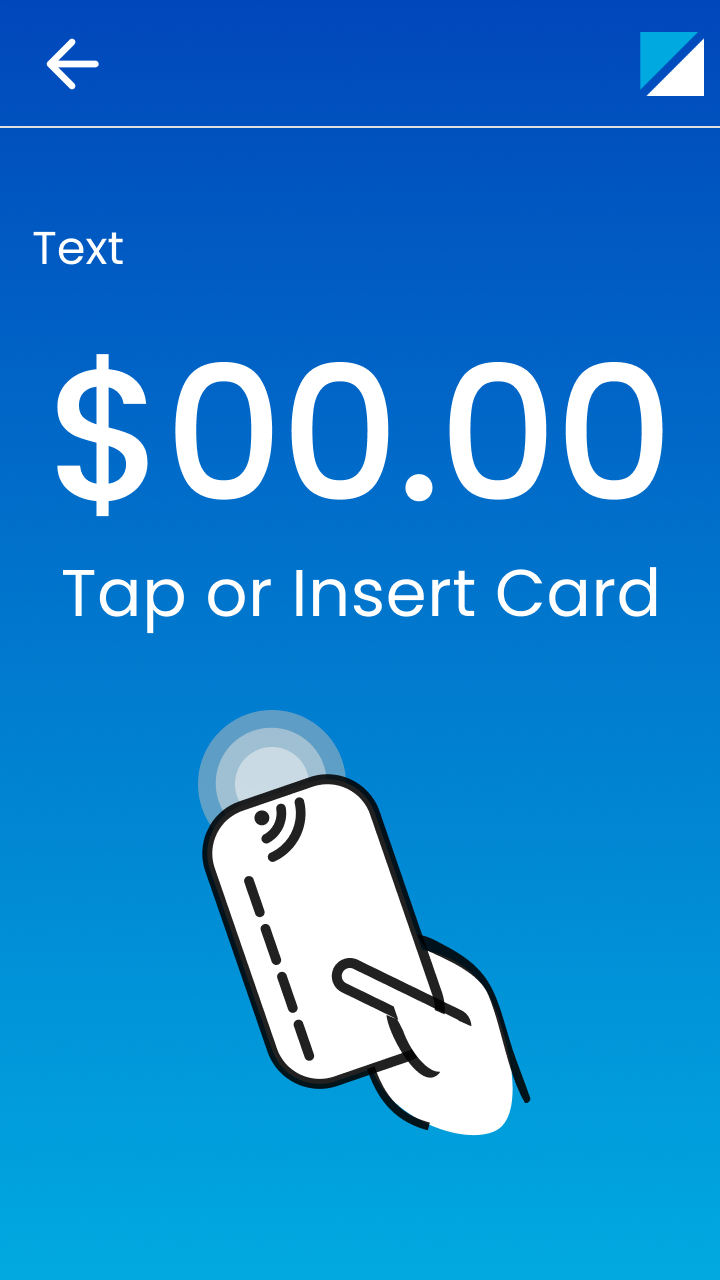
- Enter additional information as prompted and select Enter.
- Enter server ID if prompted.
- Obtain customer's signature and select Continue..
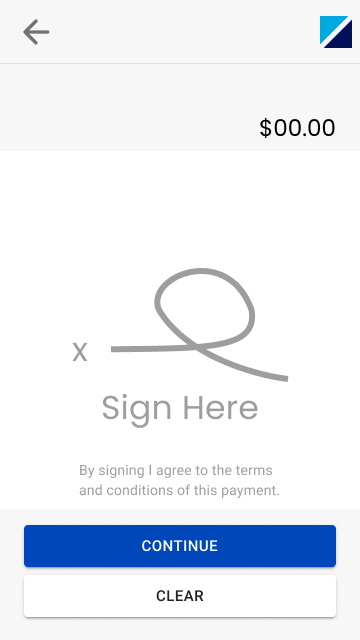
Manual Entry (Card Not Present)
- Navigate to the Manual Entry screen.
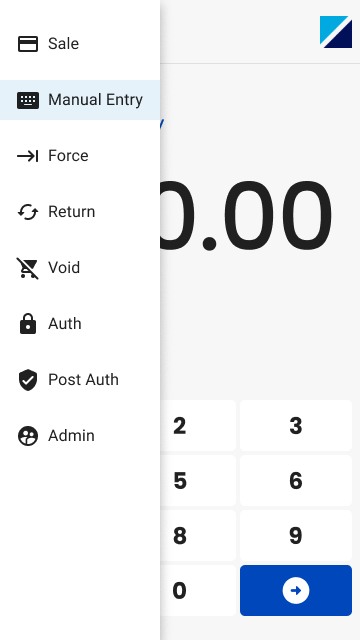
- Enter amount and select Enter.

- Enter Tip Amount when appropriate.
To continue without entering a Tip, select No Tip.
- Enter card number, expiration date, and additional information as prompted and then select Enter.
- Enter server ID if prompted.
Void a Transaction
- Navigate to the Void screen.
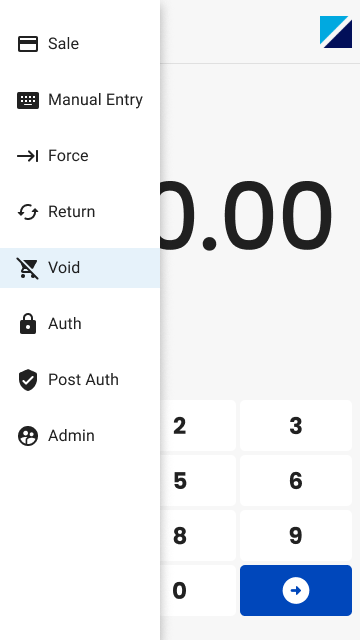
- Key in transaction ID and select Enter.
- Review transaction details and select Enter.
- Obtain Customers Signature and select Continue..
Refund a Transaction
- Navigate to the Return screen.
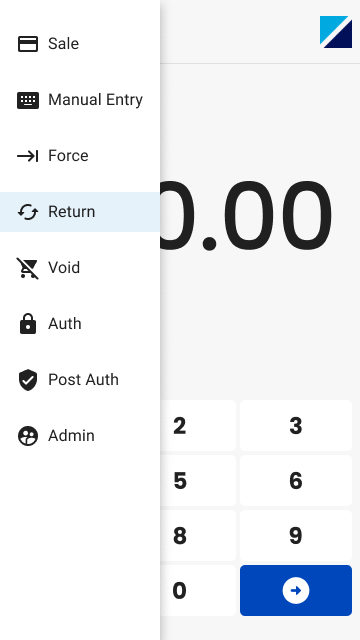
- Enter reference or card number.
Refund Card Number is disabled by default.
If it is enabled on your terminal, refunding by card number is not tied an offsetting sale.
- Enter amount and select Enter.
- Tap, Insert or Key the card number or reference number.
- Enter additional information as prompted.
You cannot process a debit refund.
Instead, see Voiding Debit Card Transactions below.
Auth
Authorizations do not settle unless manually captured.
- Navigate to the Auth Screen.
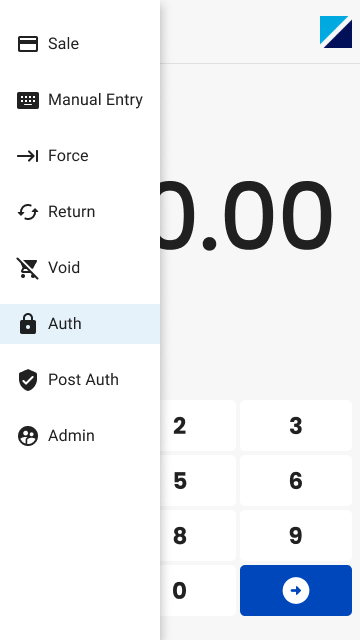
- Enter amount and select Enter.
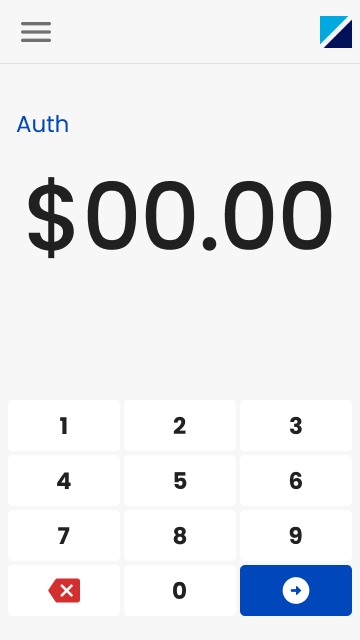
- Tap, Insert, or Key the card number and then select Enter.
- Enter additional information as prompted.
- If this is a Card Present transaction, obtain customer's signature and select Continue.
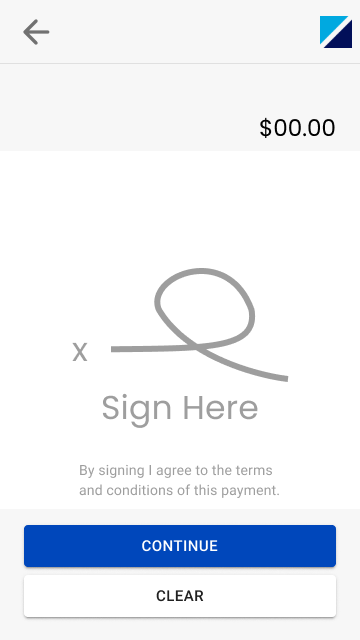
Force a Sale
Manually capture an existing authorization.
- Navigate to the Force screen.
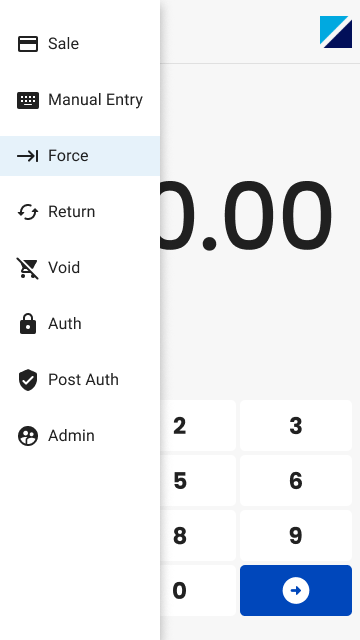
- Enter amount and select enter.
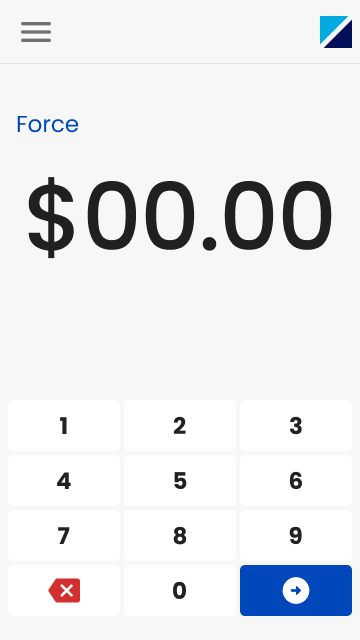
- Enter Tip Amount when appropriate and select enter.
- Tap, Insert, or Key the card number and then select enter.
- Enter the Auth Code.
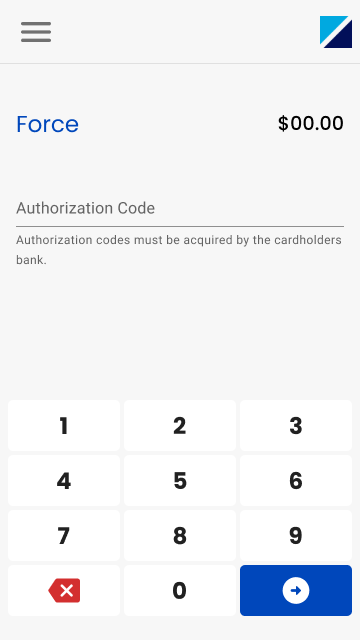
- Obtain the customer’s signature and select CONTINUE.
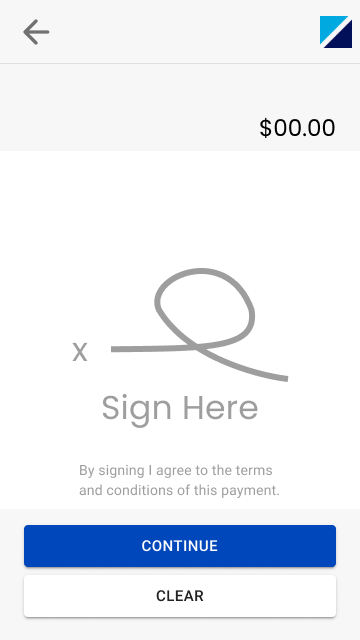
Void a Forced Transaction
- Navigate to the Void screen.
- Enter Original Transaction number and select Enter.
- Confirm the transaction details and select Continue.
- Obtain the customer’s signature and select Continue.
Void a Debit Card Transaction
- Navigate to the Void screen.
- Enter Original Transaction number and select Enter.
- Confirm the transaction details and select Continue.
- Obtain the customer’s signature and select Continue.
Updated 10 months ago
