Processing Debit Transactions
Sale
- From the Main Menu, scroll to Sale and press [Enter].
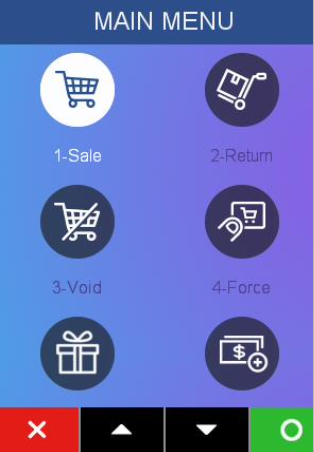
- Press [2] Debit or navigate down and Press [Enter] for Sale.
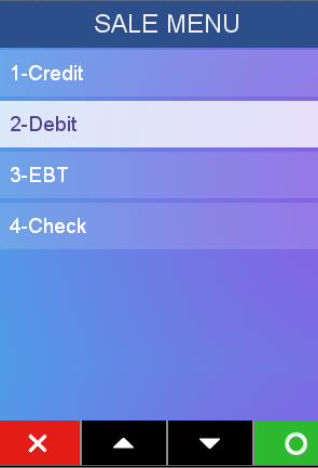
- Enter sale amount and press [Enter].
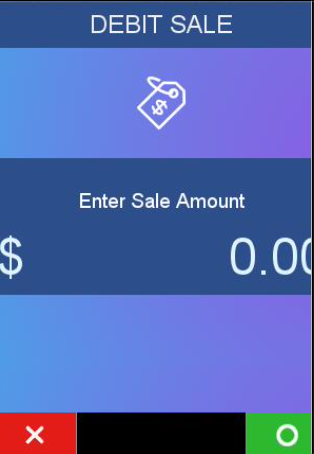
- Pass Terminal to Customer.
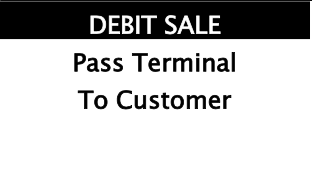
- Swipe Card.
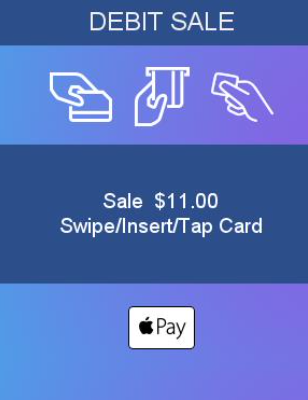
- Prompt Cardholder to press YES or the Green Key [Enter] to confirm the amount or NO or the Red Key [Cancel] to cancel the transaction.
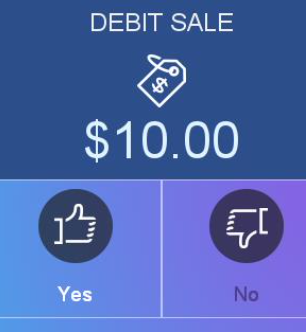
If only surcharge enabled, NO will also act like CANCEL
- Enter 4 to 12 digit PIN and press [Enter].
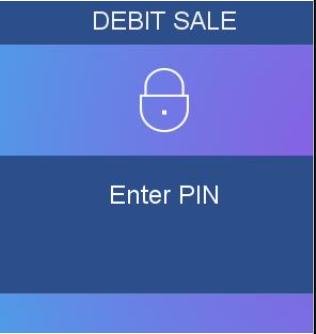
- Pass Terminal to Merchant.

- Terminal connects to host and starts transmitting.
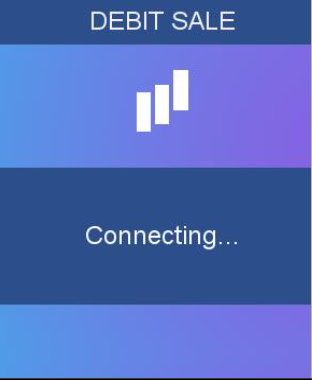
- Terminal displays Approval Code and prints receipt(s). Returns to Idle Screen.
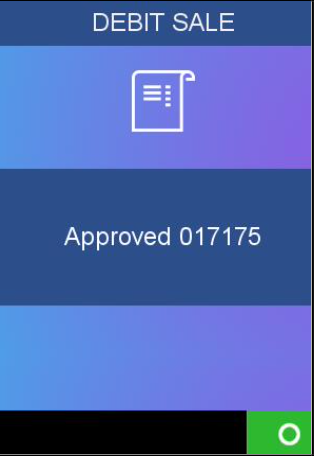
Sale w/Cash Back
- From the Main Menu, scroll to Sale and press [Enter].
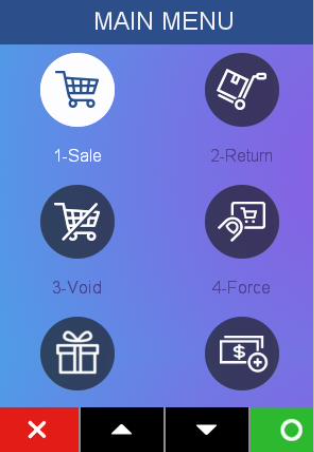
- Press [2] Debit or navigate down and Press [Enter] for Sale.
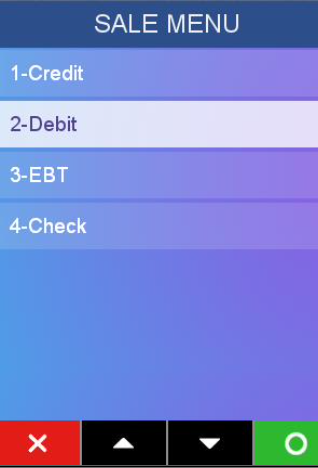
- Enter sale amount and press [Enter].
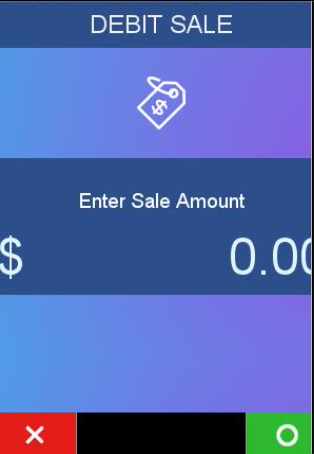
- Pass Terminal to Customer.
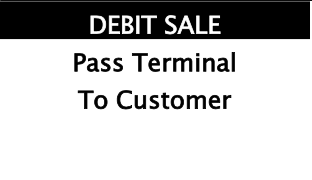
- Swipe Card.
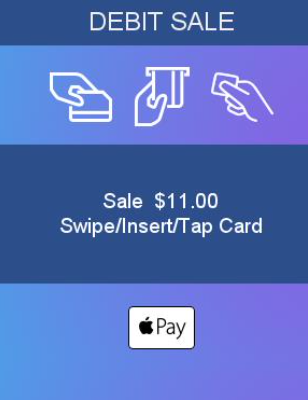
- Prompt Cardholder to press: (Yes) or the Green Key [Enter] to enter Cashback, or
(NO)
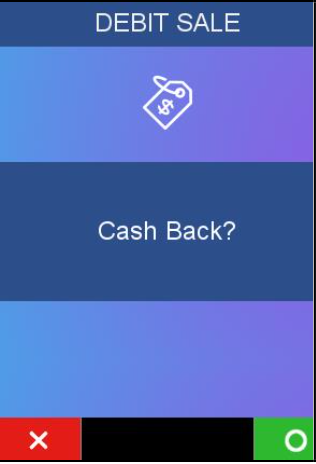
- Choose Cash Back Amount from predetermined amounts, set by the parameters, or Press [4] to enter amount.
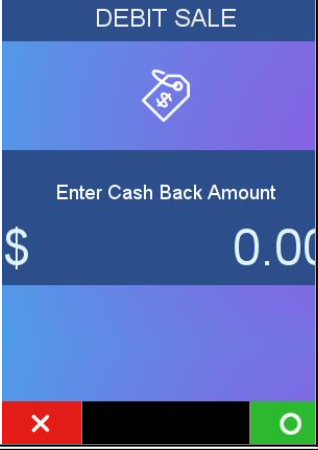
- Enter 4 to 12 digit PIN and press [Enter].
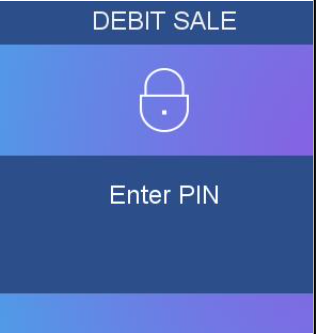
- Pass Terminal to Merchant.

- Terminal connects to host and starts transmitting.
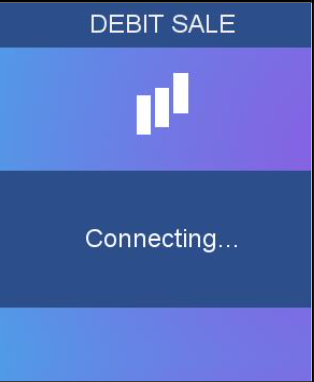
- Terminal displays Approval Code and prints receipt(s). Returns to Idle Screen.
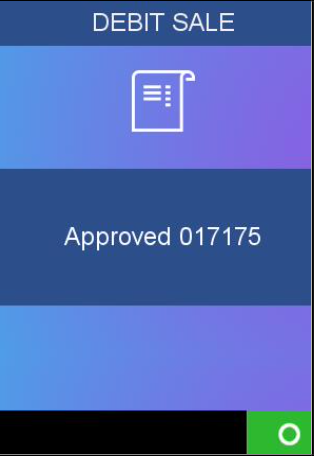
Void
Debit Voids are by swiped or inserted cards only.
- From the Main Menu, Scroll to Void and press [Enter].
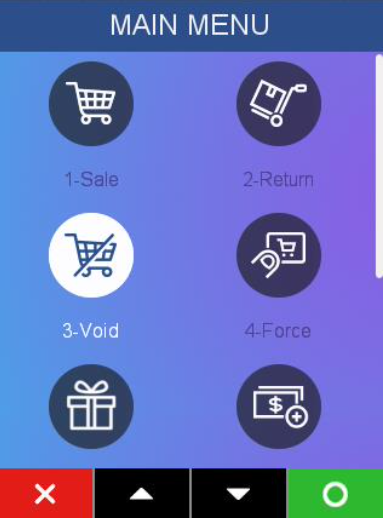
- Press [X] to select non Pre Auth Void.
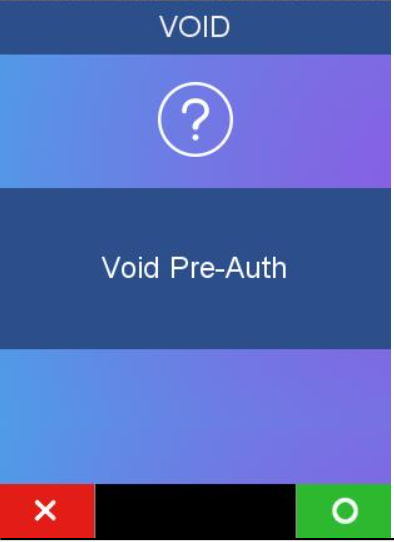
- Press the key that corresponds to the desired search option, or Scroll to the option and press [Enter].
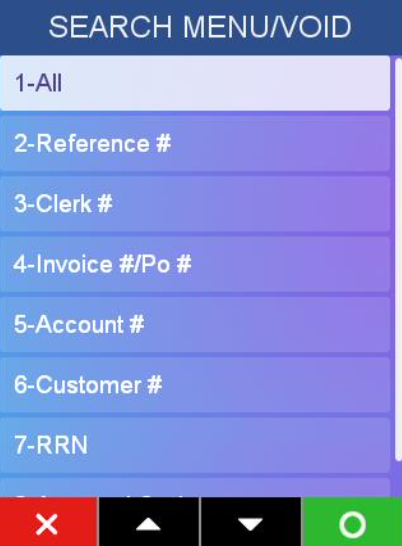
- Press green [O] or [Enter] key to Select when the transaction to void is located. Press [>]to select the next transaction in the list.
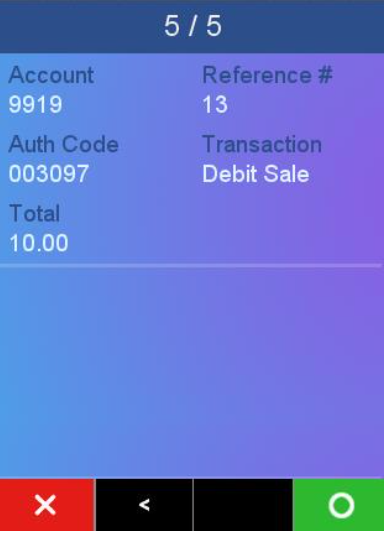
- Pass Terminal to Customer.
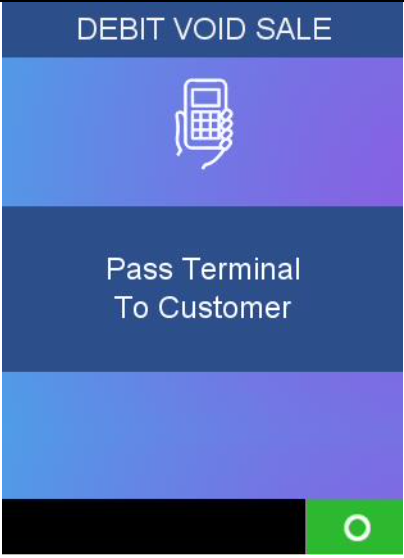
- Swipe card.
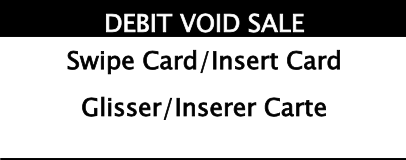
- Prompt Cardholder to press Chq to select Chequing Account or prompt cardholder to press Sav to select Saving Account.
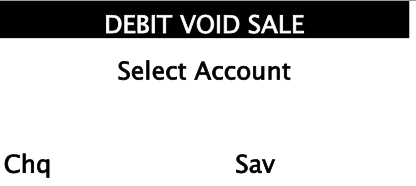
- Enter 4 to 12 digit PIN and press [Enter].
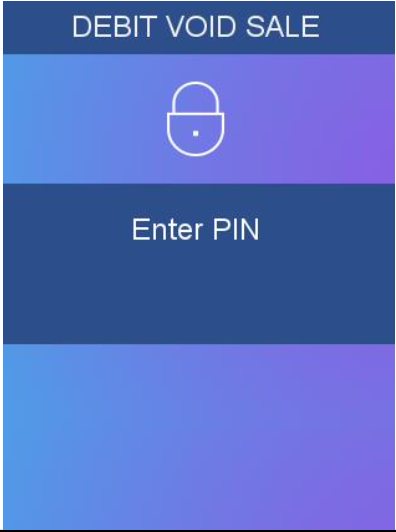
- Pass Terminal to Merchant.
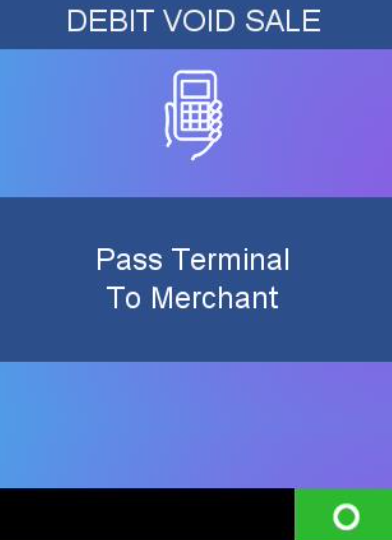
- Terminal connects to host and starts transmitting.
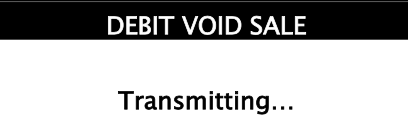
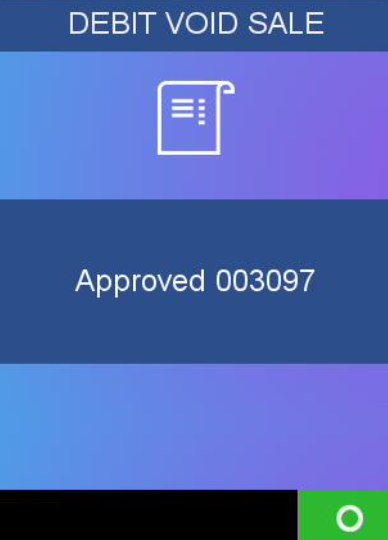
Return
- Swipe card or Key enter Card
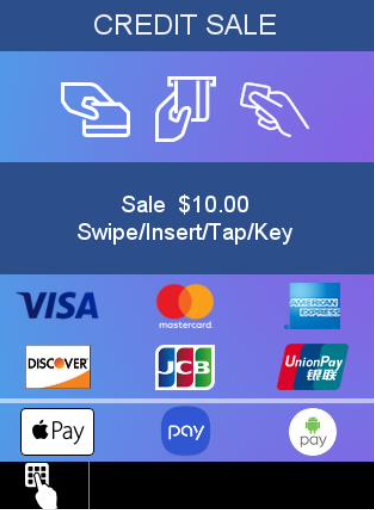
Manual Entry Not Allowed
- Enter 4 to 12 digit PIN and press [Enter].
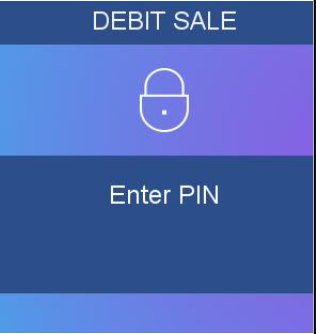
- Terminal connecting.
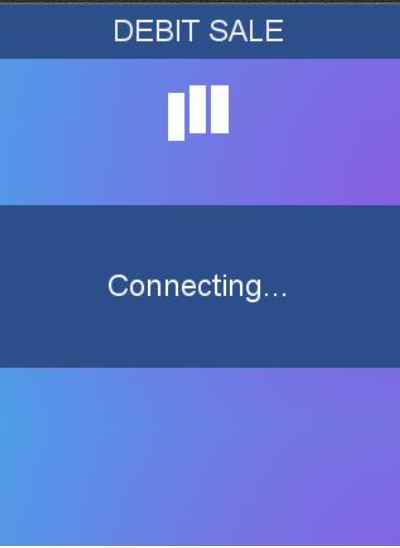
- Transaction Processing.
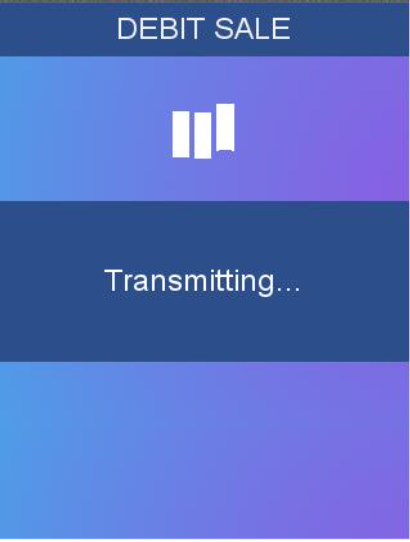
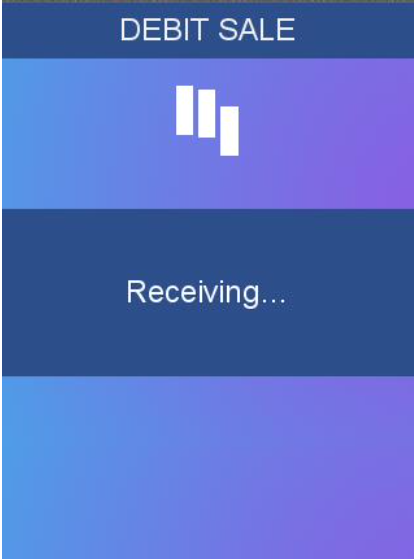
- Terminal displays Approval Code and Returns to Idle Screen.
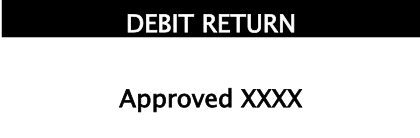
Debit Surcharge
If Surcharge is enabled on the device, then the following prompt is displayed after the Debit Sale Amount had been confirmed by the customer.
Press (YES)or the Green key [Enter] to confirm the surcharge amount, or (NO) or Red Key [Cancel] to cancel the transaction. The Yellow key [Clear] is disabled during this prompt.
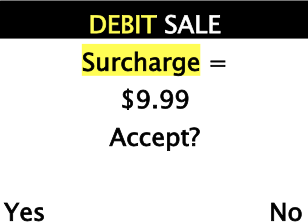
Updated over 2 years ago
What’s Next
