Using Level 3 Processing Profiles
A guide on Level 3 processing and PayConex Level 3 Profiles
Processor Specific Feature
Currently Level 3 Profiles and processing can only be utilized by merchants processing via our FIS Express processor connection.
Overview
Below we'll review a few pieces of information with regards to Level 3 processing and the Level 3 Profile feature within PayConex.
What is Level 3 Processing?
Level 3 processing is designed for business-to-business and/or business-to-government transactions. This is the highest tier of processing provided by the card processing networks and can potentially lower interchange rates if additional detailed transaction data is sent for qualifying transactions.
What is a Qualifying Transaction?
A transaction can qualify for Level 3 processing when a commercial or business card is used for the transaction.
What is a Level 3 Profile in PayConex?
In PayConex a Level 3 Profile is a configuration set that consists of the additional detailed transaction data elements that are required for a transaction to qualify for Level 3 processing. When a qualifying transaction is processed this data will be retrieved and applied when the transaction is issued to the processor.
Creating a Level 3 Profile
To create a Level 3 Profile navigate to the "Settings" tab within a PayConex account and click the "Level 3 Profiles" link.
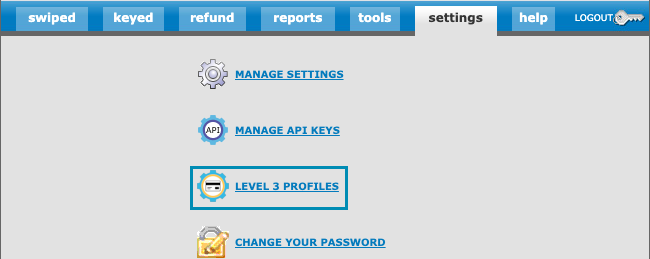
On the next screen click the button labeled "Add New Profile".
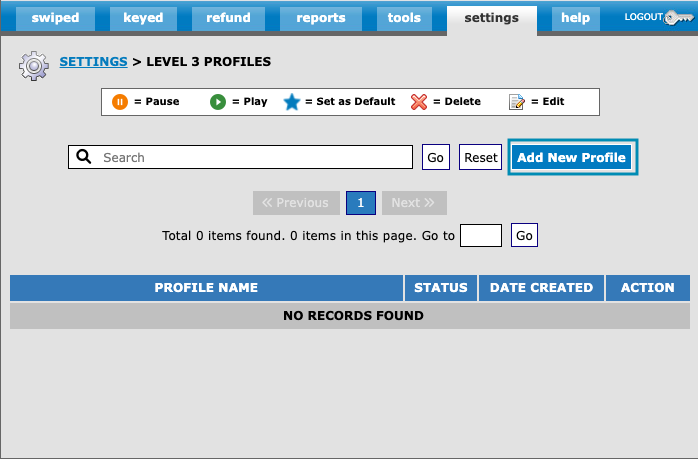
A form will appear that will need to be completed before the profile can be created.
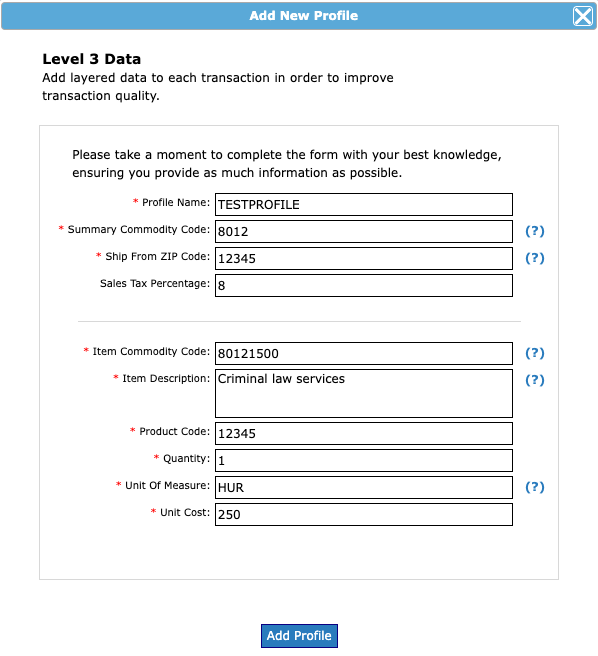
After completing the form click the "Add Profile" button and a confirmation message will be displayed.
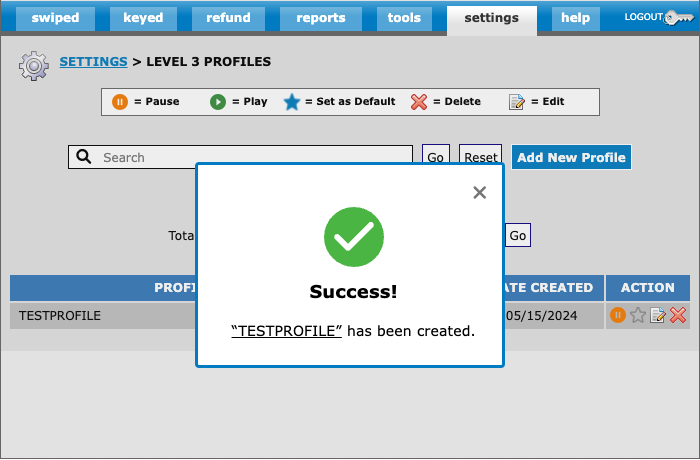
Level 3 Profile Data Elements
Profile Name
The profile name field allows 25 alphanumeric characters (no dashes underscore, or spaces) and must be unique for each Level 3 Profile that is created within a PayConex account.
This is also the value that will be used as the level3_profile_name when processing a transaction in the even a default profile isn't set, or the transaction needs data that differs from the default profile.
Summary Commodity Code
International description code of overall goods or services for the transaction. Values can be found at unspsc.org. The summary commodity code would be the first four digits of the UNSPS code.
In the example above the code 8012 indicates "Legal Services".
Ship from ZIP Code
This would be the zip code the merchant's business ships or operates from.
Sales Tax Percentage
The sales tax percentage for the profile. When this value is set the system will calculate how much of the total transaction amount is being applied to tax. This value does not impact the transaction amount total of transactions, it simply reports the amount of taxes being paid as part of the transaction total.
In the example above the value 8 would correlate to an 8% tax rate. So if a transaction was processed with a total amount of $100.00, the amount reported to the card brands as tax would be $7.41.
Item Commodity Code
International description code of the individual good or service being supplied. Values can be found at unspsc.org.
The item commodity code full eight digits of the UNSPS code.
In the example above the code 80121500 indicates "Criminal law services".
Screen shot from unspsc.org:
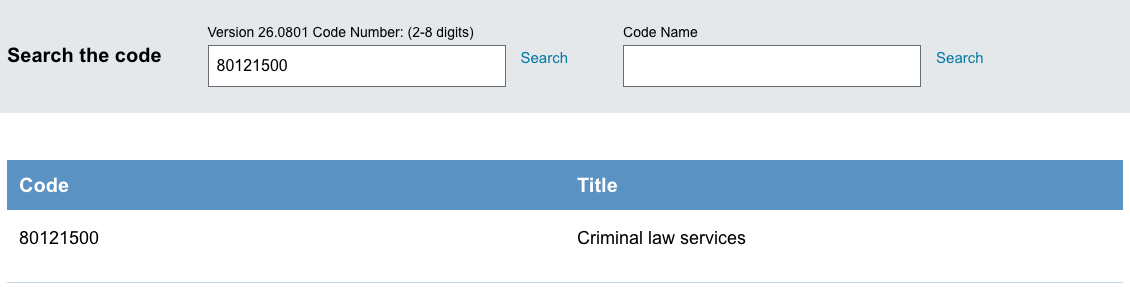
Item Description
This is a merchant defined description of the line item being created. It can be up to 35 characters.
Product Code
This is a merchant-defined description code for the line-item. Can have a maximum length of 12 characters.
Quantity
The quantity of the given line-item that is being created.
Unit Cost
The unit of measurement is the international code for the unit of measurement; how the line-item is measured (i.e. hours, gallons, metres, etc...).
In the example above the code used is HUR which indicates hours.
A full list of international codes for units of measure can be accessed/downloaded at the UNECE website.
Managing Level 3 Profiles
Below are some of the various actions within PayConex that can be used to manage Level 3 Profiles.
Setting a Default Level 3 Profile
When a profile is set as the default Level III Profile any transaction where a commercial or business card is used will updated with the profile’s Level 3 details.
To set a Level 3 Profile as the default simply click the star icon in the actions column for the given profile. This action can be reversed by clicking on the star icon again.
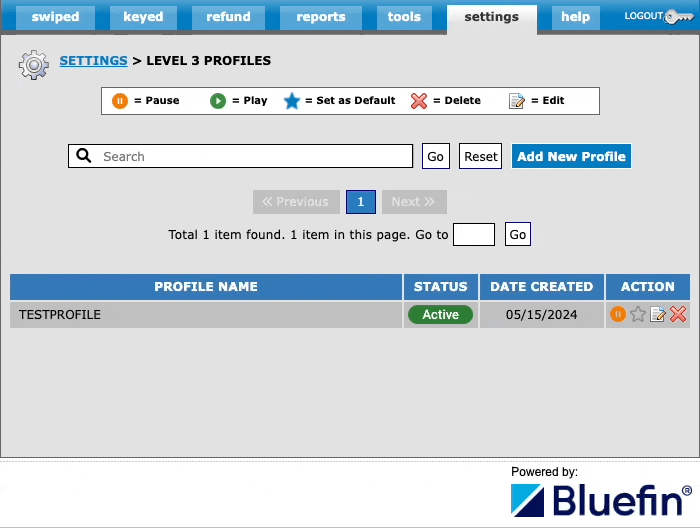
Disabling a Level 3 Profile
If there is a need to remove a Level 3 Profile from being used momentarily it can be set to the disabled status. This is done by clicking the orange pause button. After clicking the button the tag in the status column will be updated from "Active" to "Paused" and the orange pause button transforming to a green play button.
This action can be reversed by clicking the green play button.
This will retain all information stored within the profile but if there is an attempt to use the profile Level 3 data will not be applied.
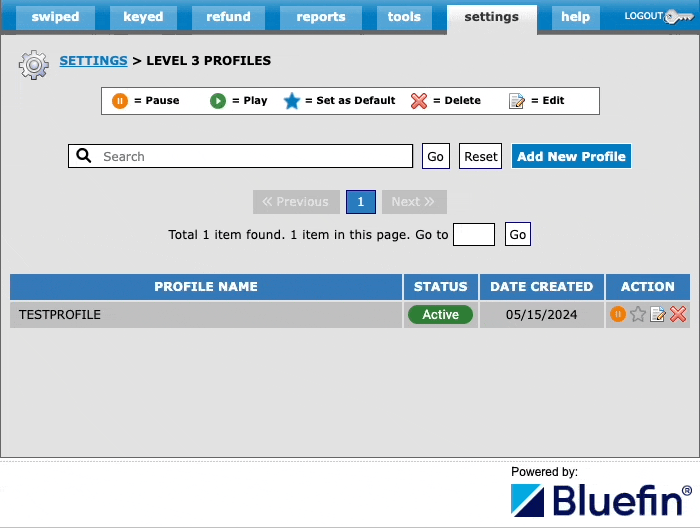
Editing a Level 3 Profile
If there is a need to change one of the data elements that was saved within a Level 3 Profile simply click the document icon to be presented with a form where changes can be applied.
In the example below we have updated the item commodity code and description to reflect a different type of service.
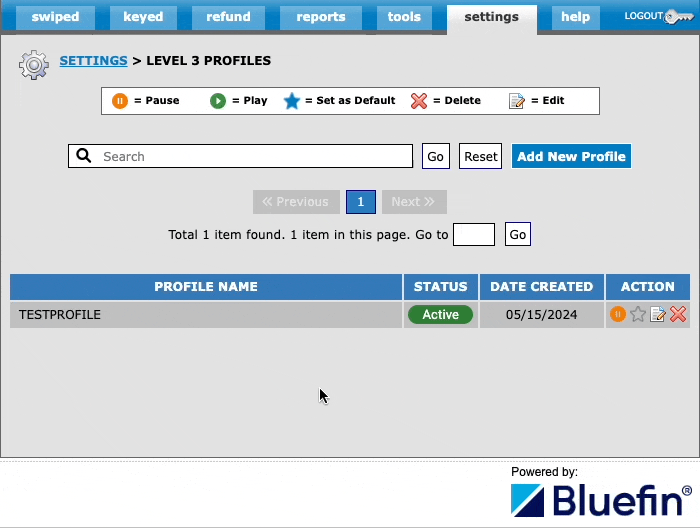
Deleting a Level 3 Profile
If there is a need to remove a Level 3 Profile from the account permanently the red "x" icon can be clicked.
A confirmation message will display, clicking yes here will remove the Level 3 Profile from the account completely and it cannot be restored.
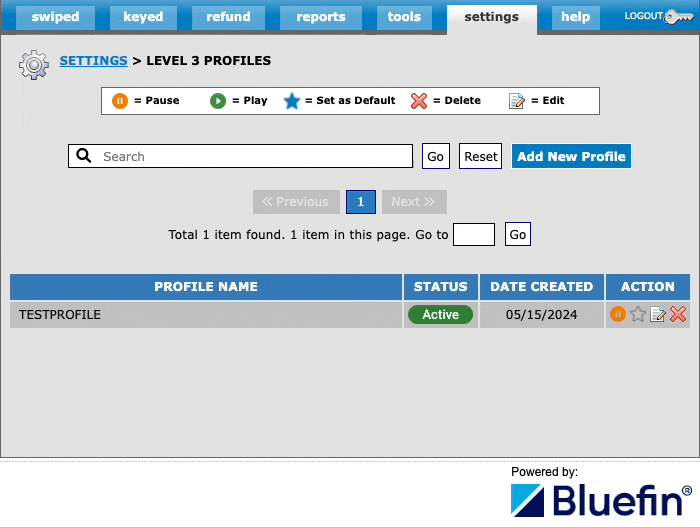
Using a Level 3 Profile in an API Request
The Level 3 Profile name can be used in an API request to specify the specific Level 3 Profile that should be used for processing.
This method of specifying the profile can be useful when there is a need to use different profiles frequently, or when the default profile is not the one that is needed to be used for processing a specific transaction.
Below is an example cURL API request utilizing the level3_profile_name parameter.
curl --location 'https://cert.payconex.net/api/qsapi/3.8/' \
--header 'Accept: application/json' \
--header 'Content-Type: application/x-www-form-urlencoded' \
--data-urlencode 'account_id=********8066' \
--data-urlencode 'api_accesskey=***************' \
--data-urlencode 'response_format=JSON' \
--data-urlencode 'transaction_type=sale' \
--data-urlencode 'tender_type=CARD' \
--data-urlencode 'transaction_amount=65' \
--data-urlencode 'card_expiration=1225' \
--data-urlencode 'card_number=4444333322221111' \
--data-urlencode 'first_name=Test' \
--data-urlencode 'last_name=Test' \
--data-urlencode 'level3_profile_name=TESTPROFILE'
Updated over 1 year ago
