PayConex API Key Management
An overview of the PayConex API Key Management process
In this guide, we will explore the different functionalities PayConex has for managing API keys.
Note
Current PayConex API integrations utilizing
account_idandapi_accesskeyauthentication will continue to operate as they always have.
Accessing the API Key Management Interface
After logging into PayConex the API management screen can be accessed by selecting the Settings tab and clicking the Manage API Keys option from the list.
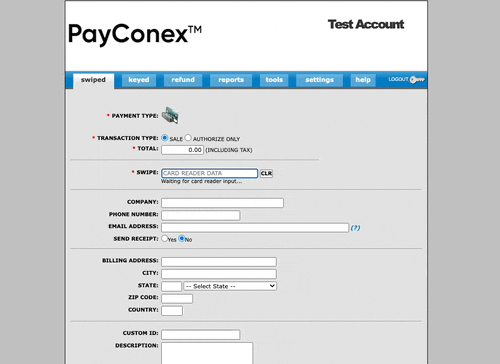
From this interface, a user can;
- Create API keys
- View a list of API keys
- Retrieve the
idandsecretfor an API key - Edit an API key
- Disable an API key
Note
Any user that wants to access the API key management page must have administrator privileges on the account.
Creating an API Key
One of the first steps to utilizing many of the newer API features being released for PayConex will be creating an API key that can be used for successful HMAC API authentication and that also has the appropriate permissions required for the feature(s) being implemented.
Starting the process of creating an API key is as simple as clicking the Create API Key button after accessing the MANAGE API KEYS page.
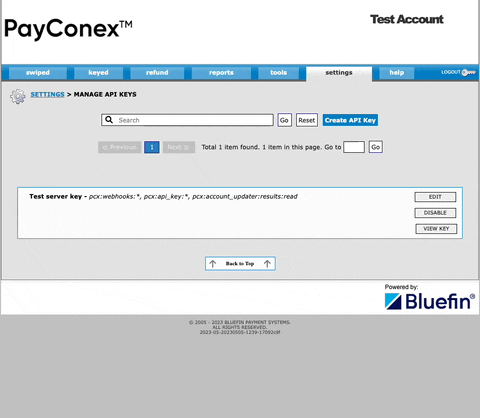
When creating an API key there are three main components that a user can define:
- API Key Name - also known as a label, this value is required and is intended to be used by a user as a way to quickly determine which API key is being referenced. When entering a value in this field upper and lower case letters, numbers, underscores, dashes, and space characters can be used.
- Expiration - The expiration date controls when the API key
idandsecretwill expire. If a date is input it must be a future date. An expiration date is not required and if no date is provided the API key will not expire. - Permissions - Below the first two components is a list of permissions that can be expanded and selected. These permissions control what functions the API key
idandsecretare allowed to make use of. The table at the end of this document will provide an overview of these permissions.
After inputting the data for the key and clicking the CREATE API KEY button at the bottom of the form a message will be displayed that the key has been created. From this dialog, a user can close the message or click a button to view the key id and secret.
If opting to view the id and secret the user must confirm their password prior to being shown the values. After inputting the correct password the id and secret will be displayed.
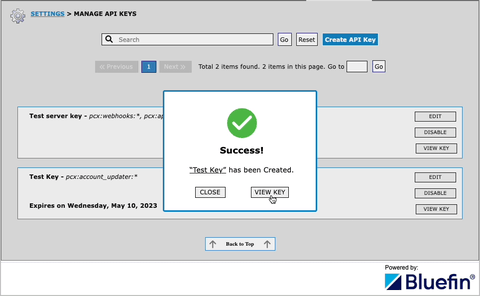
Viewing the API Key List
If the account being accessed has existing API keys configured a list will populate on the MANAGE API KEYS page. Each element in the list will display as a box that contains the API key label, a summary of the permissions enabled on the key, the date the API key will expire (if it is set to expire), and buttons for actions that can be taken for each key.

Retrieving the id and secret of an API Key
id and secret of an API KeyTo retrieve the id and secret of an API key, a user can click the VIEW KEY button on any of the API keys in the list.
For security purposes, the user is required to confirm their password before the id and secret are displayed. After the correct value is provided the API key id and secret are displayed.
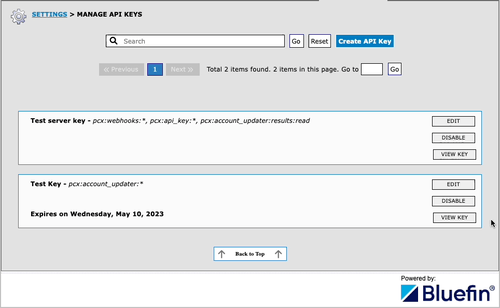
Clicking the Copy to clipboard button will copy the id and secret as a JSON object to your clipboard.
{
"id": "api_e5b145c48b1d4f748870dc31b18b670b",
"secret": "b328837fa95e4967a65e5d4e303c0be0"
}
Editing an API Key
Clicking the EDIT button for an API key will present the same modal used during the creation of an API key.
Any modifications to the API key settings will be saved after clicking the SAVE CHANGES button at the bottom of the form.
In the example below the expiration date of the key is removed and the pcx:webhooks:* permission is granted.
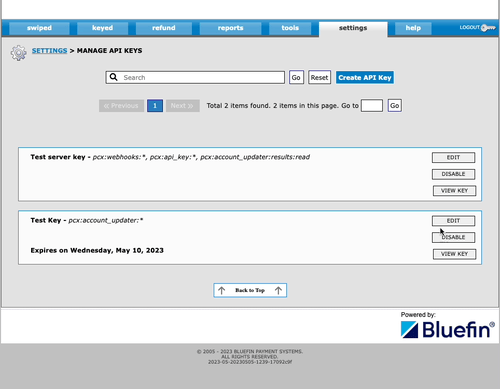
Disabling an API Key
Disabling an API key will make it so that the id and secret can no longer be used for any PayConex API functions.
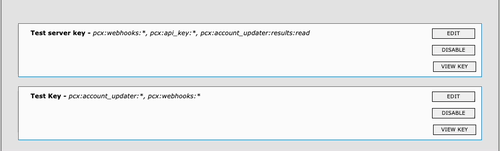
API Key Permission Definitions
The PayConex API Keys can have multiple permissions selected that enable access to various features and functions provided by PayConex.
Account Updater
The Account Updater permissions control what functions an API key is allowed to use when interfacing with the PayConex Account Updater API.
For more information on using the PayConex Account updater API please see our guide on Using the Account Updater API.
| Permission Name | Description |
|---|---|
pcx:account_updater:* | This is the top-level permission for all account updater API endpoints. Selecting this option will grant all permissions in the account updater section to the API key. |
pcx:account_updater:results:* | This is the top-level permission for the account updater API results endpoint. Selecting this option will grant an API key all permissions that are associated with the Account Updater API results end-point. |
pcx:account_updater:results:read | This is the read permission for the account updater API results endpoint. Selecting this option will grant the API key the permission to send read request to the Account Updater API results end-point. |
pcx:account_updater:schedules:* | This is the top-level permission for the account updater API schedules endpoint. Selecting this option will grant an API key all permissions that are associated with the Account Updater API schedules end-point. |
pcx:account_updater:schedules:create | This is the create permission for the account updater API schedules endpoint. Selecting this option will grant the API key the permission to send create requests to the Account Updater API schedules end-point. |
pcx:account_updater:schedules:delete | This is the delete permission for the account updater API schedules endpoint. Selecting this option will grant the API key the permission to send delete requests to the Account Updater API schedules end-point. |
pcx:account_updater:schedules:patch | This is the patch permission for the account updater API schedules endpoint. Selecting this option will grant the API key the permission to send patch requests to the Account Updater API schedules end-point. |
pcx:account_updater:schedules:post | This is the post permission for the account updater API schedules endpoint. Selecting this option will grant the API key the permission to send post requests to the Account Updater API schedules end-point. |
pcx:account_updater:schedules:read | This is the read permission for the account updater API schedules endpoint. Selecting this option will grant the API key the permission to send read requests to the Account Updater API schedules end-point. |
API Keys
The API Keys permissions allow selecting permissions that allow an API key to create and/or manage other PayConex API keys.
| Permission Name | Description |
|---|---|
pcx:api_key:* | This is the top-level permission for all API Key permissions. Selecting this option will grant all permissions associated with the API Key functionality. |
pcx:api_key:create | This is the create permission. Selecting this option will grant the API key permission to create an API Key. |
pcx:api_key:delete | This is the delete permission. Selecting this option will grant the API key permission to delete an API Key. |
pcx:api_key:read | This is the read permission. Selecting this option will grant the API key permission to read an API Key. |
pcx:api_key:udpate | This is the update permission. Selecting this option will grant the API key permission to update an API Key. |
Apple Pay
To utilize Apple Pay tokens on PayConex there are some specific API requests that need to be made before an Apple Pay session can be started. Please see our guide on Apple Pay™ for more information.
| Permission Name | Description |
|---|---|
pcx:apple_pay:* | This is the top-level permission that enables all permissions associated with Apple Pay API requests. |
pcx:apple_pay:account:* | This is the top-level permission that enables all permissions associated with Apple Pay account API requests. |
pcx:apple_pay:account:create | This is the create permission for Apple Pay. Selecting this option will grant the API key permission to create an Apple Pay registration. |
pcx:apple_pay:account:view | This is the view permission for Apple Pay. Selecting this option will grant the API key permission to view an Apple Pay registration. |
pcx:apple_pay:session:get | This is the get permission. Selecting this option will grant the API key permission to get an Apple Pay session. |
Dynamic Descriptors
This set of permissions can allow an API key the ability to send API requests to create, read, or update Dynamic Descriptors via the PayConex API. For an overview of the dynamic descriptor in PayConex please see our guide on Using Dynamic Descriptors.
| Permission Name | Description |
|---|---|
pcx:dynamic_descriptors:* | This is the top-level permission for all API endpoints associated with Dynamic Descriptors. Selecting this option will grant an API key all permissions associated with Dynamic Descriptors. |
pcx:dynamic_descriptors:create | This is the create permission. Selecting this option will grant the API key permission to create a Dynamic Descriptor. |
pcx:dynamic_descriptors:delete | This is the delete permission. Selecting this option will grant the API key permission to delete a Dynamic Descriptor |
pcx:dynamic_descriptors:read | This is the read permission. Selecting this option will grant the API key permission to read a Dynamic Descriptor |
pcx:dynamic_descriptors:update | This is the update permission. Selecting this option will grant the API key permission to update a Dynamic Descriptor. |
Webhooks
The Webhook permissions allow an API key the ability to create, read, update, or delete a PayConex Webhook.
| Permission Name | Description |
|---|---|
pcx:webhooks:* | This is the top-level permission for all API endpoints associated with the PayConex Webhook service. Selecting this option will grant an API key all permissions associated with the Webhook service. |
pcx:webhooks:create | This is the create permission. Selecting this option will grant the API key permission to create a Webhook. |
pcx:webhooks:delete | This is the delete permission. Selecting this option will grant the API key permission to delete a Webhook. |
pcx:webhooks:read | This is the read permission. Selecting this option will grant the API key permission to read a Webhook. |
pcx:webhooks:update | This is the update permission. Selecting this option will grant the API key permission to update a Webhook. |
Updated over 2 years ago
