Account Updater Batch Console
Account Updater in the Tools Menu
Once the merchant is set up for the Account Updater Program (AUP), a new item called "ACCOUNT UPDATER" will be available in the TOOLS menu in PayConex. It will allow merchant admins and support staff to view AUP batches that have been submitted.
The Account Updater Menu option location is shown below:
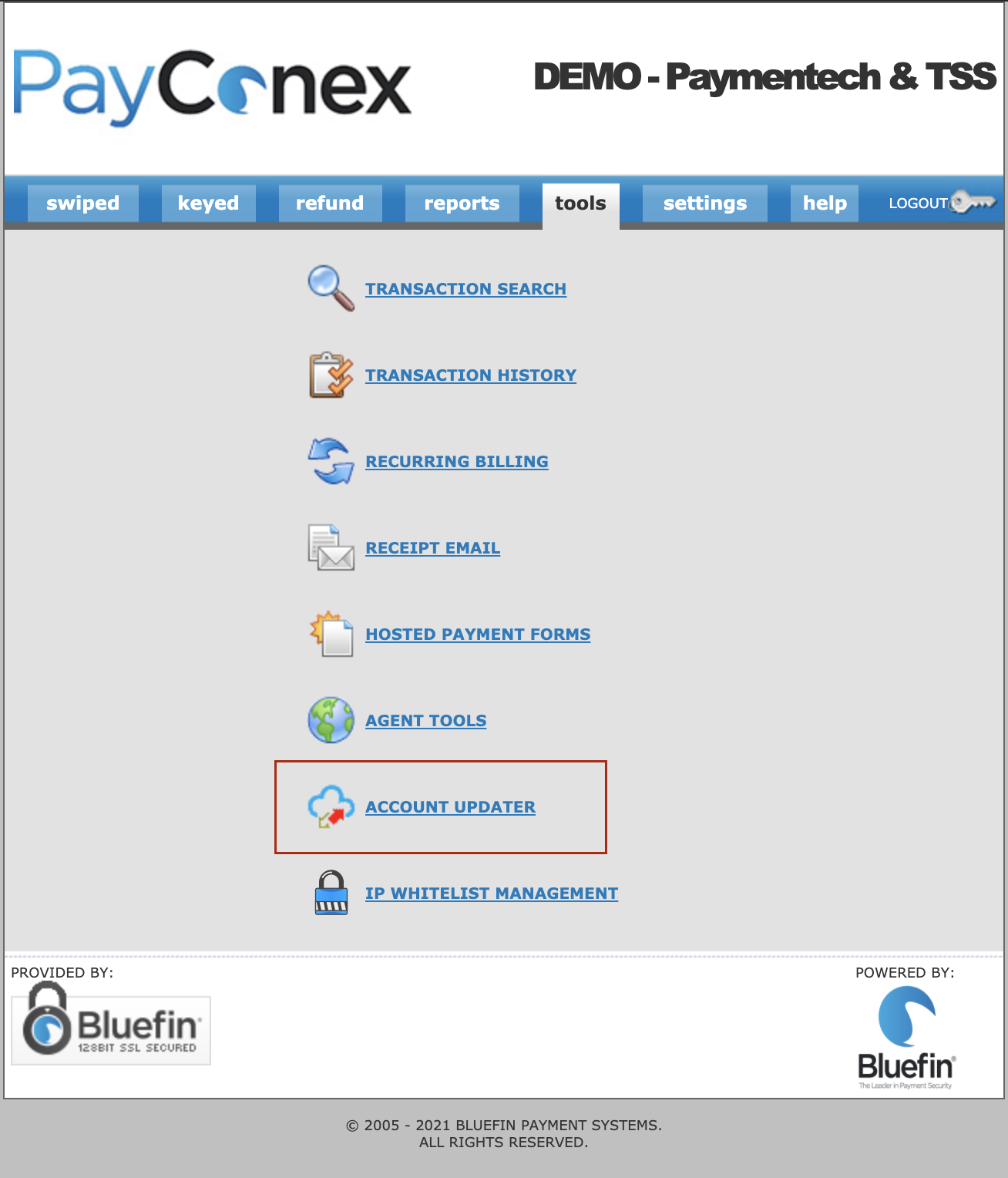
Account Updater on the Tools Page
Account Updater Batch List
Clicking on the Menu option will show the AUP requests at the request file level. Users will only see the AUP files that their MID(s) are associated with.
An example screen is shown below:
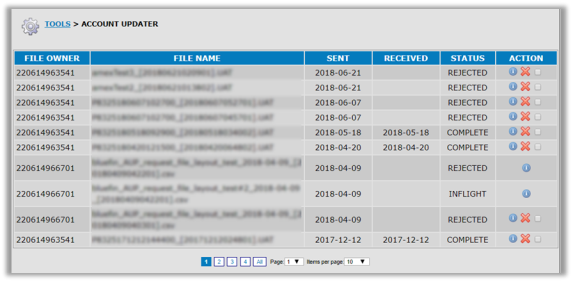
The information listed on this page is the following:
FILE NAME – The physical file name submitted to the Bluefin AUP service.
SENT – The date the file was processed IN by the Bluefin AUP service.
RECEIVED – The date the Elavon response(s) were received and processed by Bluefin.
STATUS – The current status of the file in the AUP process. Possible values:
- OPEN – File received but not processed or sent to Elavon yet.
- INFLIGHT – File was processed and sent to Elavon and awaiting a reply (2-5 days).
- COMPLETE – File was processed successfully.
- REJECTED – File had an issue and needs/needed correction.
- RECEIVED – File was processed successfully by Elavon but Bluefin's server has not yet generated the response file back to the merchant.
Account Updater Batch Details
Clicking on a particular row in the above shown AUP List view (or the ![]() icon) pulls up the AUP File Detail view.
icon) pulls up the AUP File Detail view.
This will show the file's Batch Summary information, the Batch File Details, and the summary information about the merchant data contained in the file (useful if more than one PayConex account in the file).
An example is shown below:
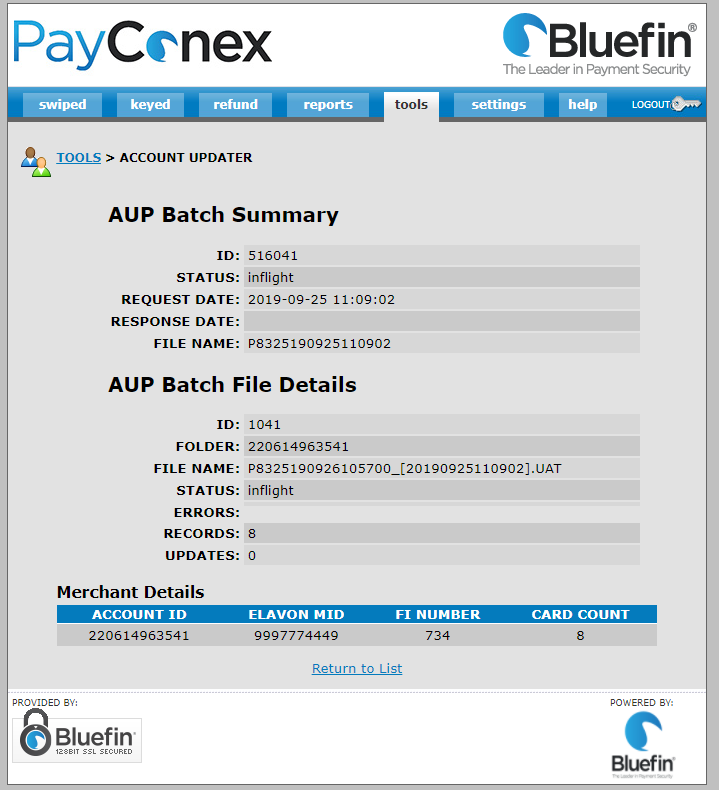
Note
The merchant summary information displayed is limited by the viewing user's authority in the file.
- If the user is tied to the merchant that submitted the file, they will be able to see summary information for all merchants in the file.
- If their merchant association is merely to one of the merchants within the file, they will only be able to see that merchant's entry.
Updated over 3 years ago
