Optional Processing
Address Verification System (AVS)
This feature prompts the merchant for the customer’s address and/or Zip/Postal code information to complete a manually entered transaction. AVS prompting on manual entry is enabled by card type through the card configuration table.
AVS Postal code prompting can also be enabled on swiped card transactions by the parameter . When enabled, Zip/Postal code will be prompted for on swiped credit card transactions and AVS response will be printed on the receipt.
Set Address Verification using the AVS field in the card configuration table.
AVS can be configured to prompt for the Zip/Postal code only, address only, or address and Zip/Postal code.
AVS information is requested, the address verification response from the host will be printed on the receipt.
- Enter Street/P.O. Box Number. (20 A/N/Spaces max) or Press [Enter] to bypass address.
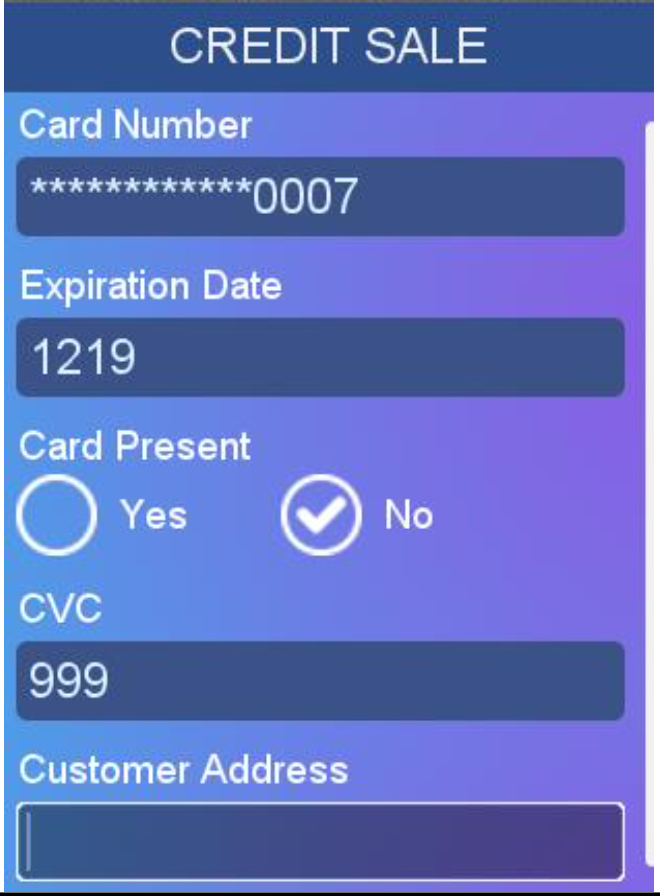
- Scroll down to Enter a 5 or 9 digit numeric zip code, or enter a 6 character postal code in format ANANAN where A is alphabetical and N is a number or press [Enter] to bypass AVS.
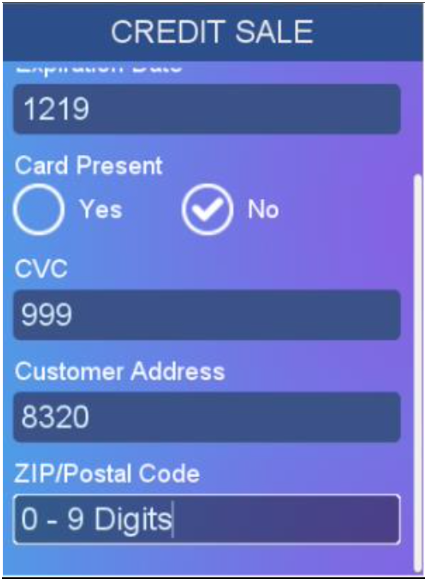
Card Code Verification
CCV (CVV2, CVC2, AmEx CID, Discover CID)
When enabled in the Card Configuration Table, Card Code Verification is required on manually entered transactions. This prompt is displayed but can be skipped.
1. Enter numeric, min 3 digits, max 4 digits, press [Enter] or press [Enter] to bypass entry.
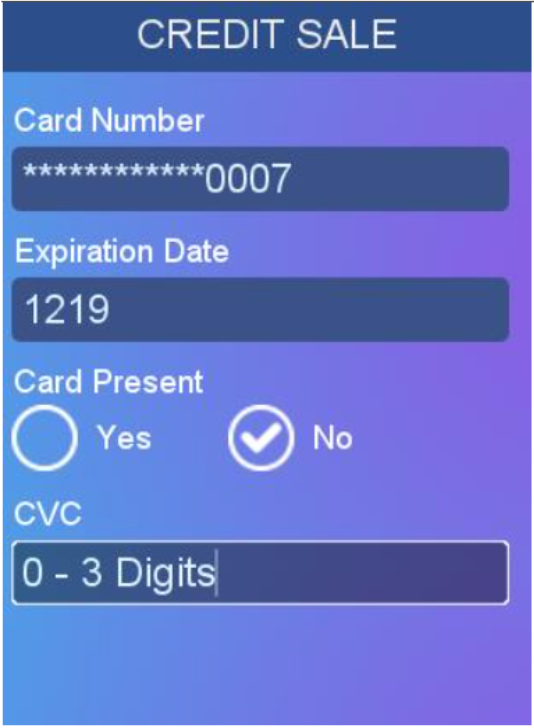
2. Press [1] if unreadable
Press [2] if card validation code is not present.
Press [3] to bypass.
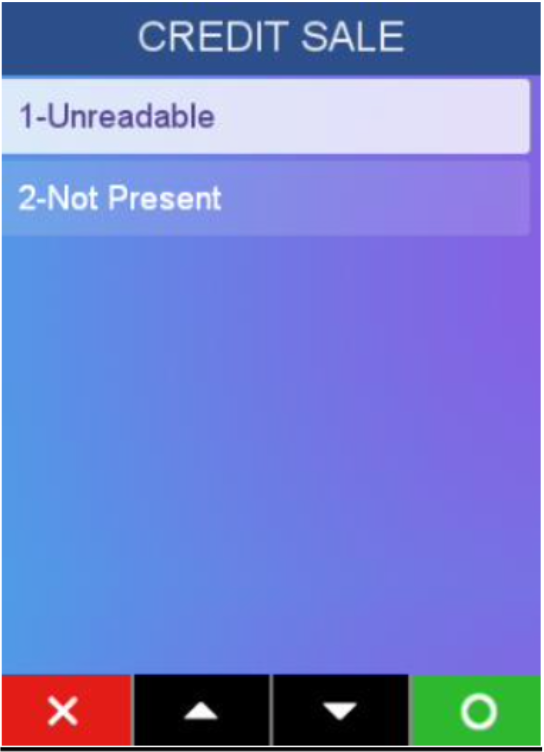
Depending on the CVC/AVS verification result at the host, the transaction may be approved or not at the merchant discretion. In the case the verification allows for a merchant decision, when the host response is received, the following is displayed.
3. Touch green [O] or press [Enter} to accept and confirm the transaction approval, or touch red [x] or press [Cancel] to reject the transaction.
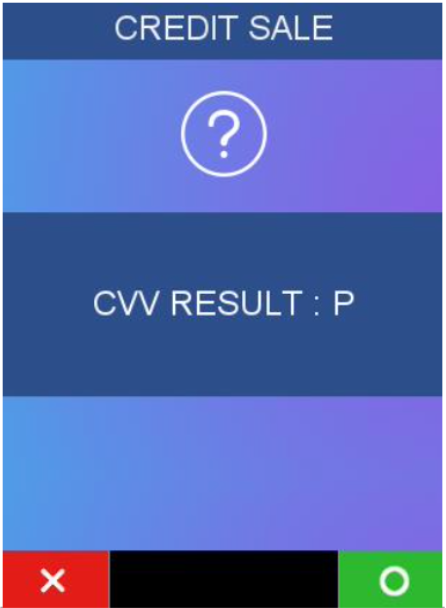
Signature Capability
Signature Capability allows cardholders to manually write their signature on the touchscreen enabled device and is supported in Semi Integrated Mode. Supported terminals include the Desk5000 and Move5000. The signature will be printed on the receipt once the transaction is completed.
ℹ️ The signature will only stored if POS application supports storage of signatures.
1. Terminal connects to host and starts transmitting.
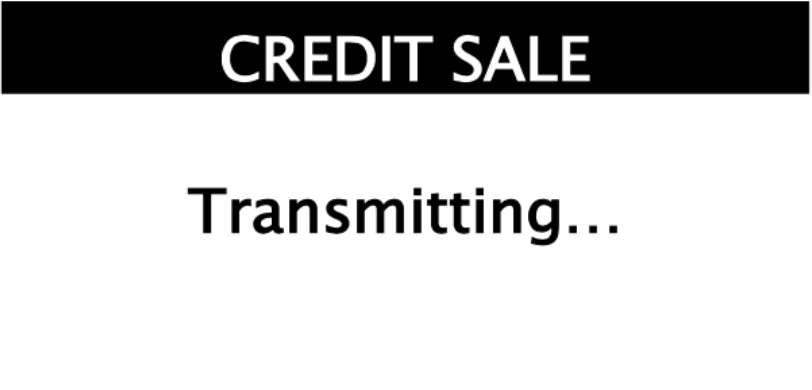
2. Terminal displays Approval Code, if available.
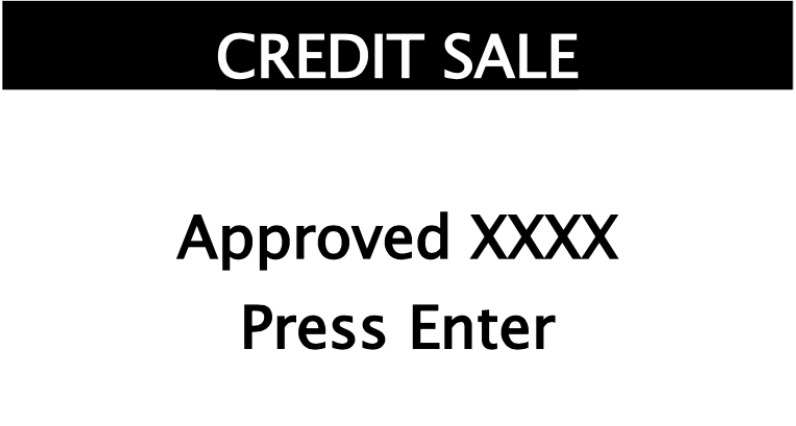
3. Cardholder signs the screen and touch or press Green [ENER] key.
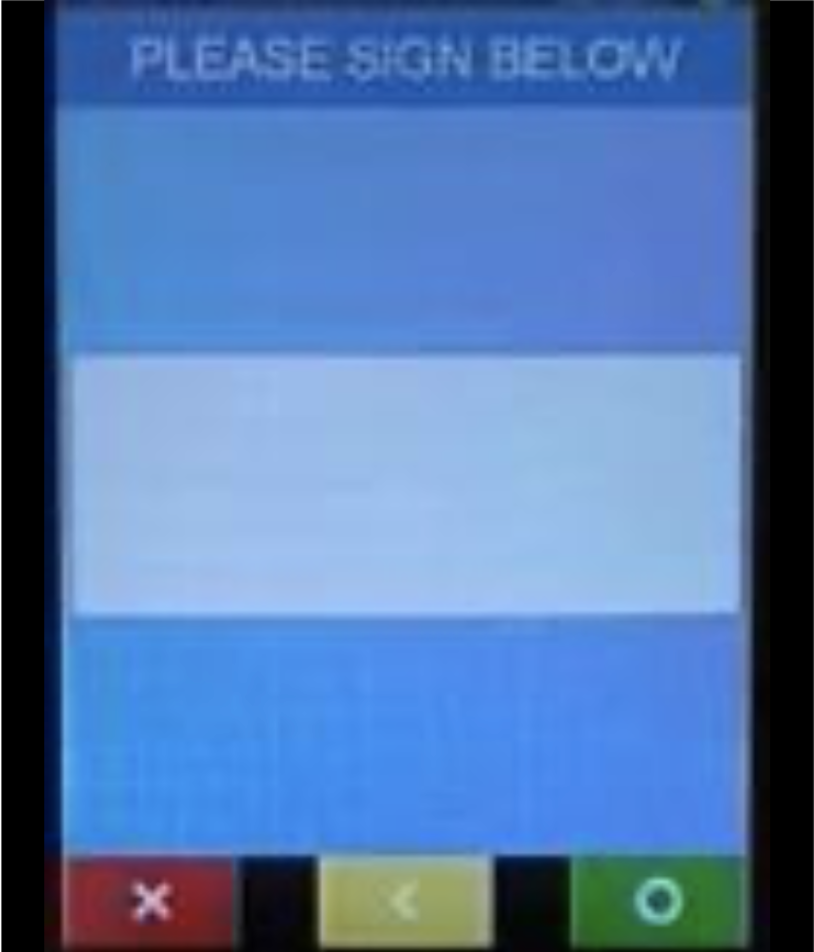
4. Terminal prints receipt(s) and returns to Idle.
Signature Debit
Signature Debit transactions are sent as Credit transactions. Swiped, Keyed, and EMV are all supported
Sale, Authorization, Completion, and Void are all supported.
Signature Debit is applicable for transactions of any amount.
Updated over 2 years ago
