Getting Started
Your terminal is preprogrammed and ready to use as soon as it is connected to your communication network (WiFi/cellular.) Refer to Setting Up Your Terminal below.
ℹ️ Depending on your organization’s network security, your Network Team
might need to modify their firewall to allow the device to communicate. The following URL
and port should be open, so the device can communicate:TRANSACTIONS URL: secure.payconex.net on PORT 443
Setting up your Terminal
The Tetra Admin Menu is a stand alone menu which is used to provide configuration of common terminal functions such as time and date settings, download configuration, and communications settings such as Bluetooth and WiFi.
To place your device in Admin Mode:
- Click on the F key or Home button. This will vary depending on the device you're on.
- Click on Admin Mode icon.
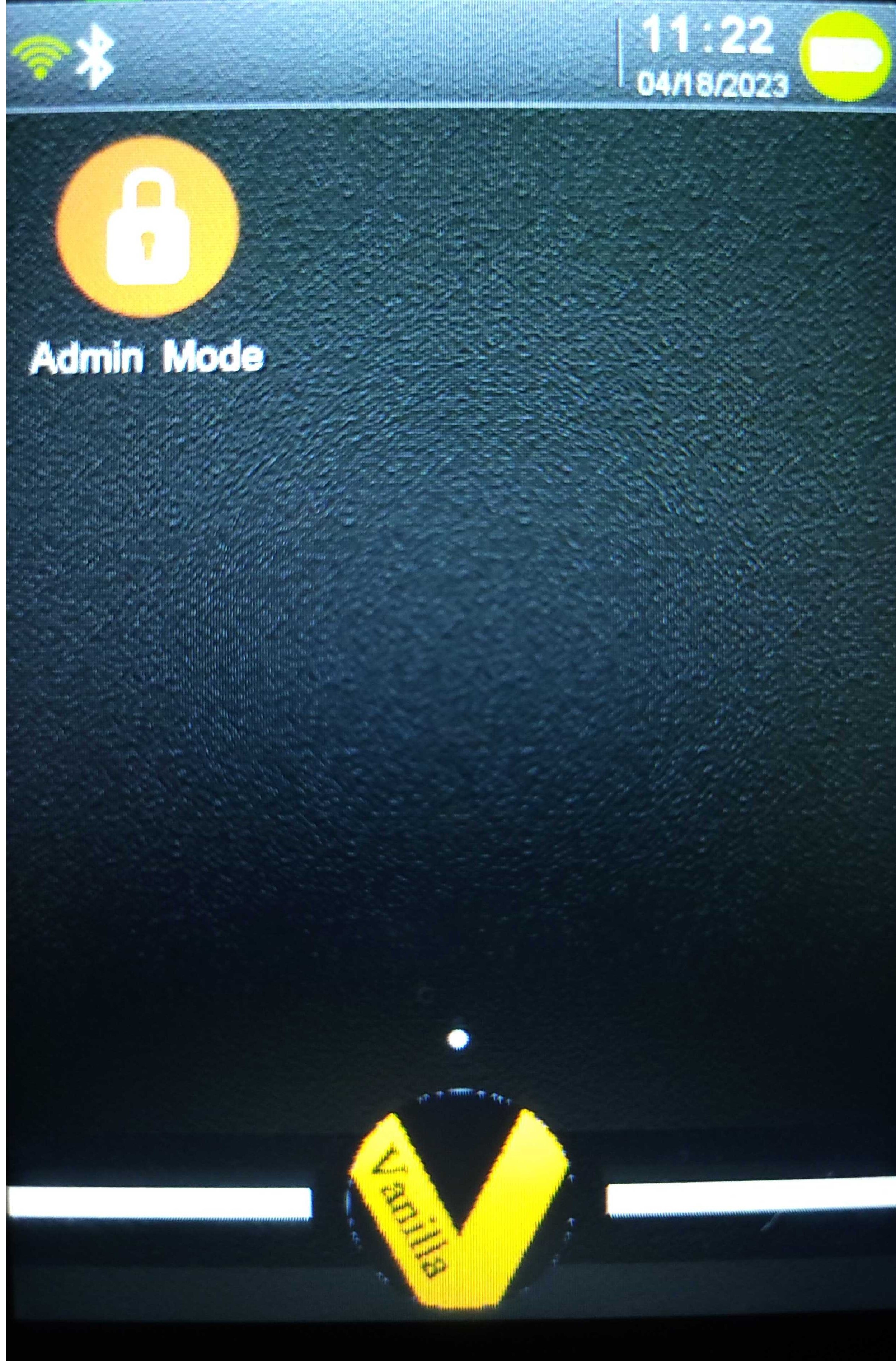
- Enter Admin password and click on the green enter button. The device will now be in Admin Mode.
Admin Password
The Default Admin password is 123456A. Please note that if you forget the original password there is no way to access any functions protected by this password; this includes the administrative function that allows you to request a parameter download to force the reset of the administrative password. You will need to reach out to the support team for assistance in resetting the admin password.
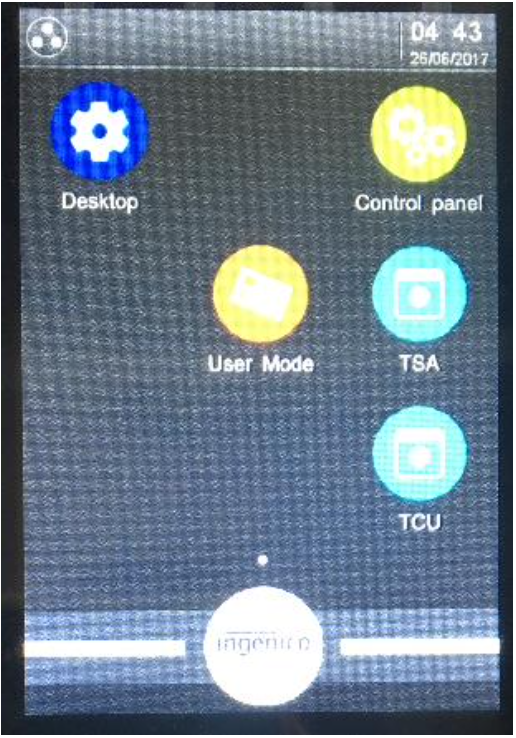
Example screenshot with Admin Mode active
WIFI
- While in Admin Mode, click on the Control Panel
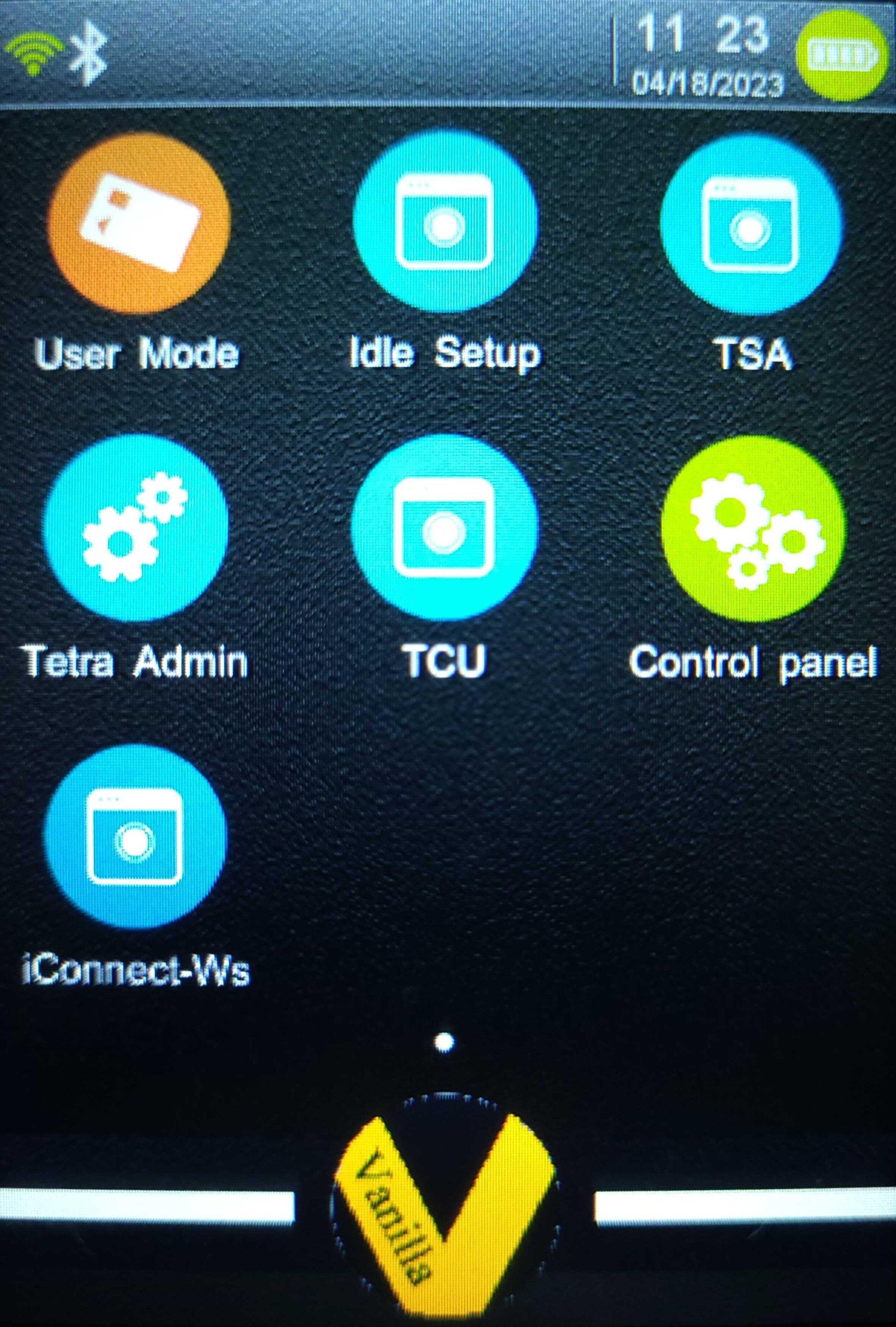
- Click on Terminal Settings
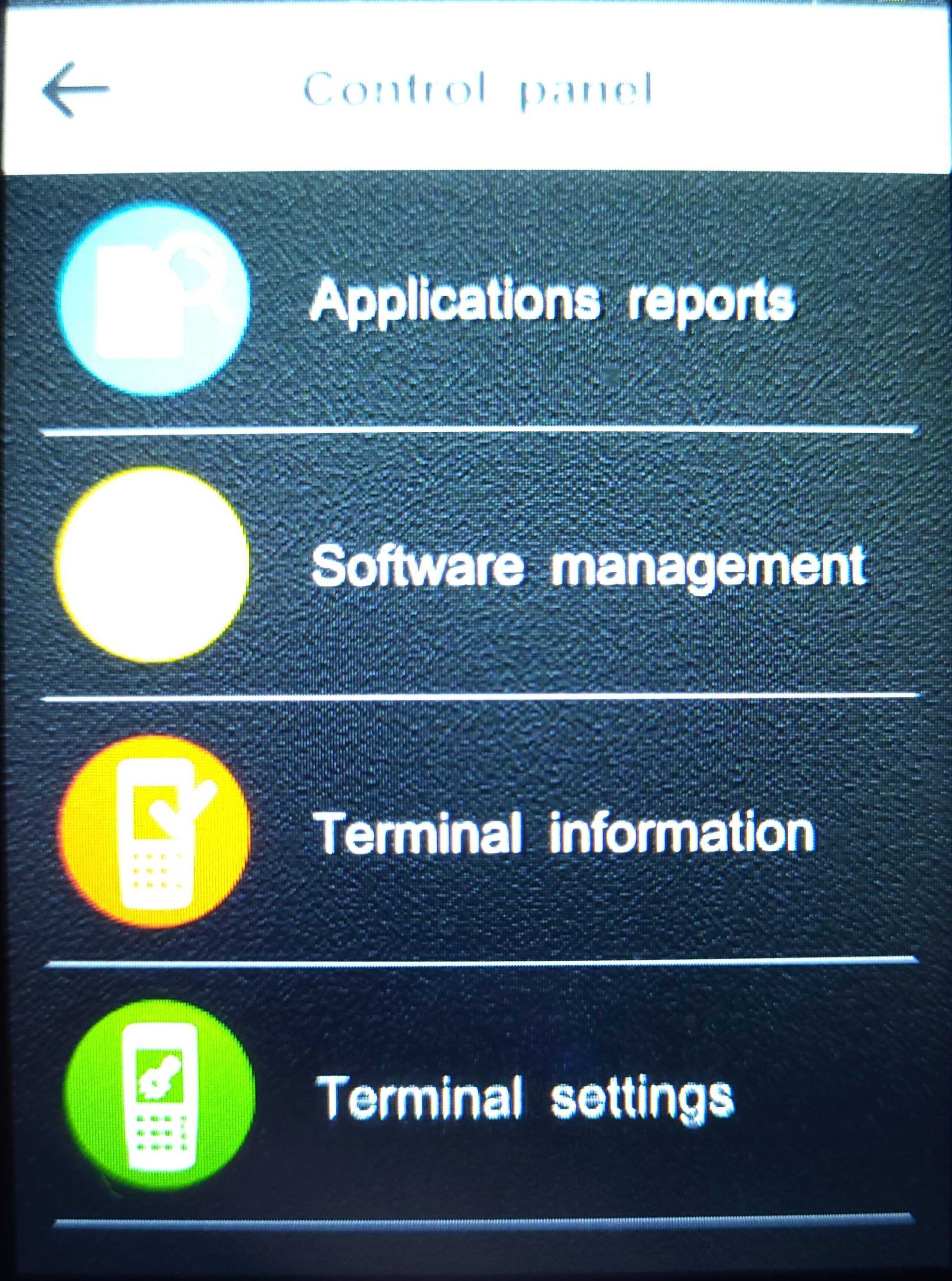
- Click on Communications means
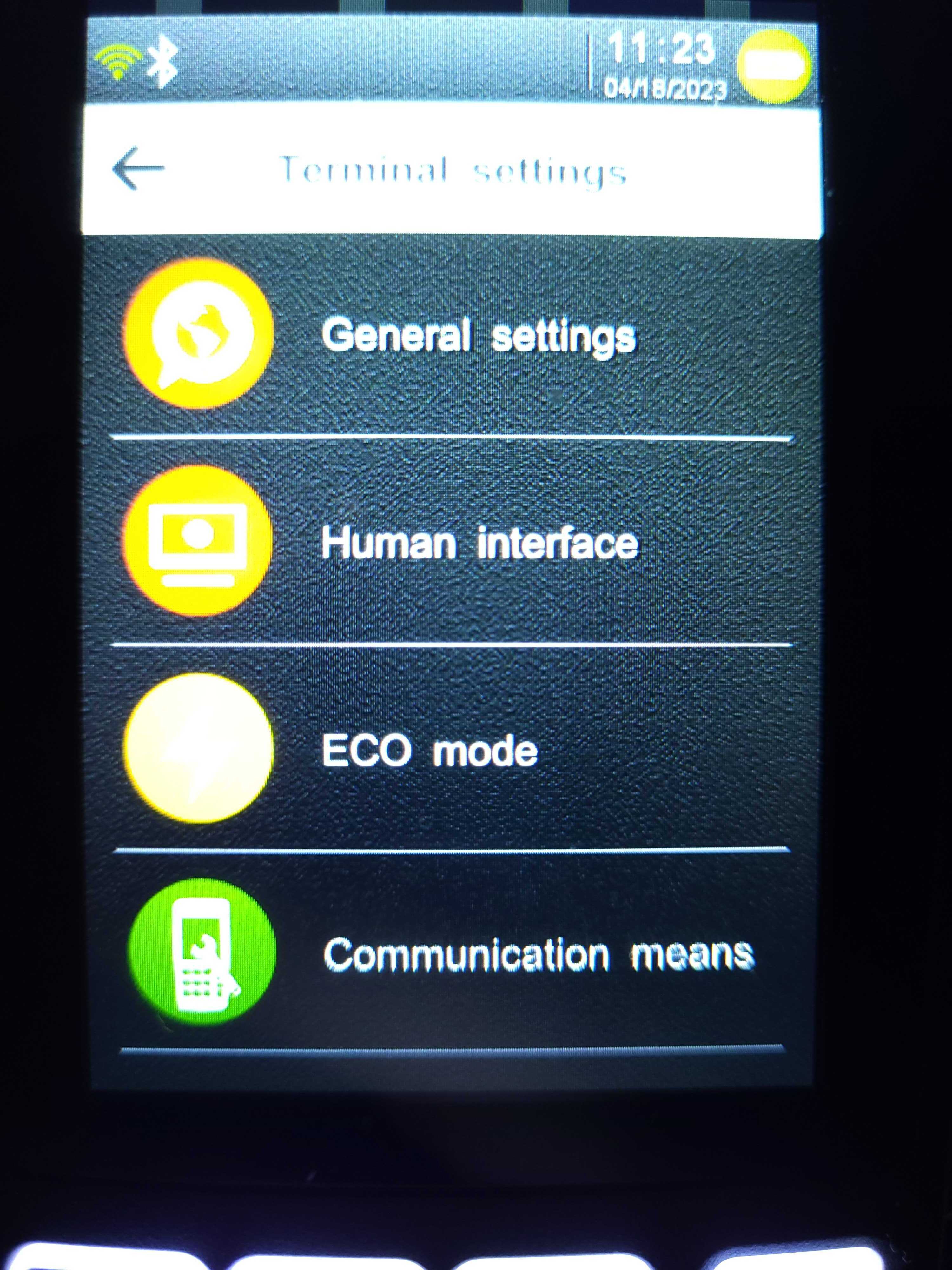
- Click on WiFi
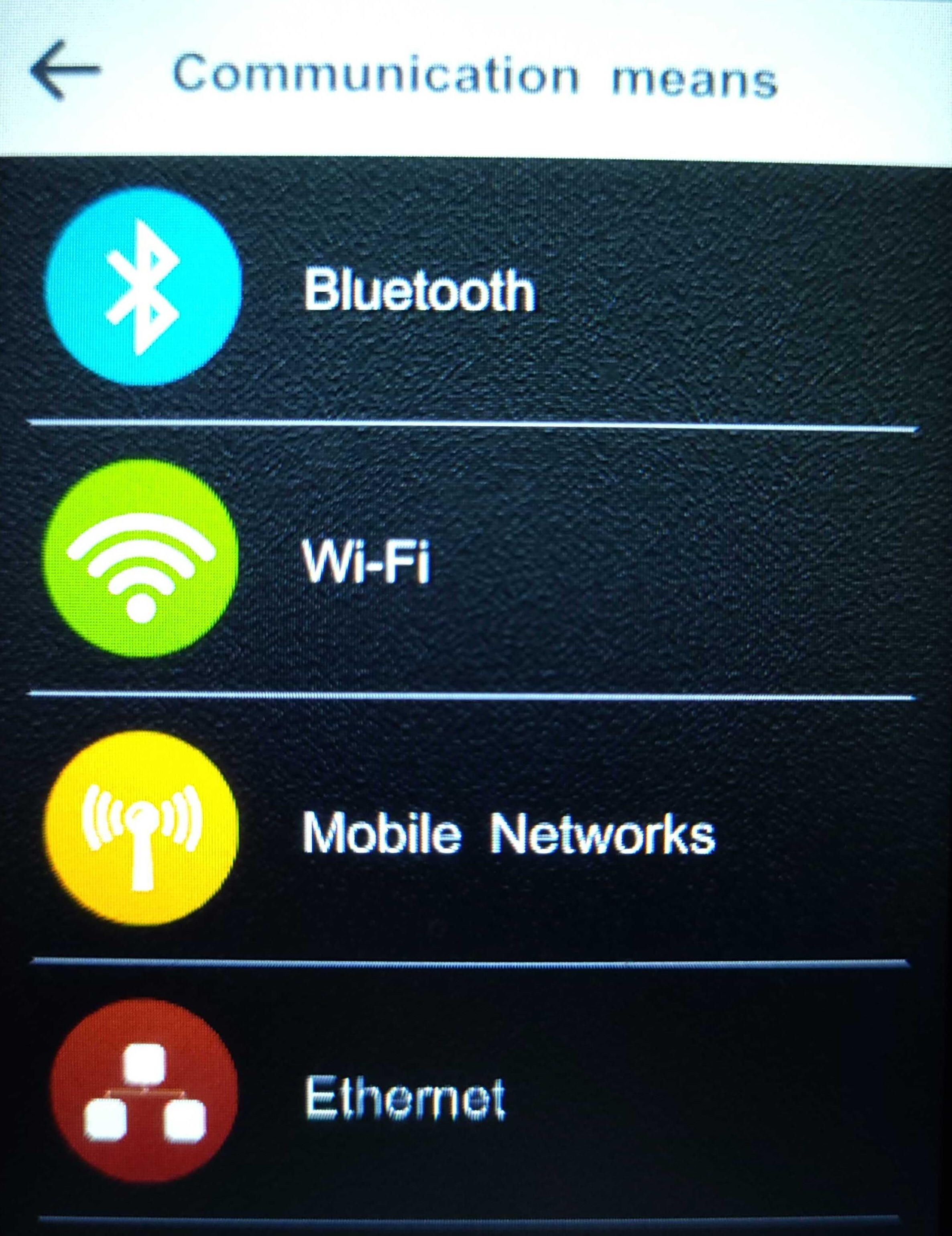
- Click on Switch On option
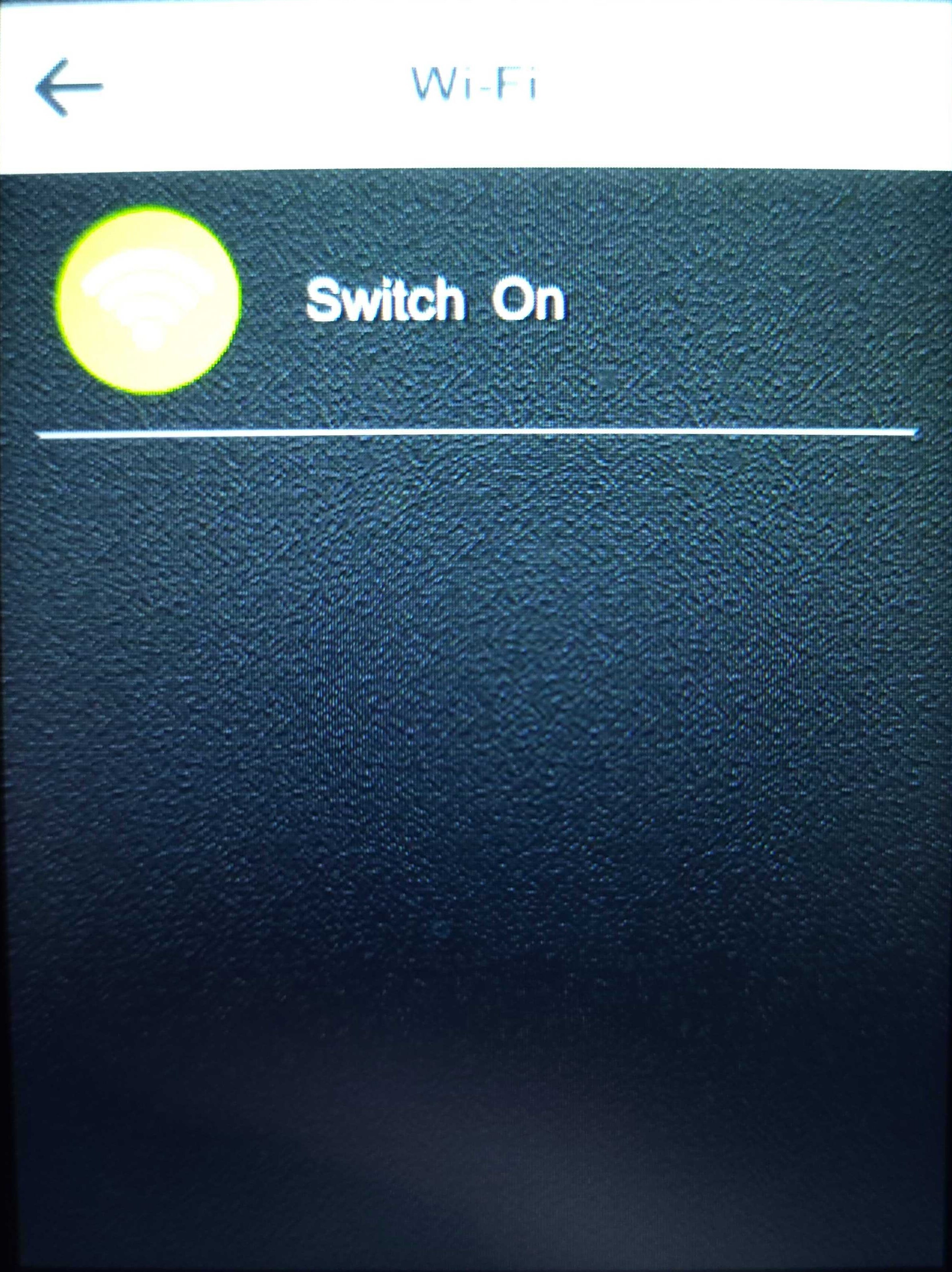
- Once your WiFi is turned on, select Scan Networks from the new list of options that appear.
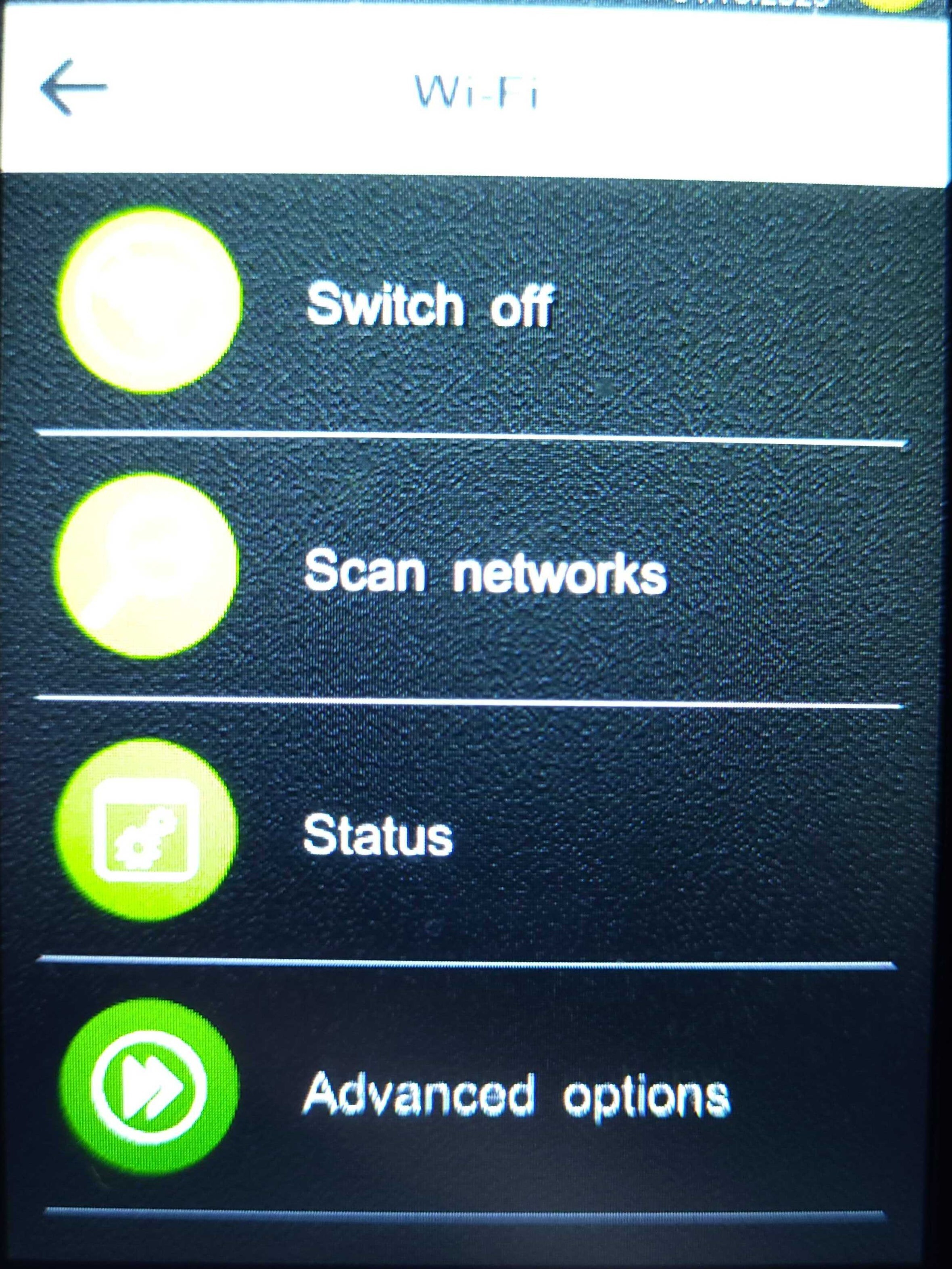
- A list of available networks should appear after a few seconds, select the one you wish to connect to
- Enter the network password and after a few seconds, the device will be connected to wifi.
Menus
Main Menu
To access the Main Menu click on the green enter button.
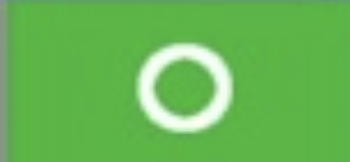
Appearance of button will vary depending on the device.
The following functions will be displayed in the Main Menu:
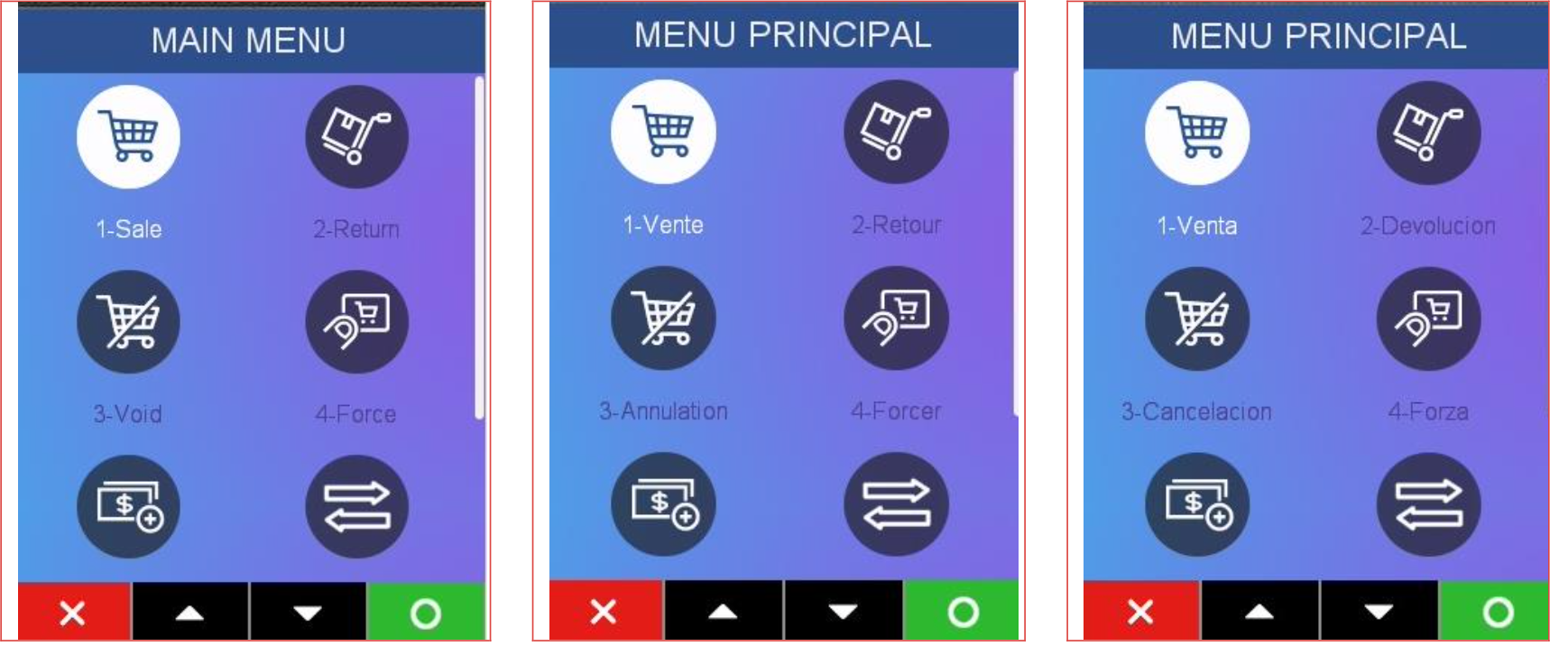
Main Menu can be displayed in English, French, or Spanish depending on the configured language.
ℹ️ Appearance of button will vary depending on the device.Functions presented in Main Menu and their sub-menu items will vary depending on which functions have been enabled, or configured at the time of device set up.
Use down arrow to see additional main menu options.
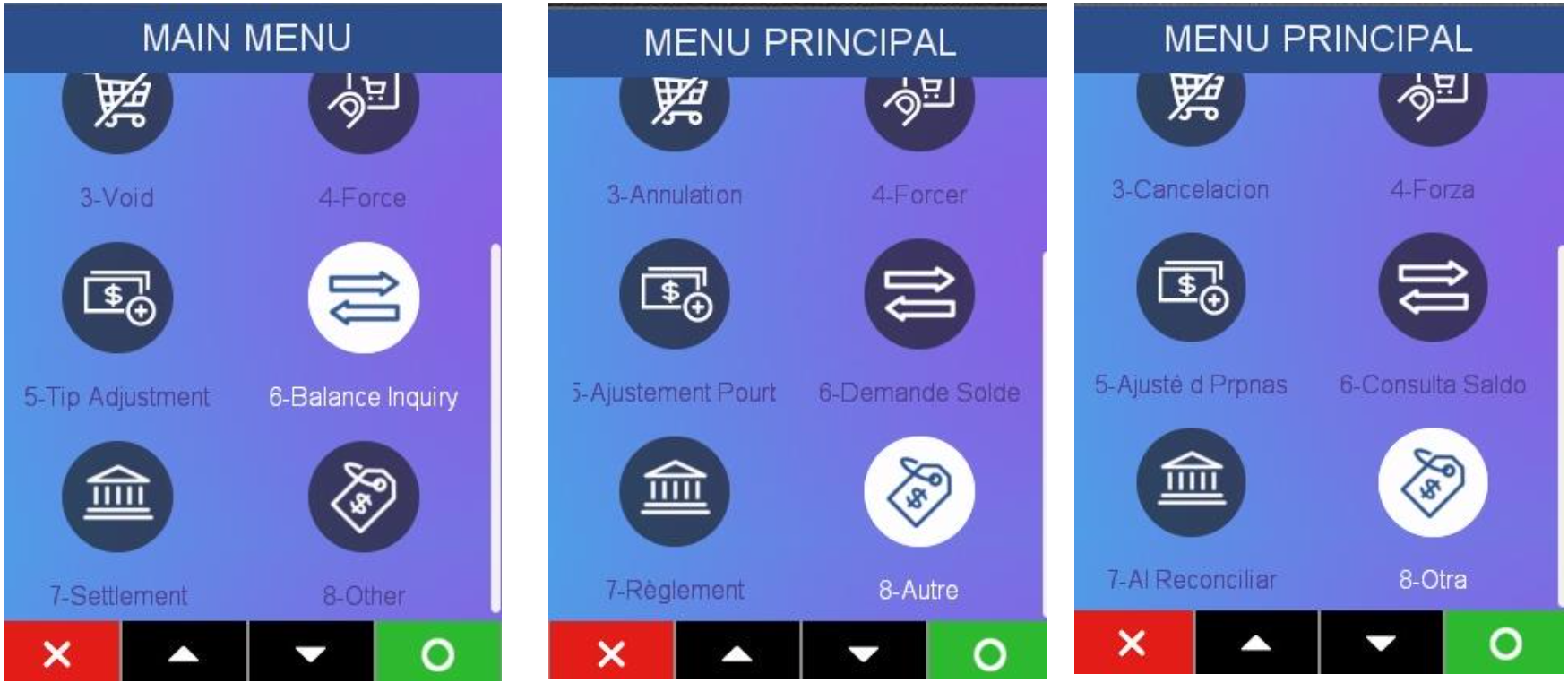
Admin Menu
To access the Admin Menu, click on the .,#* button.
ℹ️ Appearance of button will vary depending on the device.
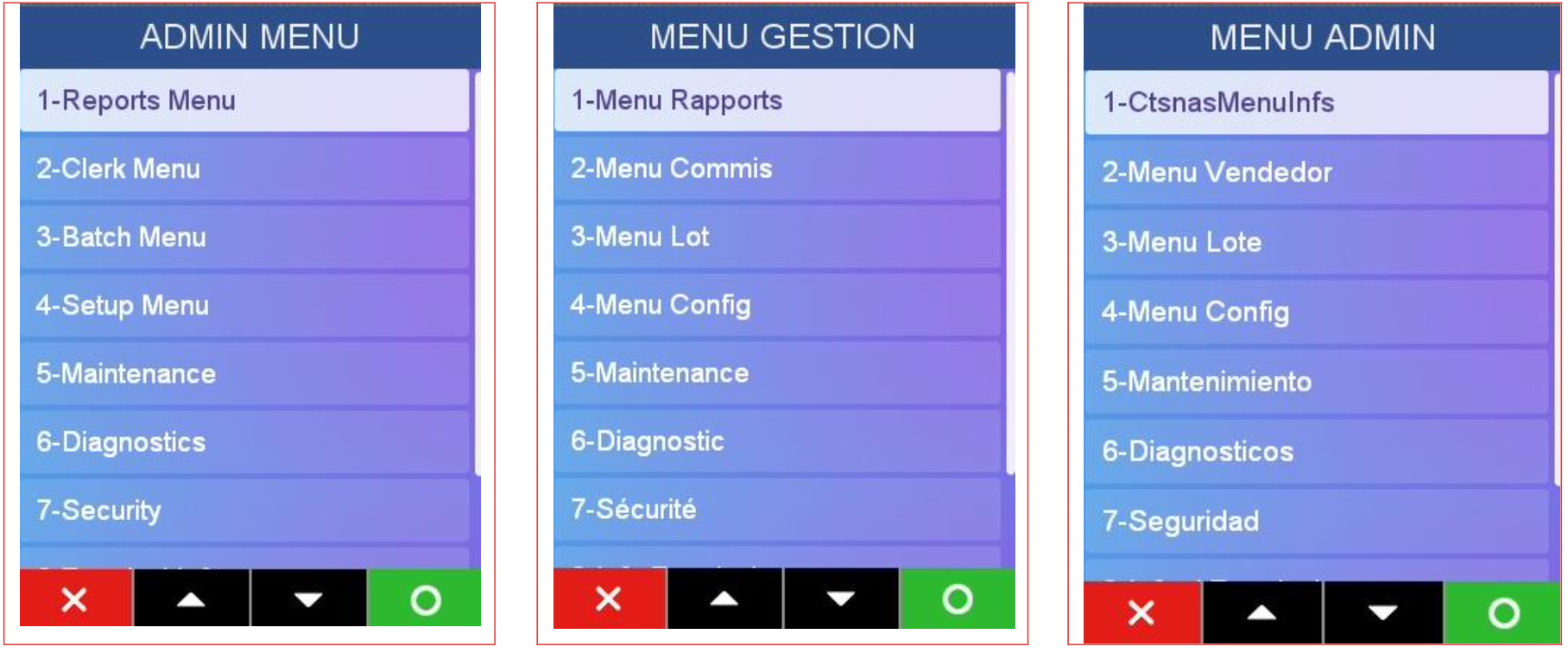
Admin Menu can be displayed in English, French, or Spanish, depending on the configured language.
Use down arrow to see additional main menu options.
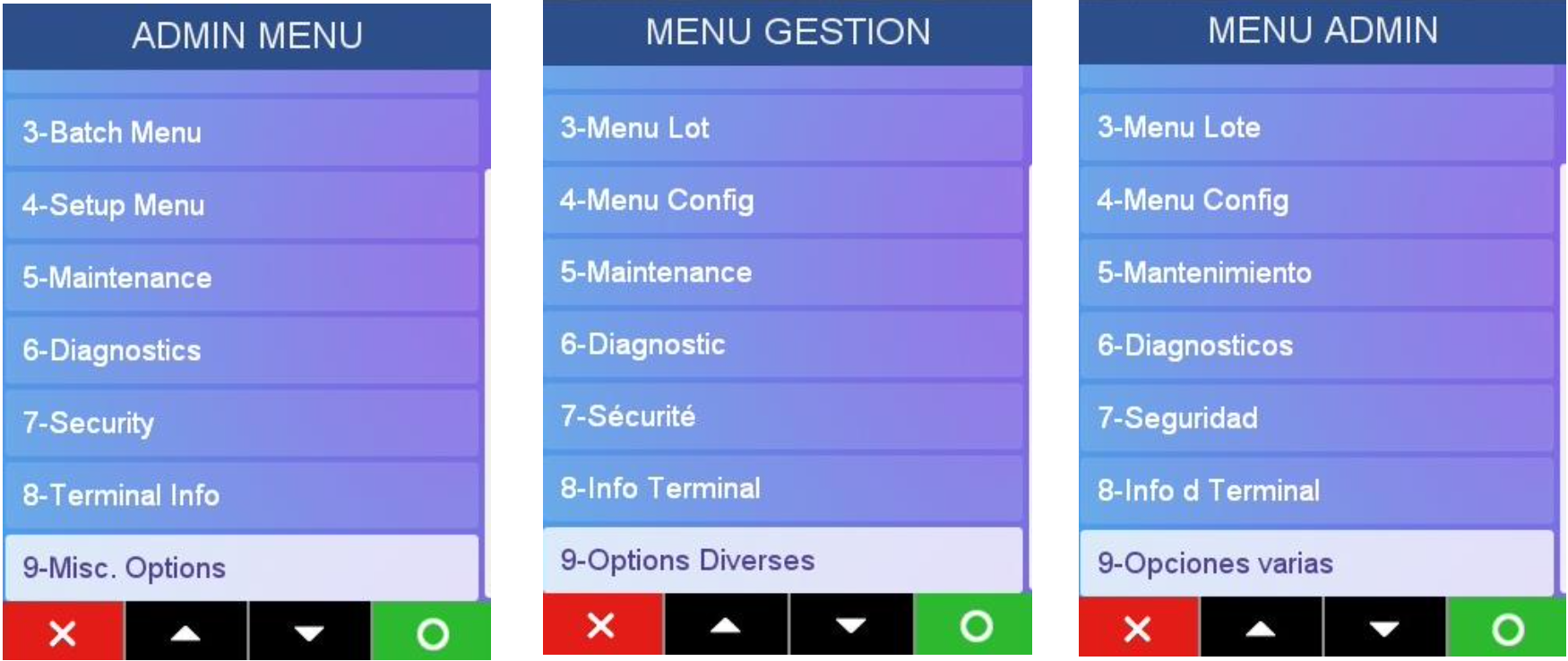
Updated over 2 years ago
