P2PE Manager and ServiceNow Integration
The ServiceNow integration enables businesses to utilize Bluefin’s P2PE Manager natively from ServiceNow.
What is ServiceNow?
ServiceNow is a digital platform that helps automate workflows to enhance productivity. It also facilitates pre-built package integration apps that allow businesses to connect with other platforms utilized within their organizations. Bluefin’s P2PE Manager app is now available on ServiceNow’s app store, providing the ability to manage device chain of custodies, complete attestations, track shipments, and more — all natively from ServiceNow. Learn more about ServiceNow.
What Actions are Pushed from ServiceNow to Native P2PE Manager?
Manage Partners and Sub-Partners: As a Partner user, you can update your Partner and Sub-Partner records, including name, active status, verification phrase, and parent partner details.
Manage Client Records: You can update client records for your Partners and Sub-Partners, such as name, active status, MID, and parent partner details.
Create New Locations: You can create new locations for your clients from scratch within P2PE Manager.
Create Locations from ServiceNow: You can create new locations in P2PE Manager for your clients using existing ServiceNow locations.
Update Locations: You can update location details like name, full name, type, street, city, state/province, country, and zip/postal code for locations in your Partner/Client hierarchy.
Delete Locations: You can delete locations that belong to your Partner/Client hierarchy.
Update Device Information: You can update your clients’ device information, including name, status, comments, audit next date, and location.
Receive Devices from Shipments: You can receive your clients’ devices from shipments individually or in bulk.
Manage Chain of Custody: You can create or refresh Chain of Custody records by updating device locations, receiving devices, or marking devices as RMA.
Create Attestation Records: You can create new attestation records for your clients' devices.
How to connect the P2PE Manager app on ServiceNow?
- Request access to the P2PE Manager application
While logged into your ServiceNow account, search for the P2PE Manager app on the ServcieNow app store and click Request App.
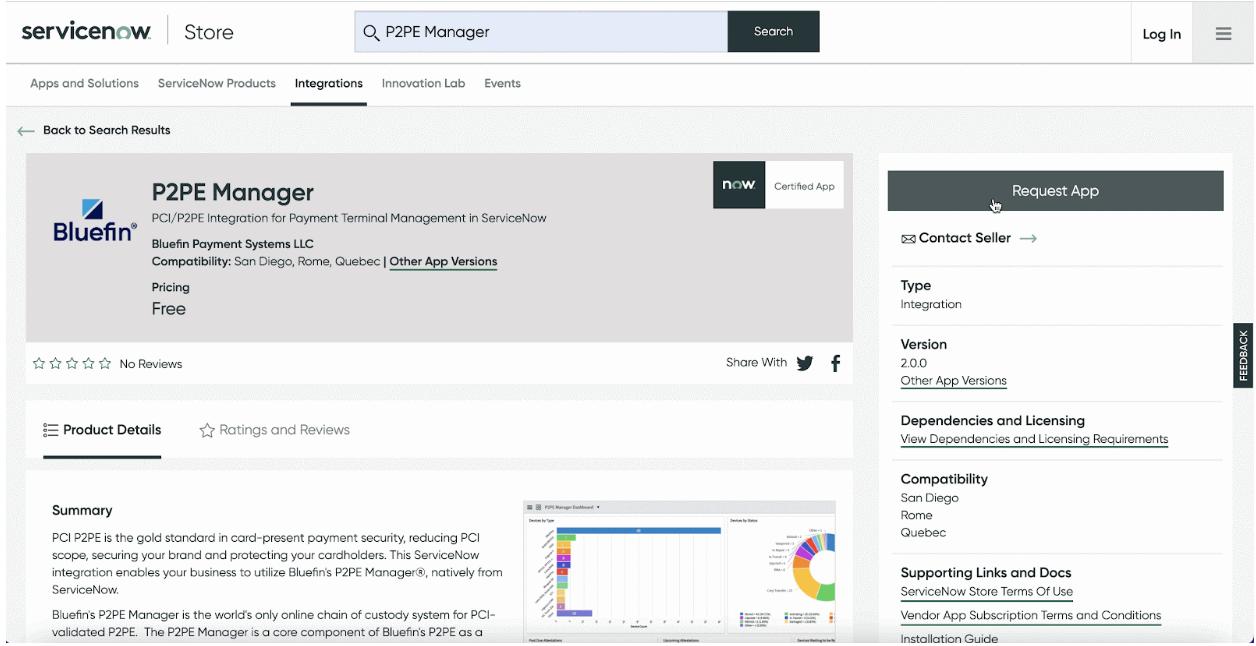
A Bluefin Team Member will receive your request, and will reach out to you to complete the onboarding process. Once the onboarding process is complete, your request to install the P2PE Manager app will be approved.
- Install P2PE Manager plugin
- Login to Servicenow.
- Click on the plugins tab in the All dropdown menu.
- Find the P2PE Manager app, and click install.
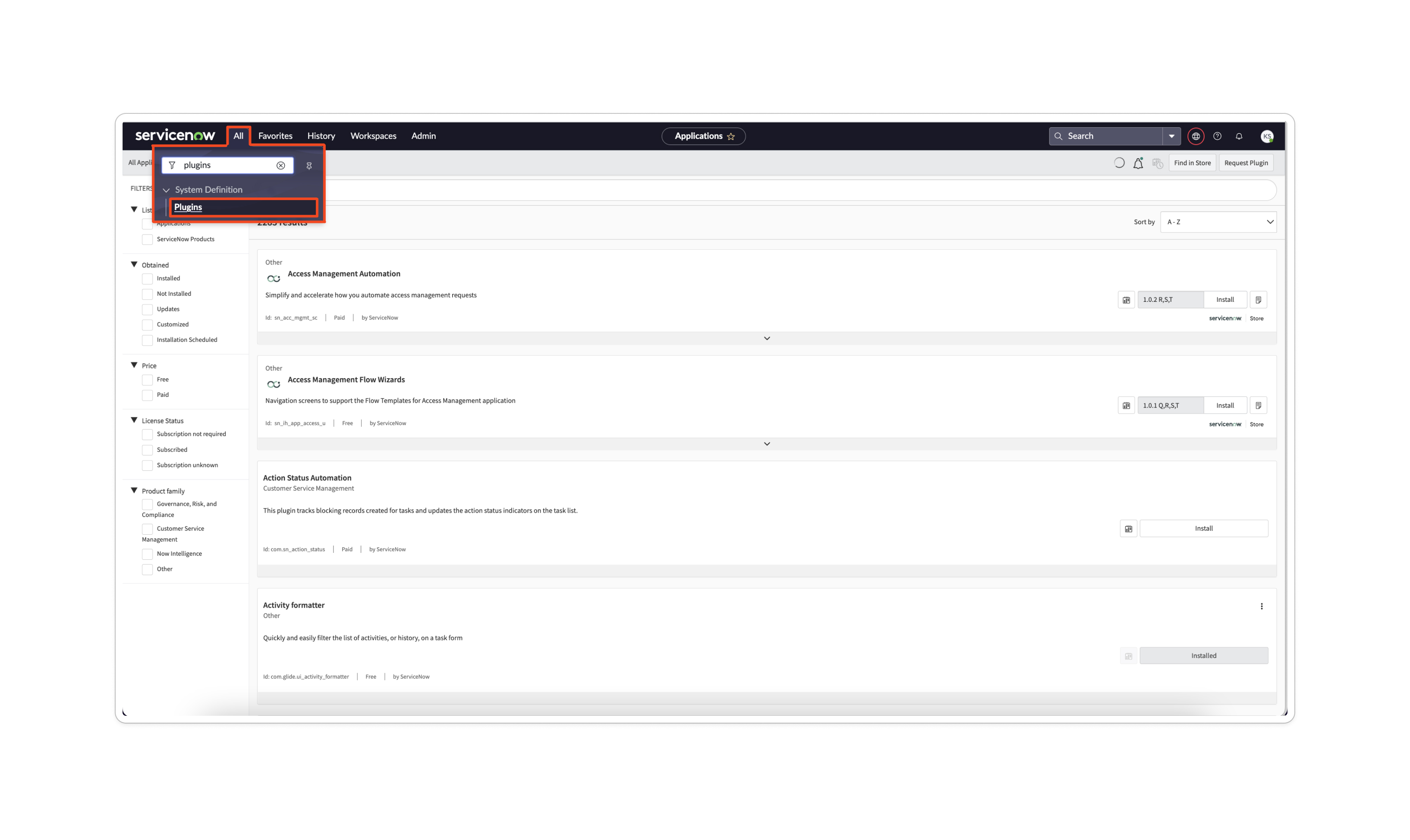
- Configure
- Search for P2PE Manager in the All dropdown menu.
- Scroll down to Administration and click on Properties.
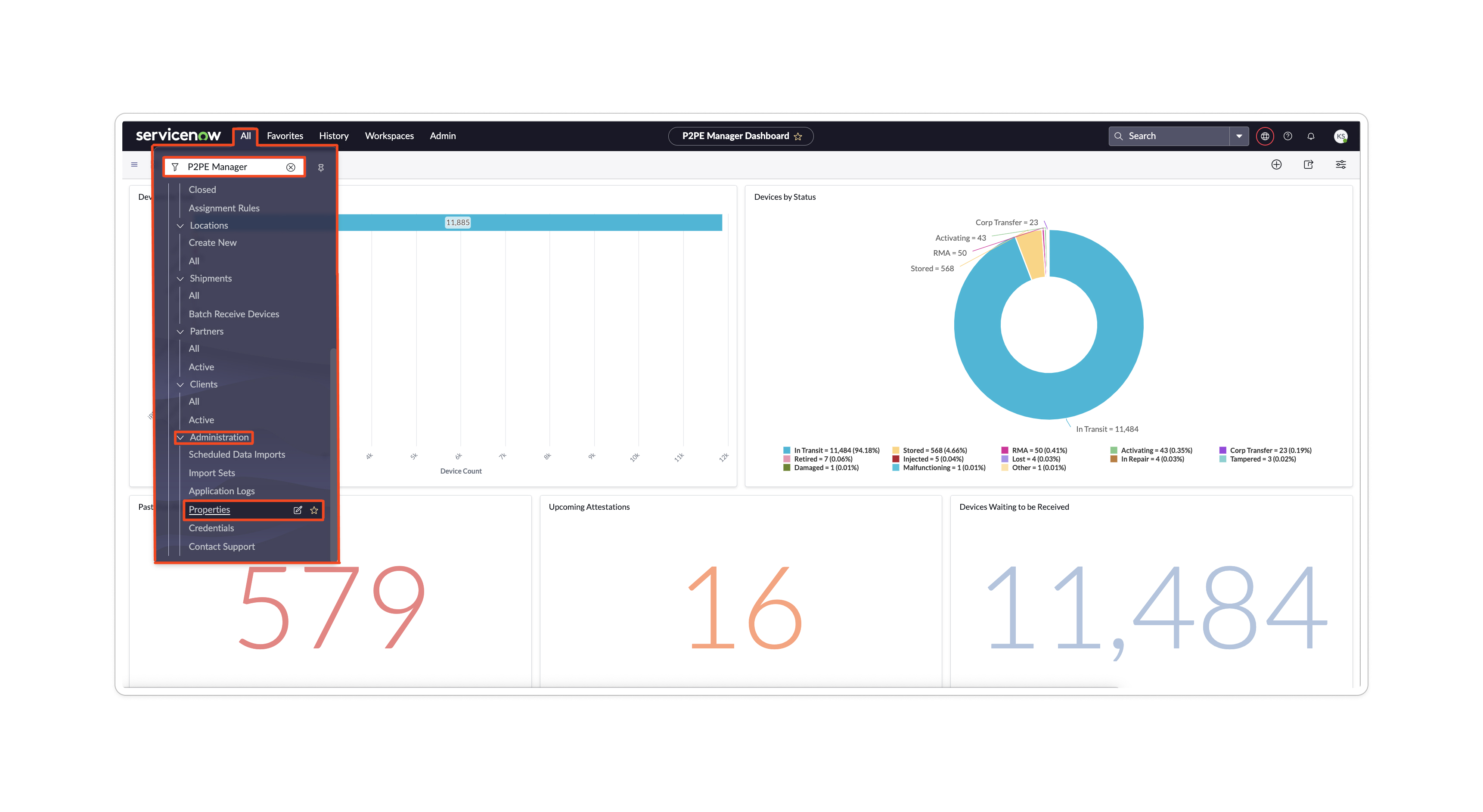
Fill in the following mandatory fields in P2PE Manager Properties and click Save.
- Hostname
- Port Value
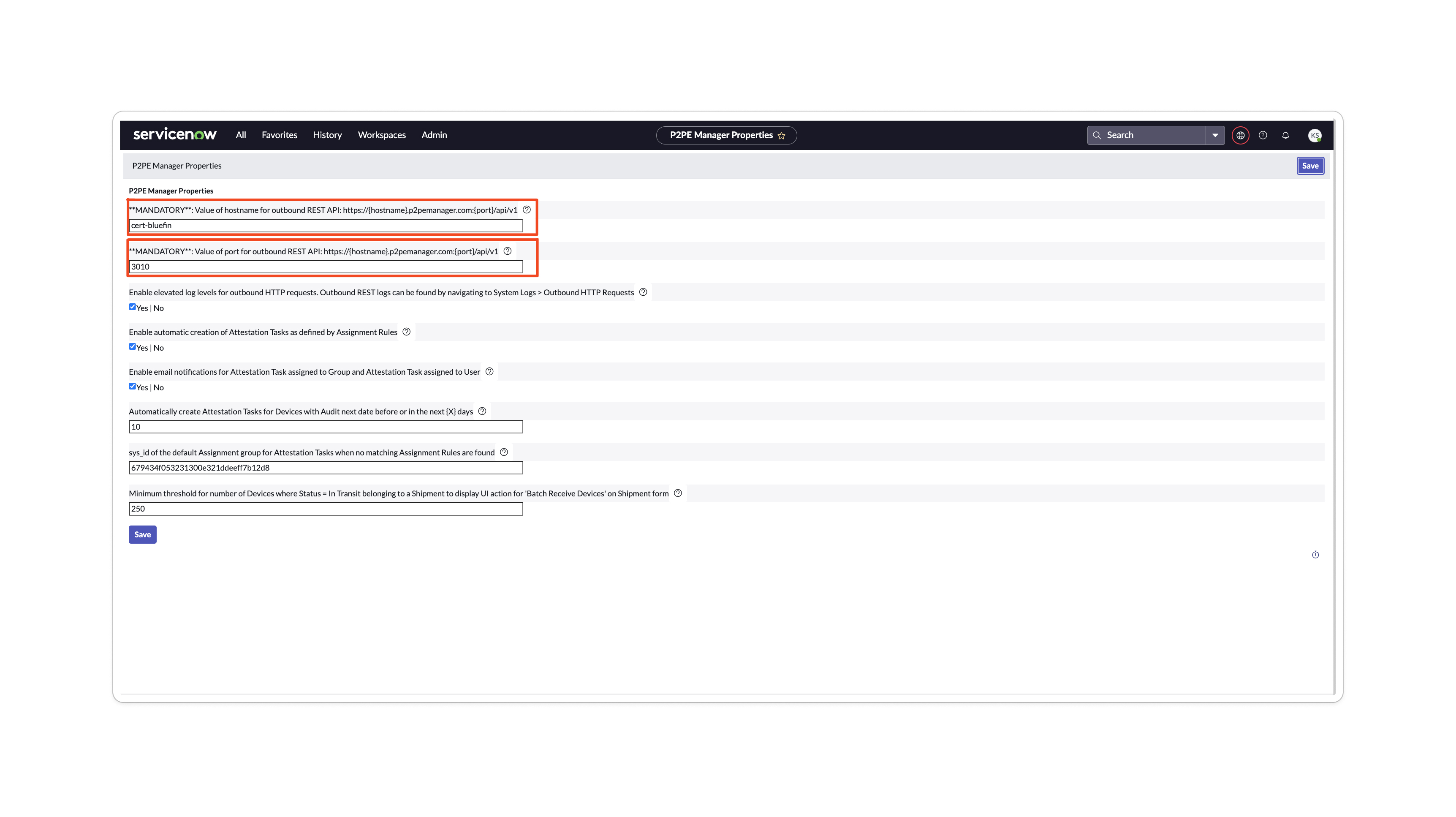
- Click on the All dropdown menu.
- Scroll down to Administration and click Credentials.
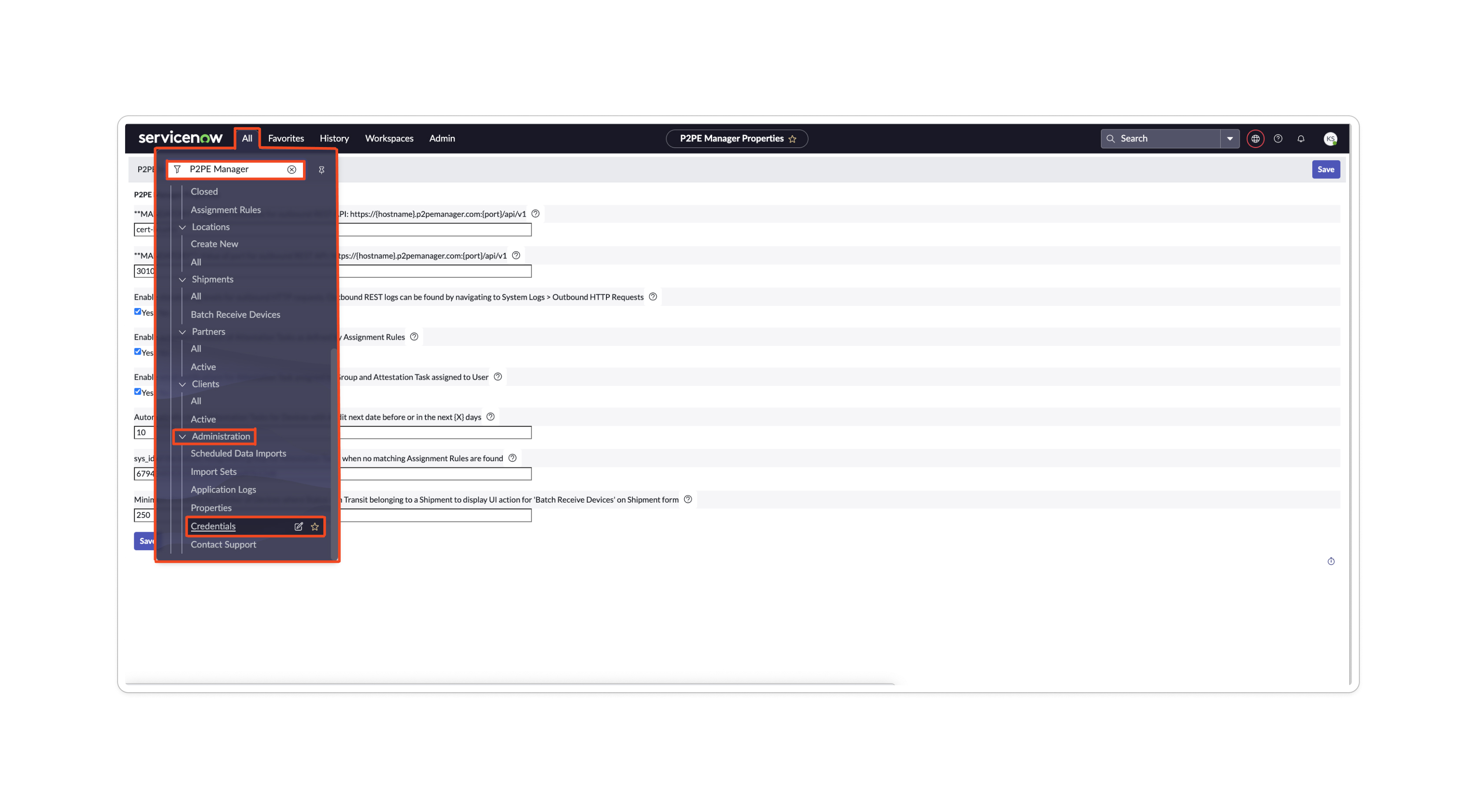
Multiple Partner Credentials can be Combined
Multiple sets of partner - level credentials utilized in Bluefin P2PE Manager can be combined into a single login in on ServiceNow.
-Click New
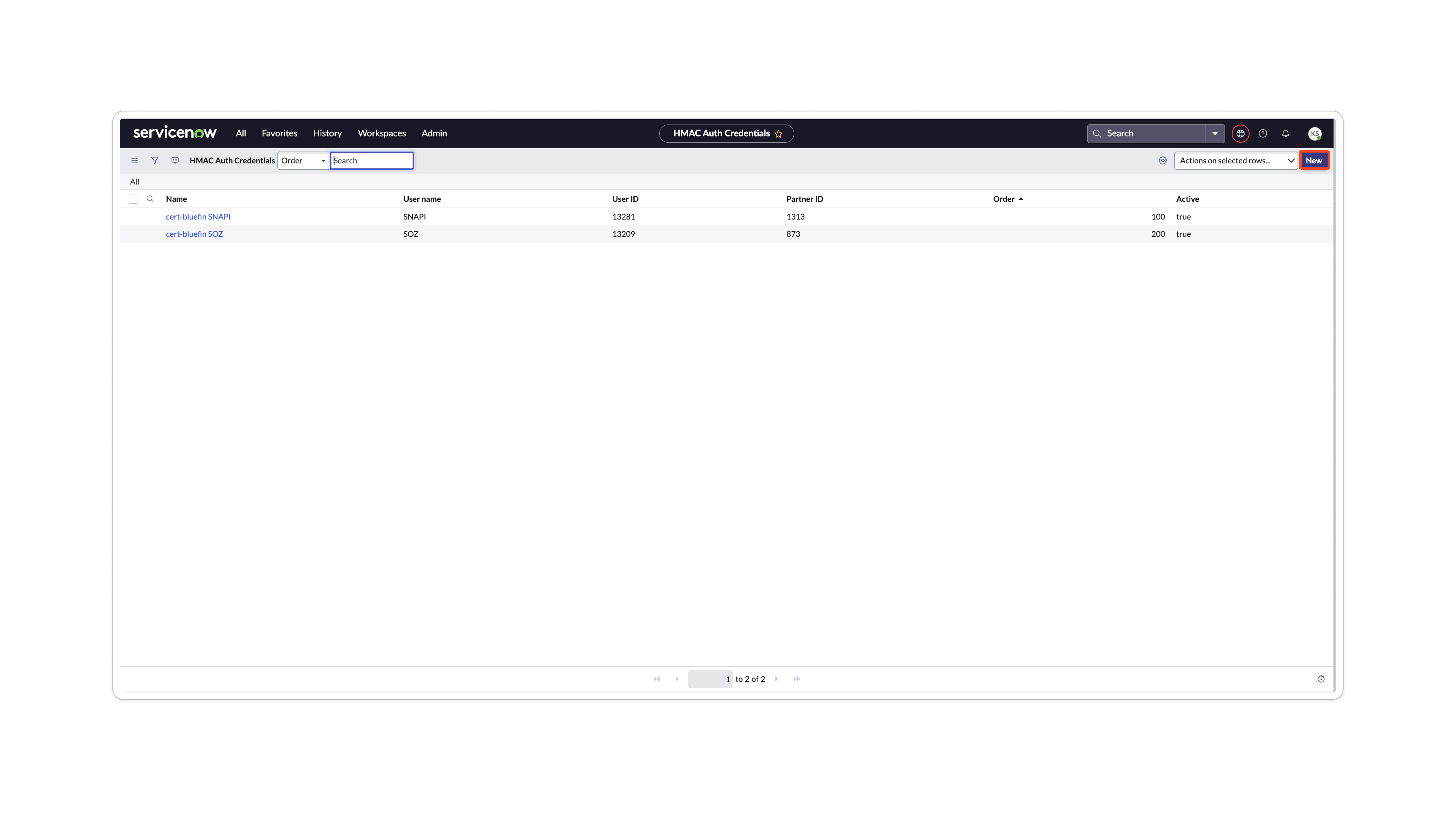
Fill in the following mandatory fields in P2PE Manager Properties and click Submit.
- Username of the REST account
- HMAC authentication shared key
- Partner ID
- User ID
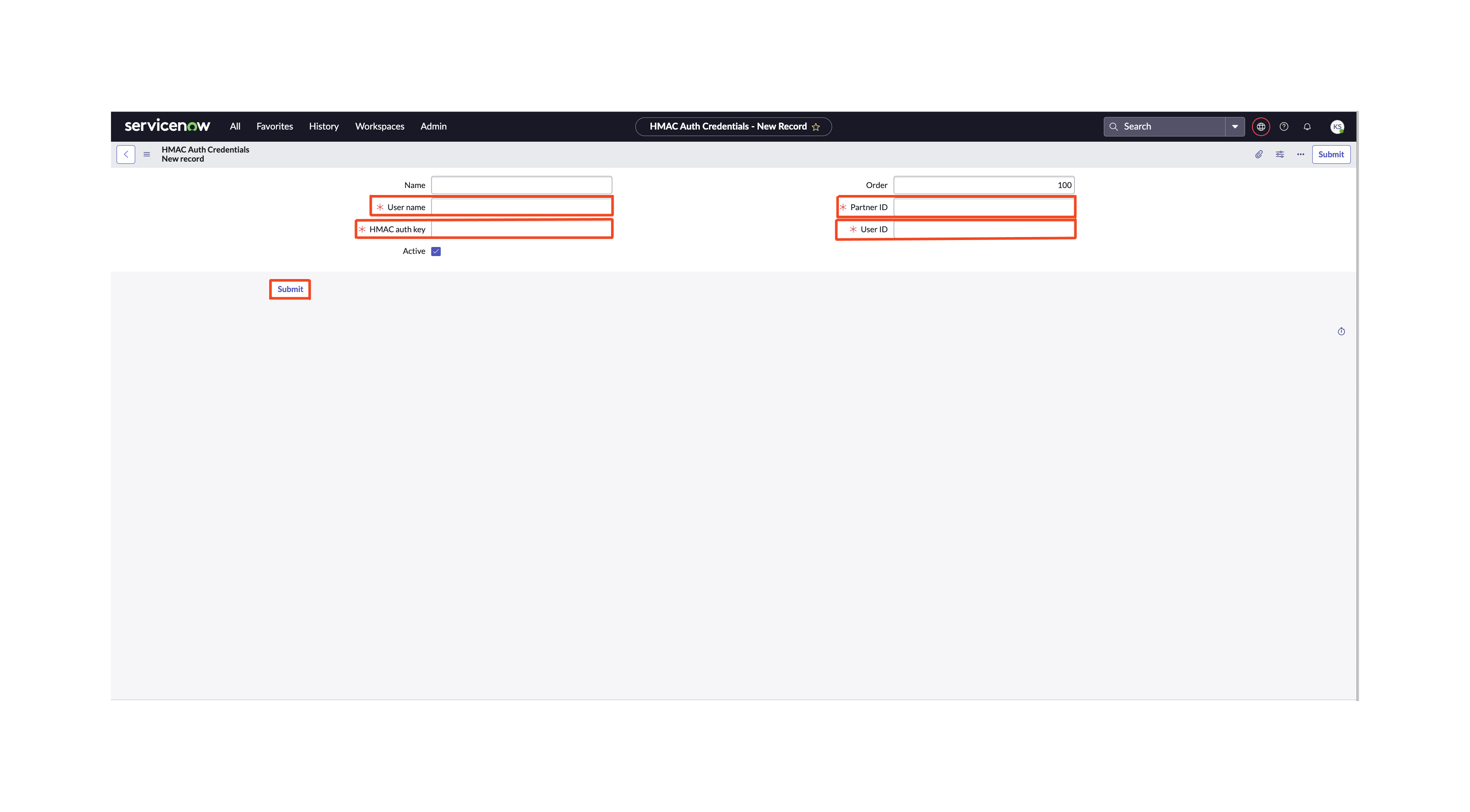
Hmac authentication shared key can be found in the Partner Supervisor user record in Bluefin P2PE Manager.
- Navigate to Manage/Users
- Create a new Partner Supervisor user with a username that begins with SN.
- Select Hmac and click on "Generate Key"
- Copy and paste the username and Hmac authentication shared key in the P2PE Manager Properties.
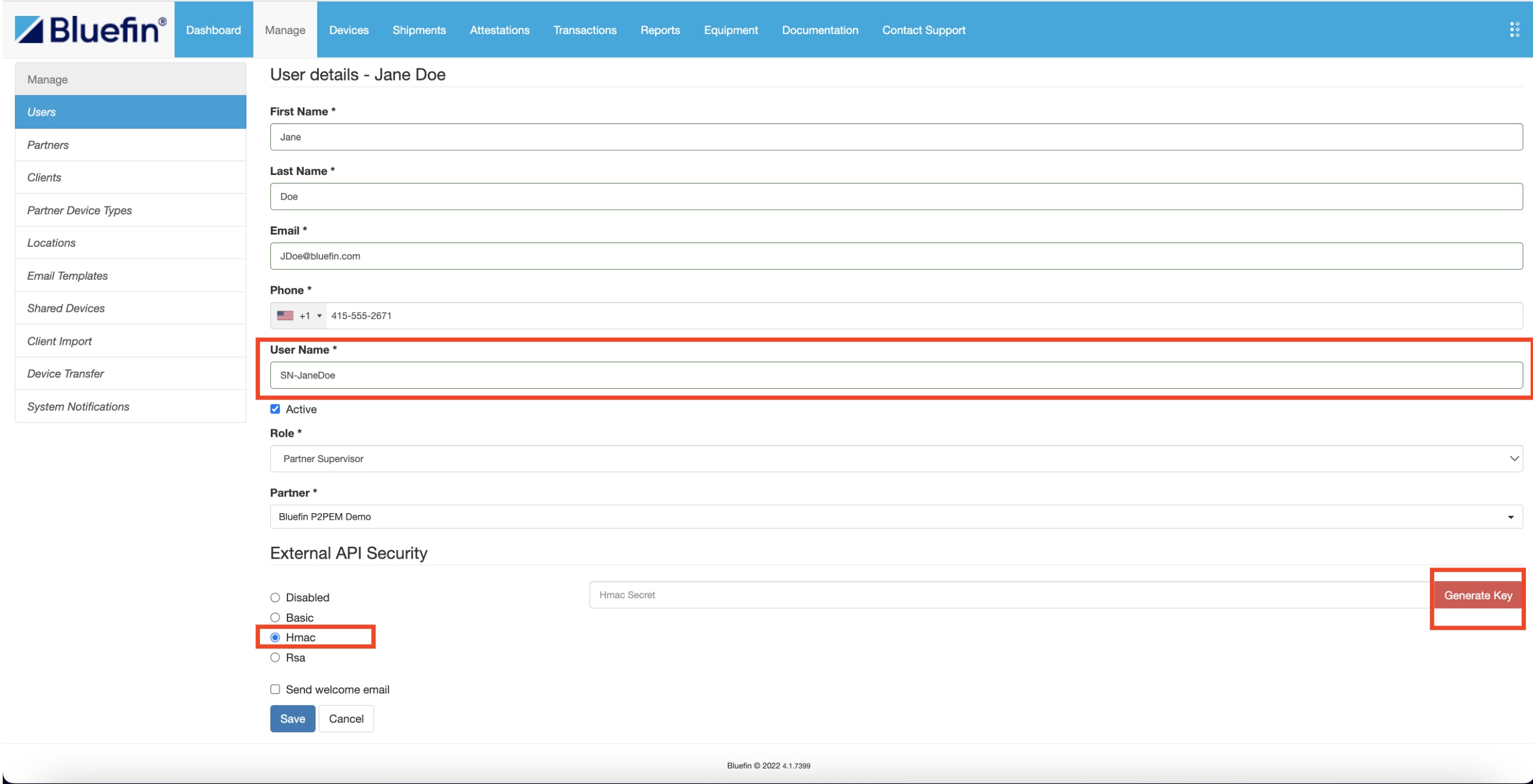
- Reach out to Bluefin Admin for User ID and Partner ID
- Import data
- Click on the All dropdown menu.
- Scroll down to Administration and click on Scheduled Data Imports
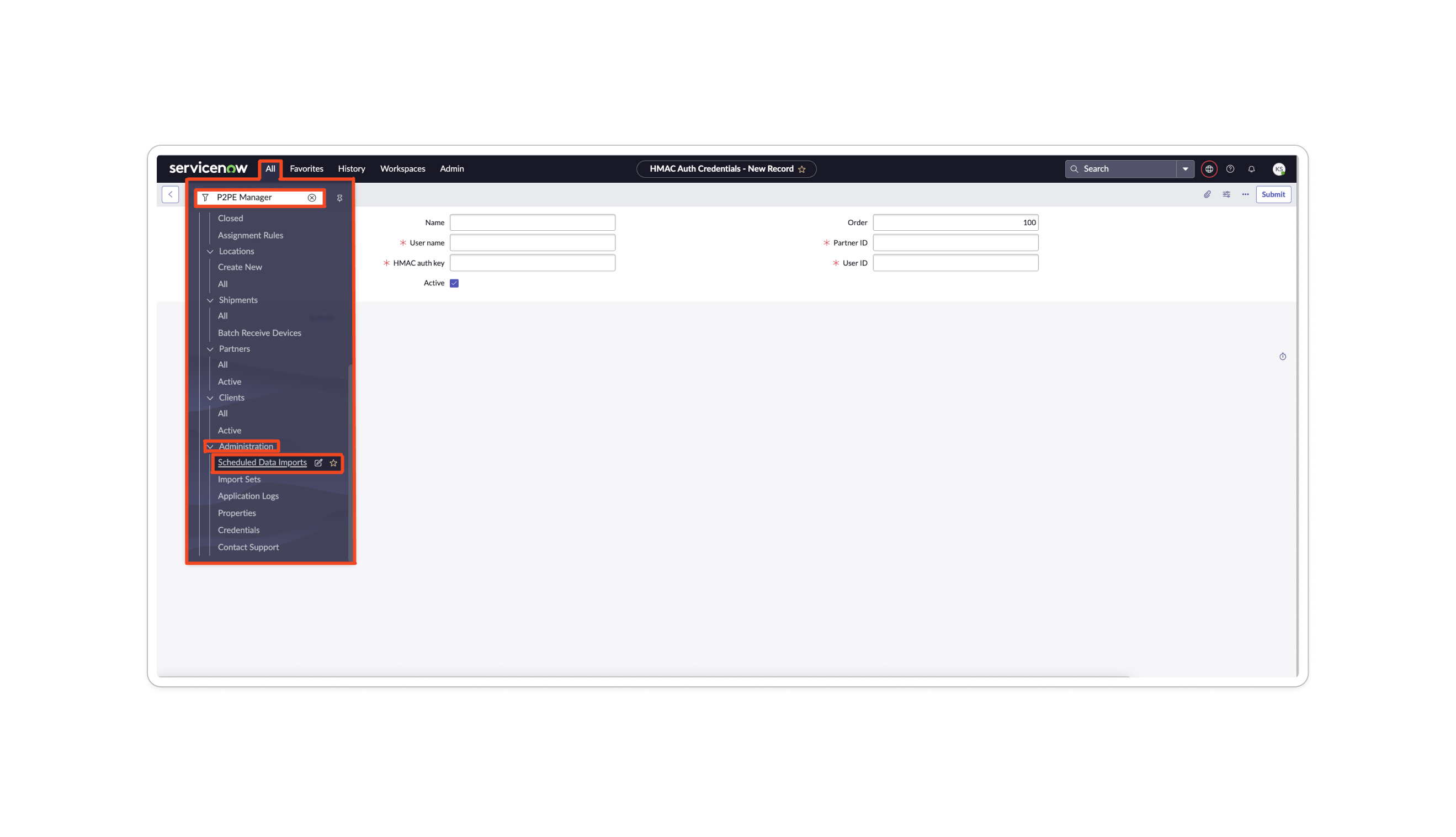
- Click on Scheduled Partners Import.
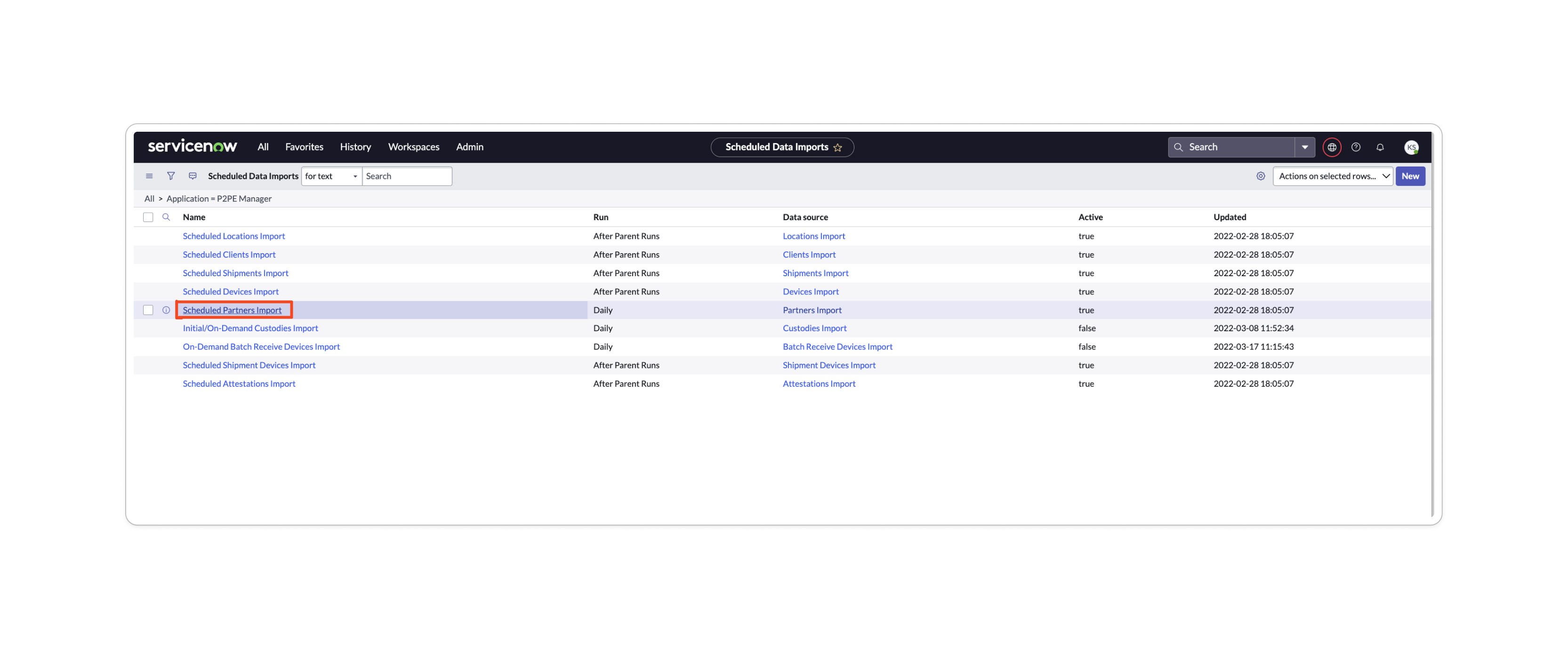
- Click Execute Now.
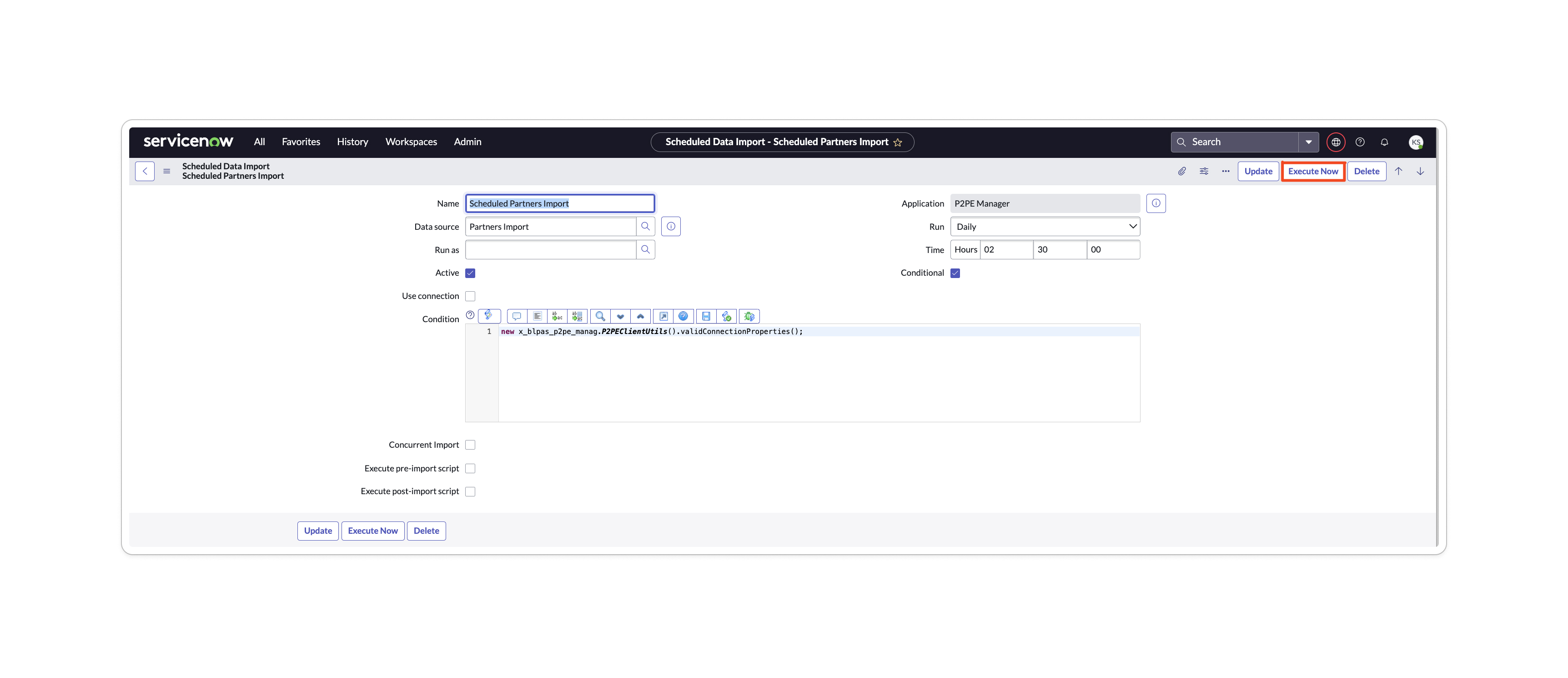
Repeat steps to complete the remainder of Scheduled Imports.
- Click on Import Sets under Administration to check the status of all imports.
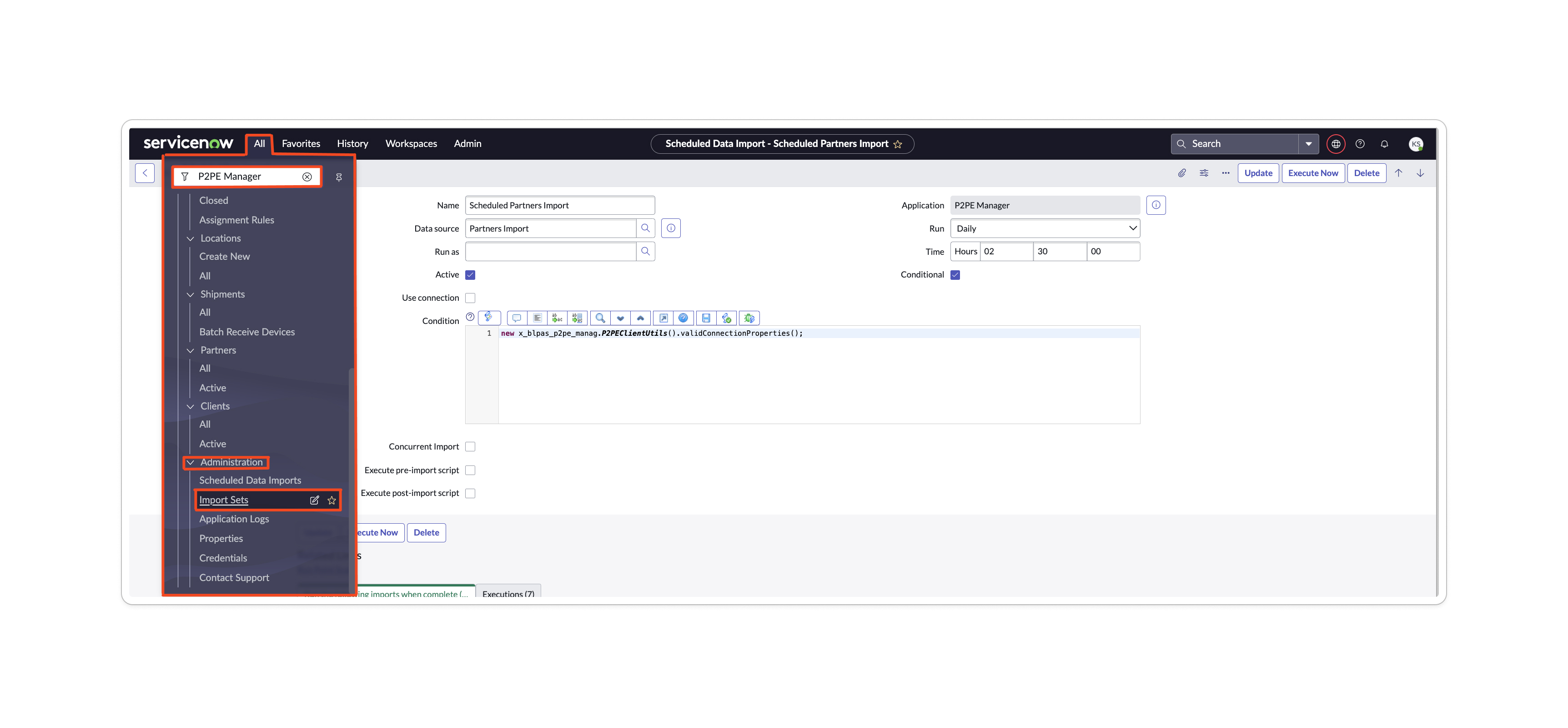
The processed state indicates that all imports have been loaded and transformed successfully.
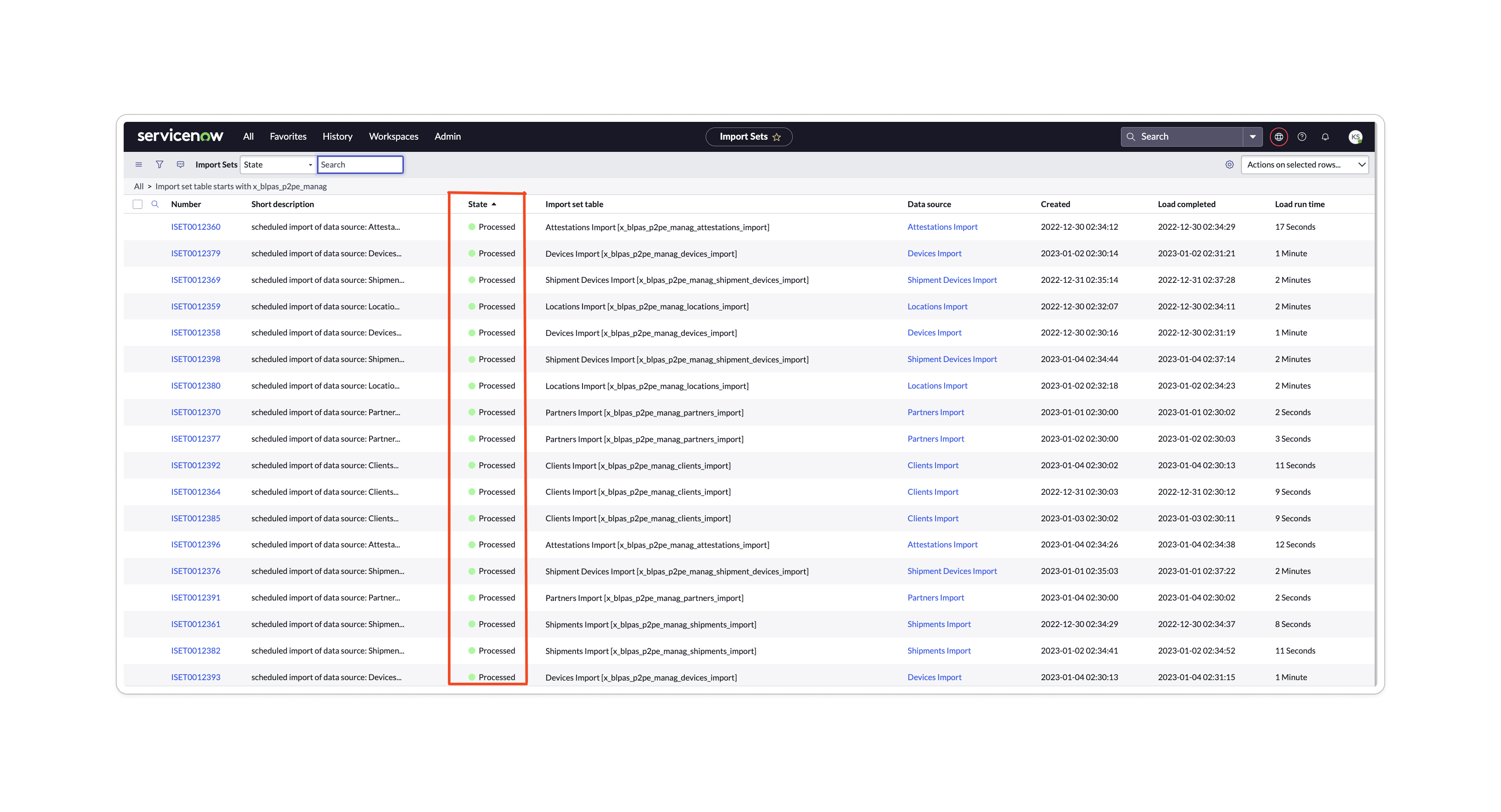
Expected Order of Imports:
- Partners Import
- Clients Import
- Devices Import
- Locations Import
- Attestations Import
- Shipments Import
- Shipment Devices Import
- Test configuration
To test your configuration, update the Audit next date on a device.
- Click on the All dropdown menu.
- Scroll down to Devices and click on Active
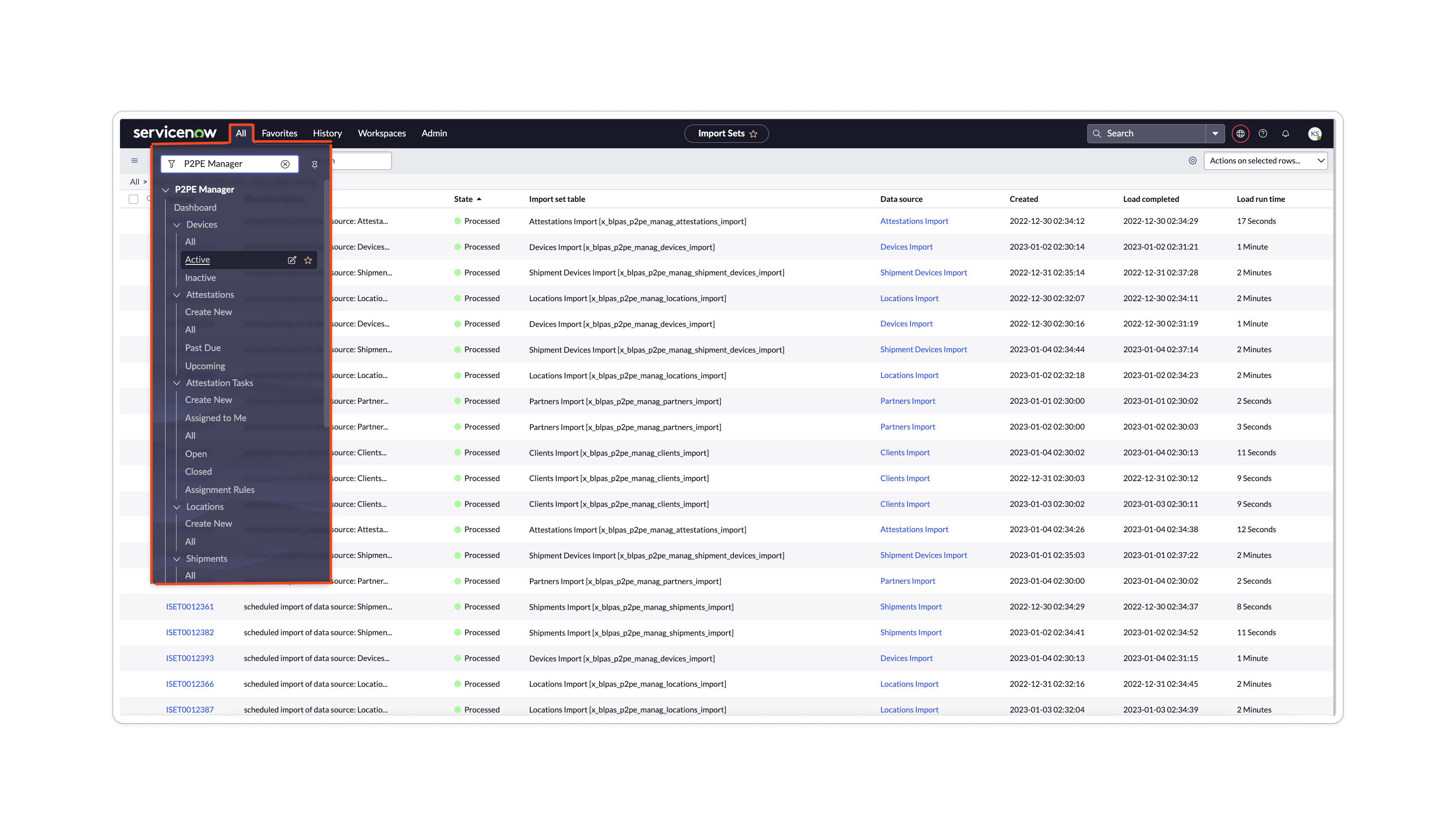
- Click on the device record whose Audit next date you wish to update.
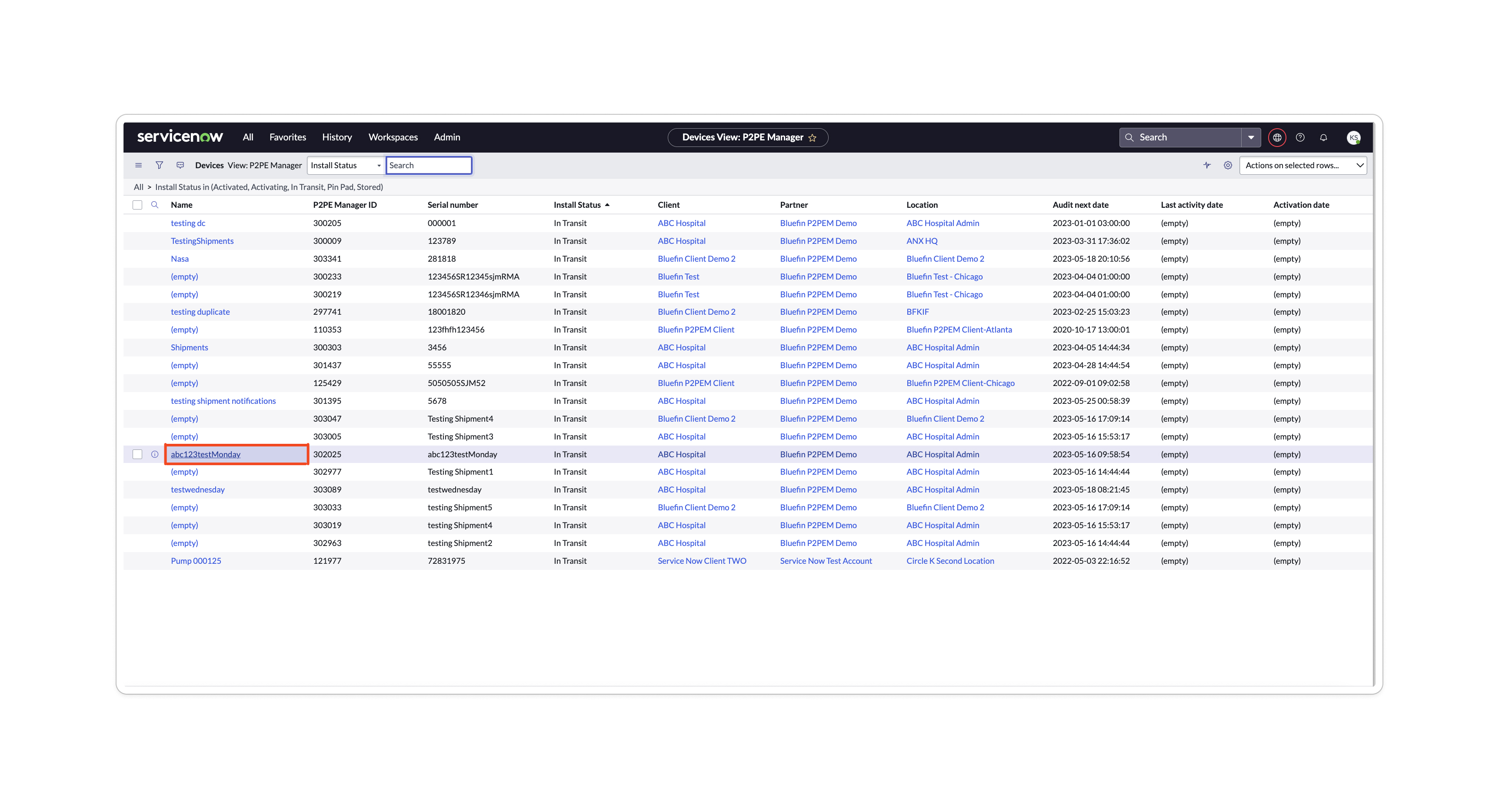
- Click on the calendar icon next to the Audit next date field.
- Select the new date and click Update in the top right corner.
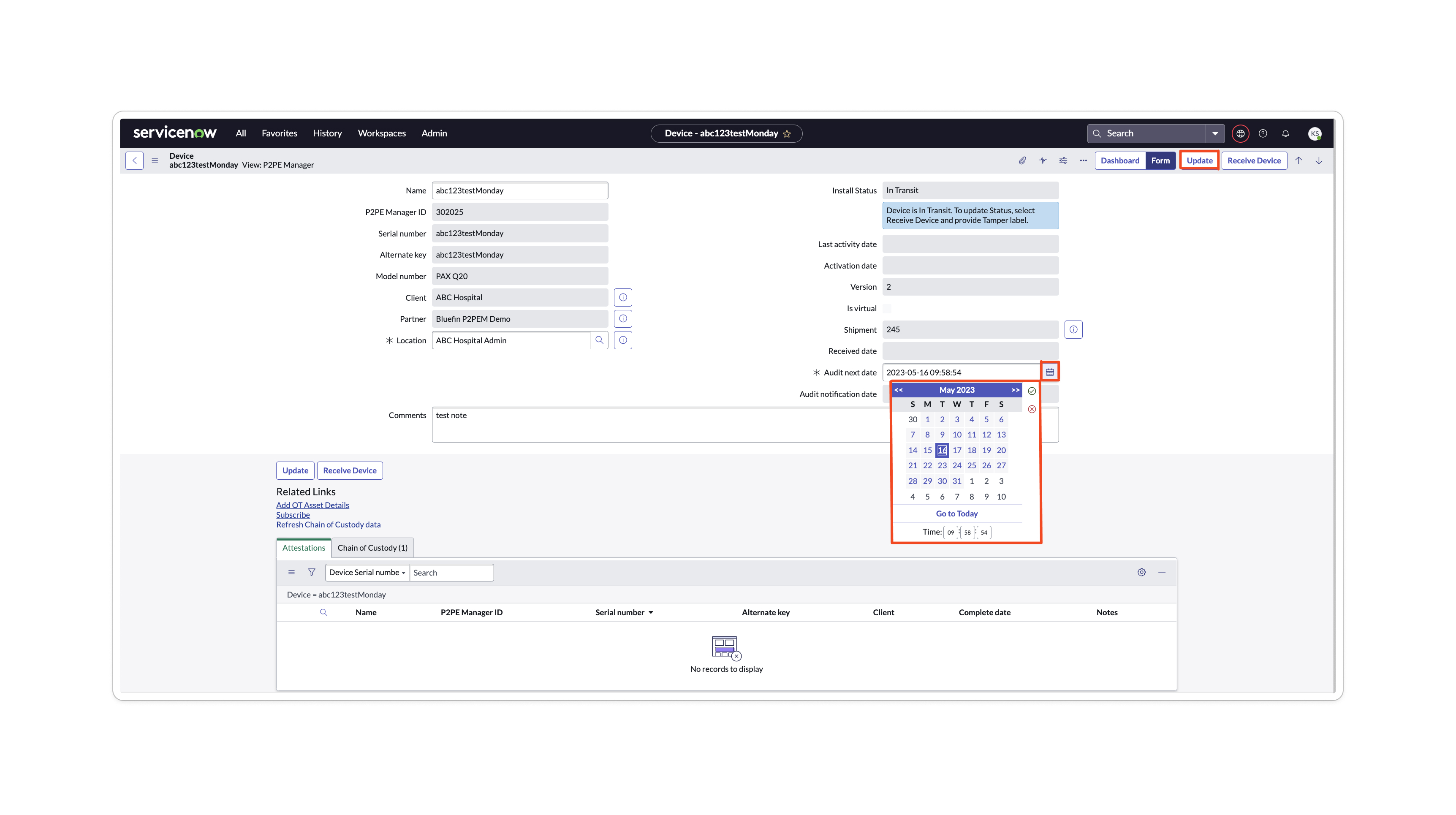
- Login in to Bluefin’s P2PE Manager and check to see if the Audit next date of the device record you updated on ServiceNow also updated in Bluefin’s P2PE Manager. Matching device records indicates a successful configuration.
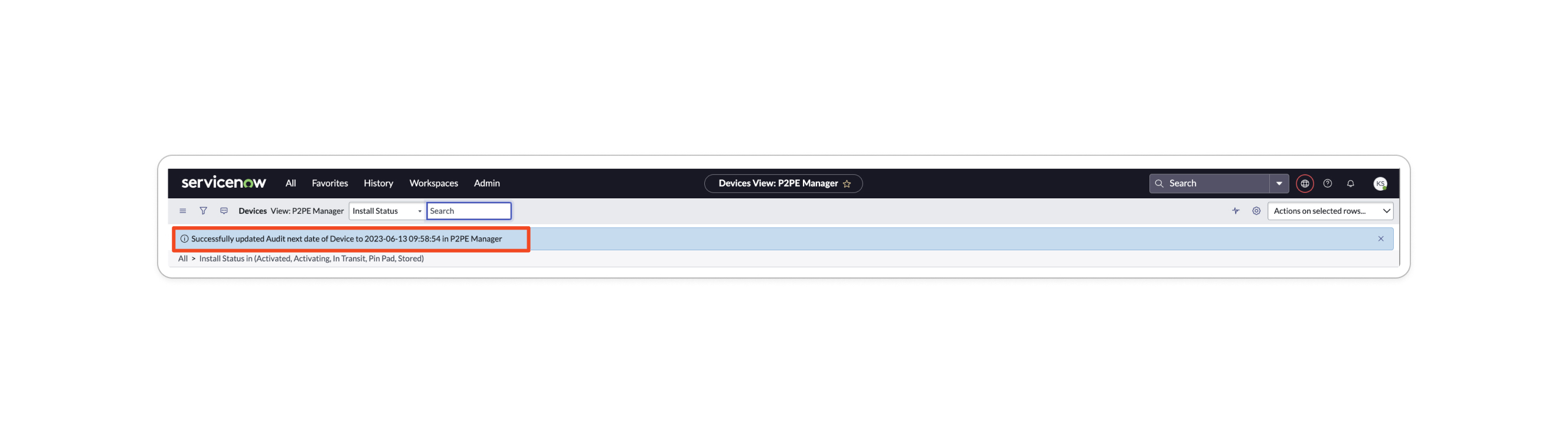
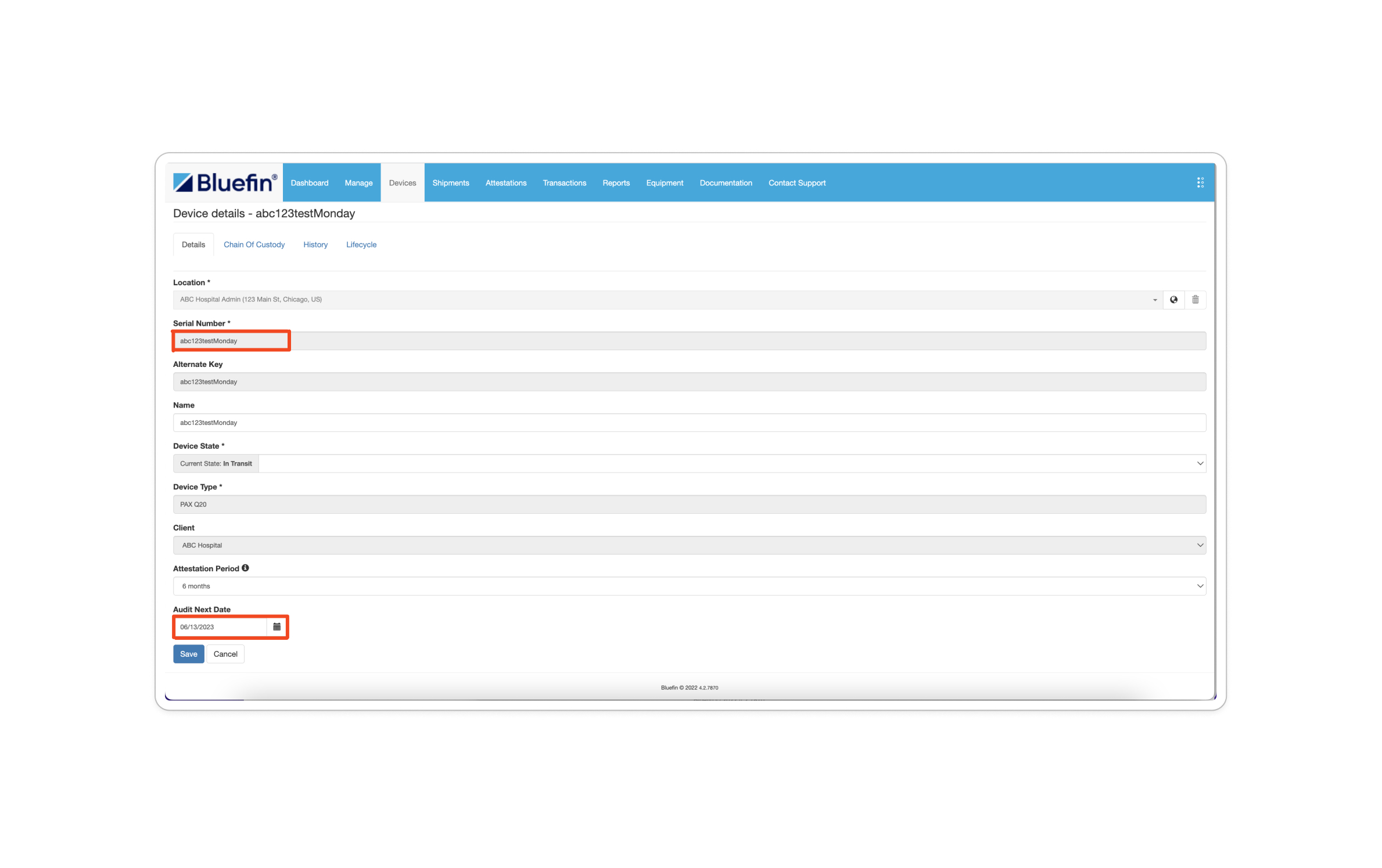
Updated over 1 year ago
