Key Injection Facility (KIF) User Guide
Getting Started
Logging In
You will receive a system-generated Welcome email with your username.
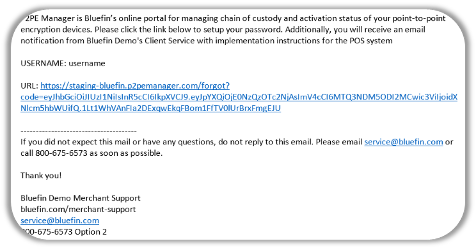
Follow the instructions in the email:
- Click the link in the email.
- Create a new password.
- Click Reset.
Passwords must contain one uppercase letter and one symbol character.
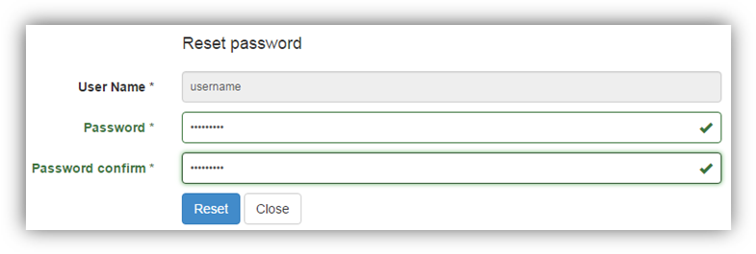
Dashboard
The Dashboard is the first screen you’ll see after logging in. You can also navigate to it by clicking the Dashboard tab any time.
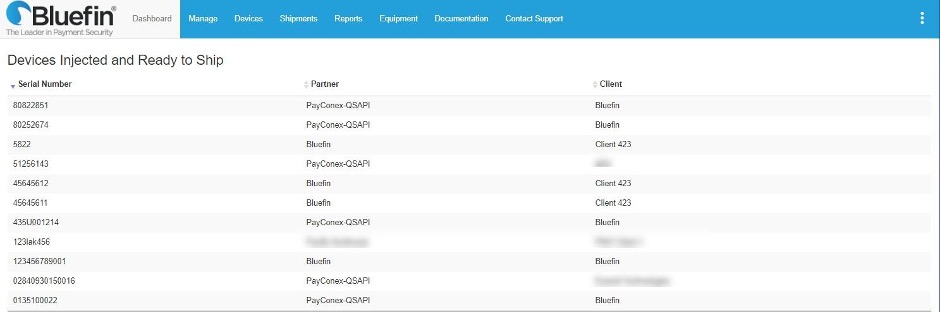
The Notifications banner displays as needed when alerts from the administrator are published. After reading a notification, you can select it and then click Dismiss to remove it. To hide the banner, click Continue. To review unread notifications, click the red notifications icon in the top right corner to see a list.
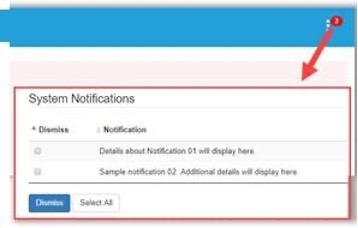
From Manage > System Notifications you can also review notifications and Dismiss
them.
###Menu Options At A Glance

From the tabs at the top of the screen, you can access the following options.
| Manage | Manage Users, Manufacturers and System Notifications. |
| Devices | Displays a summary of all devices. |
| Shipments | Displays incoming shipments. KIF Users can view Outgoing Shipments and Create Shipments. |
| Equipment | Deploy equipment (order equipment and check device status.) |
| Documentation | Guides and helpful videos |
| Contact Support | Submit a help request online and review help contact information. |
Updated over 3 years ago
