Administration
Managing Your Account Settings
Your Account Settings include:
-
Profile: Update your name, email address or your default login landing page (NOTE: Landing Page options are based on your user role.)
-
Security: Set up two-factor authentication and update your password
To access your personal settings, do the following:
- In the top right corner, click the menu icon and select your name.
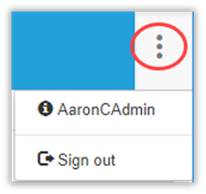
- Select an option in the left column based on your preference.
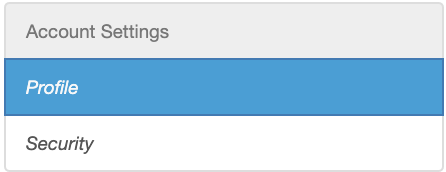
- Follow the prompts to update the information based on the option selected.
Resetting Your Password
- From the login screen, enter your user name and then click Forgot password.
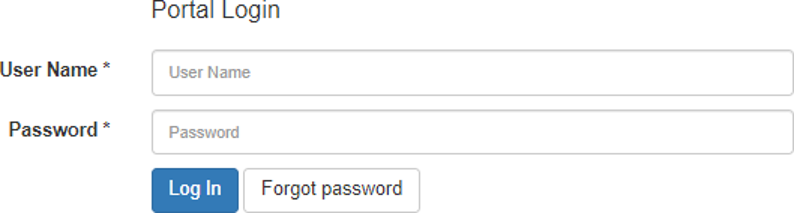
- Follow the prompts to reset your password.
Creating KIF Users
- Select Manage and then click Users in the left column.
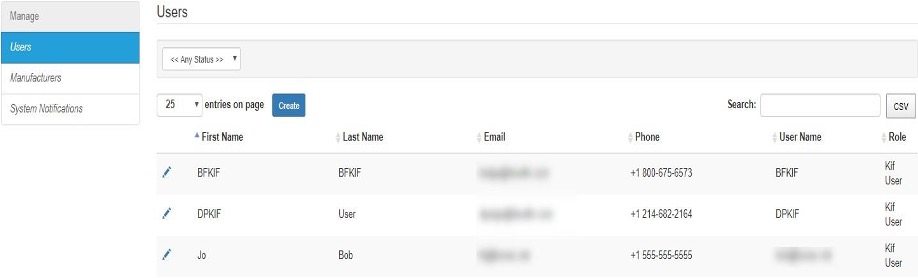
-
Click Create.
-
Enter the User's details.
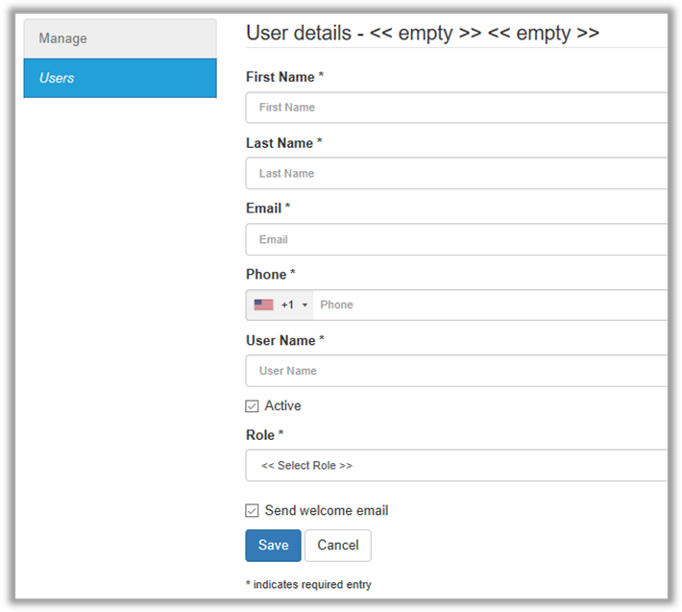
- Check the Active check box.
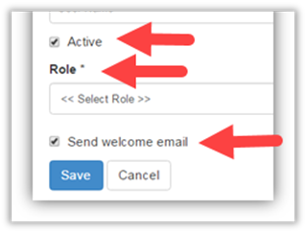
- Select a Role.
- Click Send welcome email. (The user will receive an email with a link to access the system. They will be prompted to update their password.)
- Click Save when you’re done.
Updating a User
To update a user’s information, click edit (the pencil icon) next to the appropriate name. Edit the fields as needed and click Save when you’re done.
To deactivate a user, deselect the Active checkbox.
Resetting a User’s Password
To reset a user’s password, do the following:
- Select Manage > Users.
- Locate the user in the list and click Edit.
- Select the checkbox next to Send welcome email. (The user will receive an email with a link to access the system. They will be prompted to update their password.)
- Click Save.
Users can also reset their own passwords from the login screen by clicking Forgot password.
Updated almost 4 years ago
