Device Reports
Exporting Reports
All reports can be exported to CSV or PDF. Before exporting, set your date range, filters, and number of entries to display. Only displayed information will be exported.
POI Chain of Custody Report – Lists every device with its assigned custodian for your organization.
- Go to Reports.
- Select POI Chain of Custody Report. (POI = Point of Interaction)
- Enter a date range.
- (Optional) Select a POI, custodian, or location.
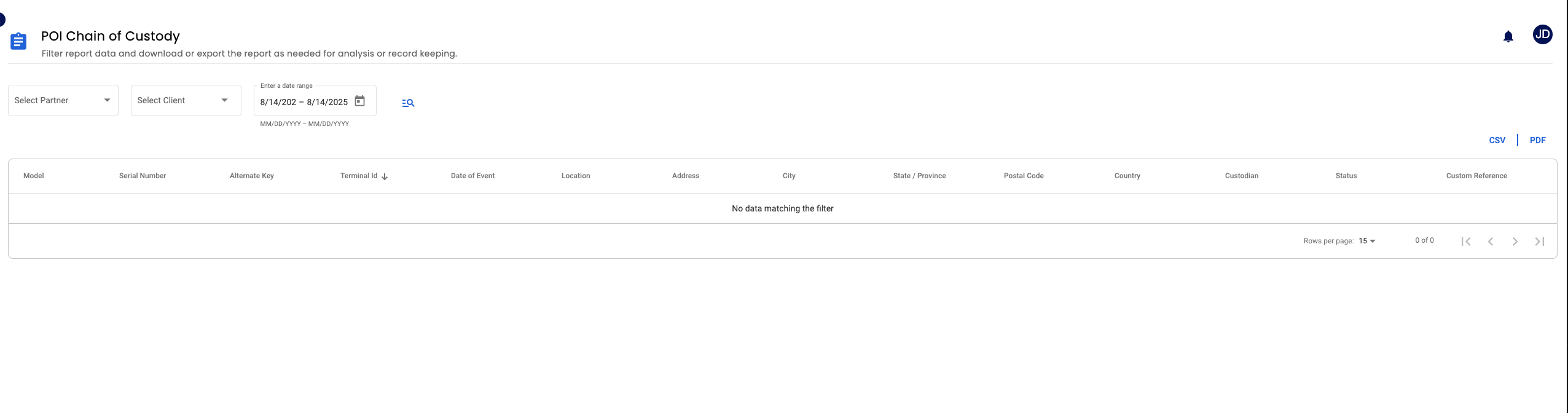
Device Activity Report – Shows each device’s serial number, model, build, location, custodian, and usage dates.
- Go to Reports.
- Select Device Activity.
- Review details for all devices.
- (Optional) Display All Devices for inventory purposes.
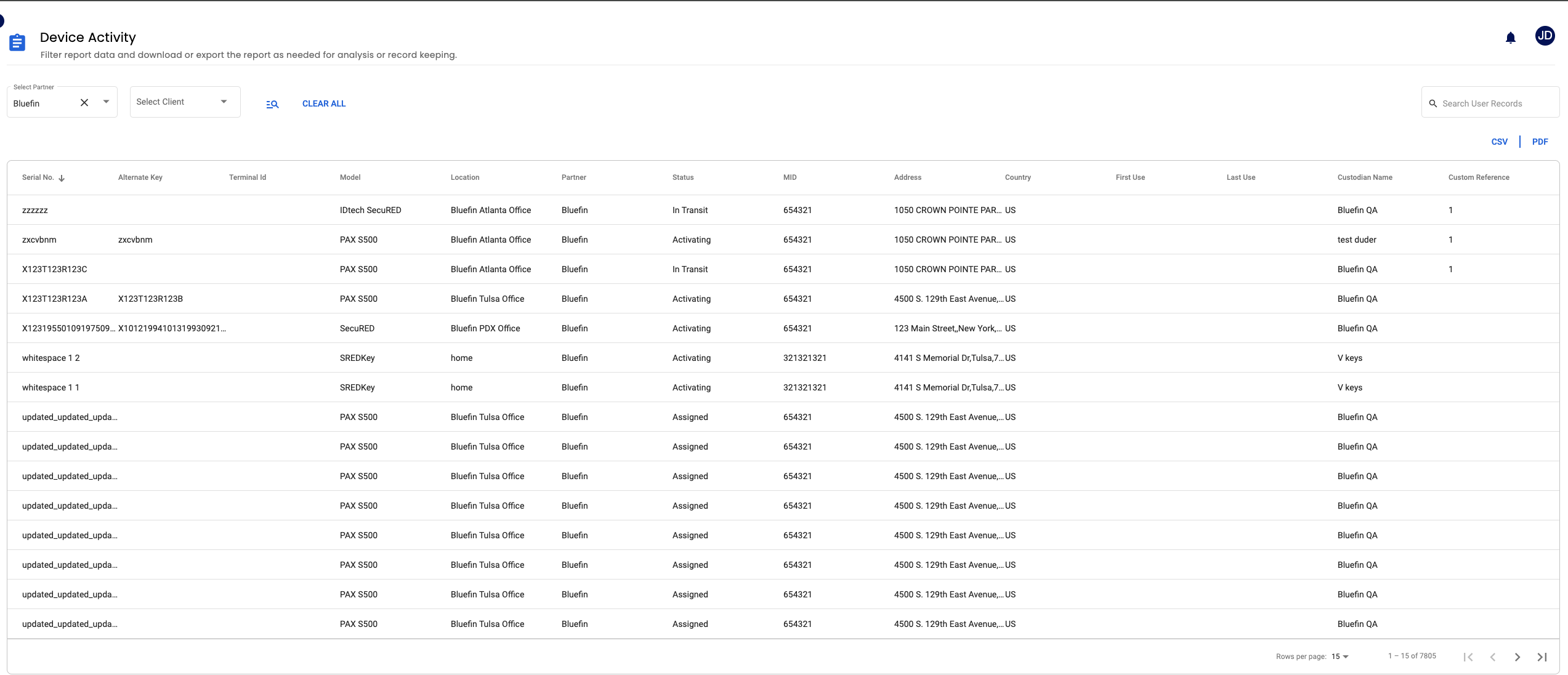
Device Receipt Report – Displays total device count, missed devices, and last shipment date.
- Go to Reports.
- Select Device Receipt.
- Review counts and shipment history.
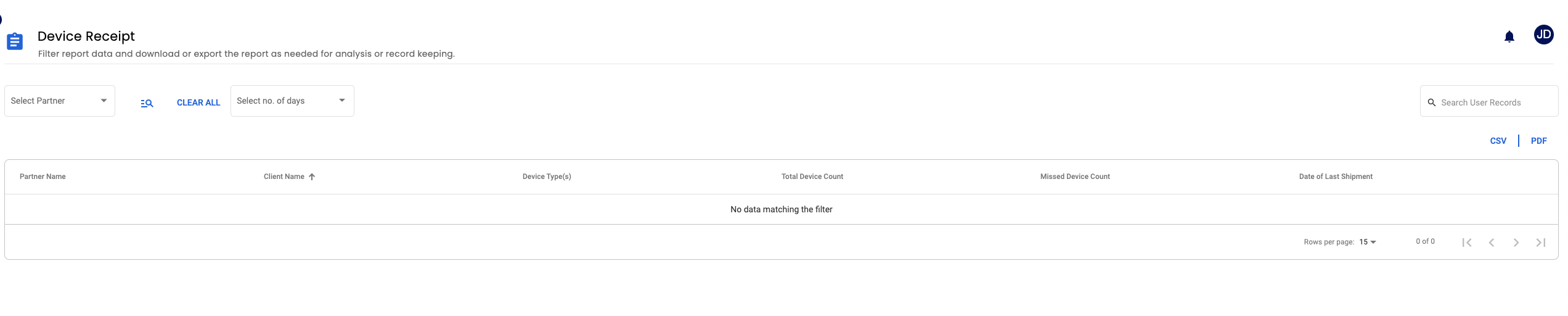
Inventory Summary Report – Provides totals by device type and device status.
- Go to Reports.
- Select Inventory Summary.
- (Partners only) Select partner and client from the drop-down lists.
- View totals by type and status.
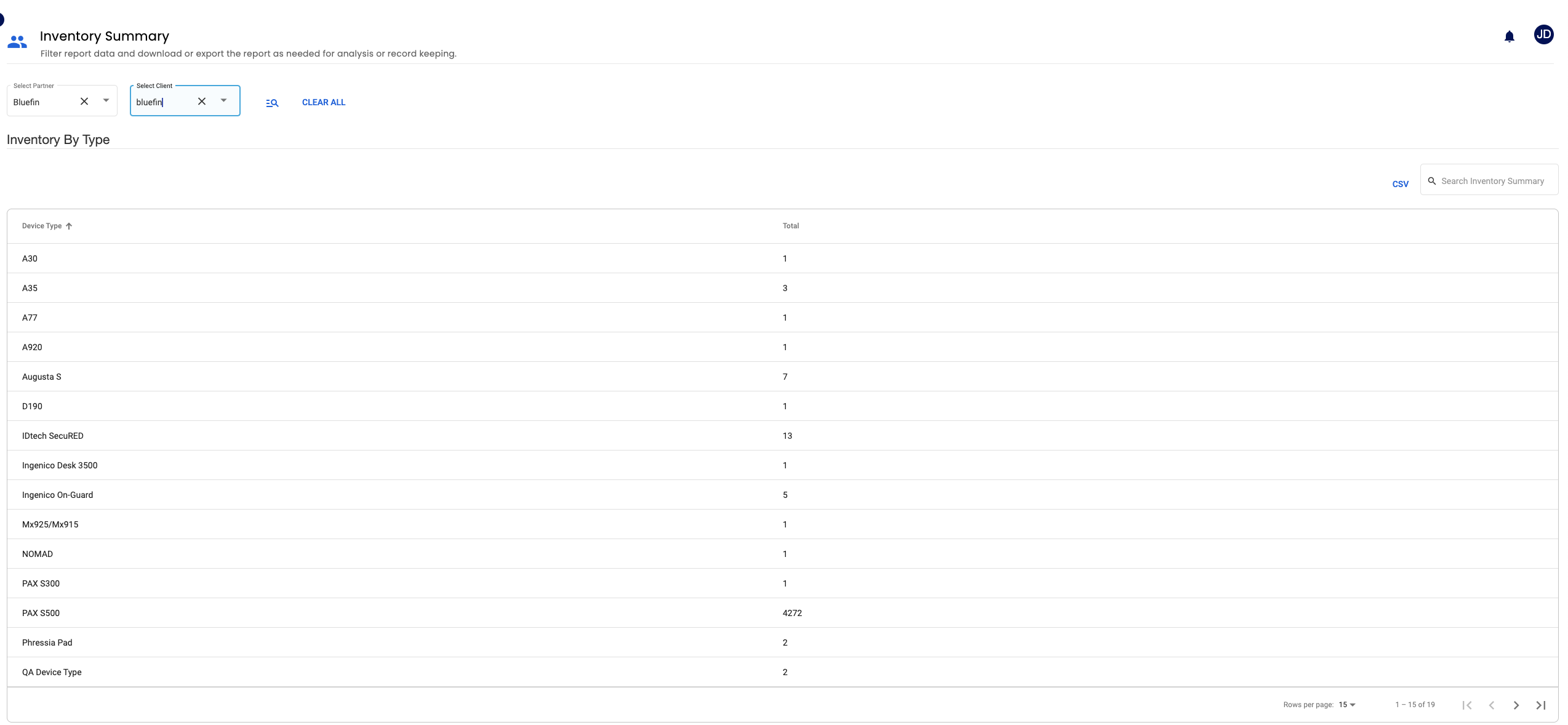

Updated 5 months ago
