Batch Receive Devices
With P2PE Manager, you can batch receive devices either by scanning them into the system or by uploading a file. Any scanner connected via USB, Serial, or Ethernet is compatible with P2PE Manager.
Partner and Client Selection Required
Partners must first use the drop-down menus at the top of the page to select both a Partner and a Client.
Batch Receive Through Scan Gun
- From the In-Coming Shipments tab, select a shipment and click Batch Receive.
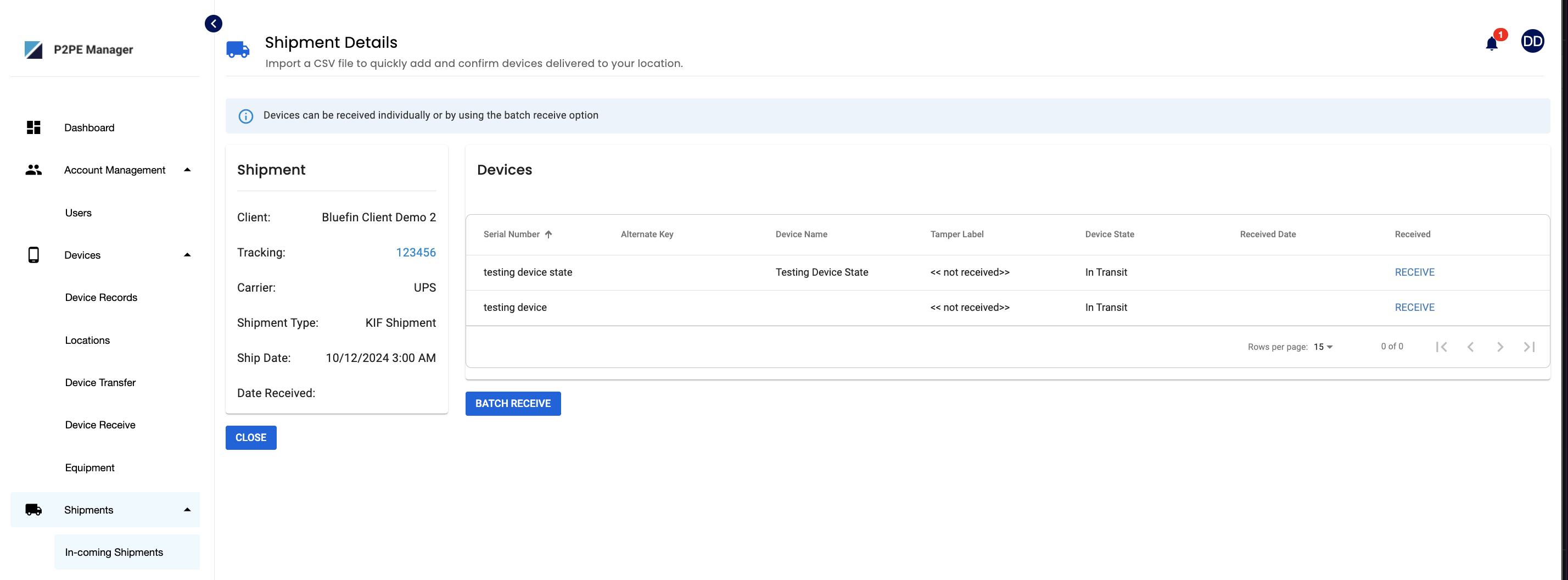
- Click on Batch Receive Through Scan Gun
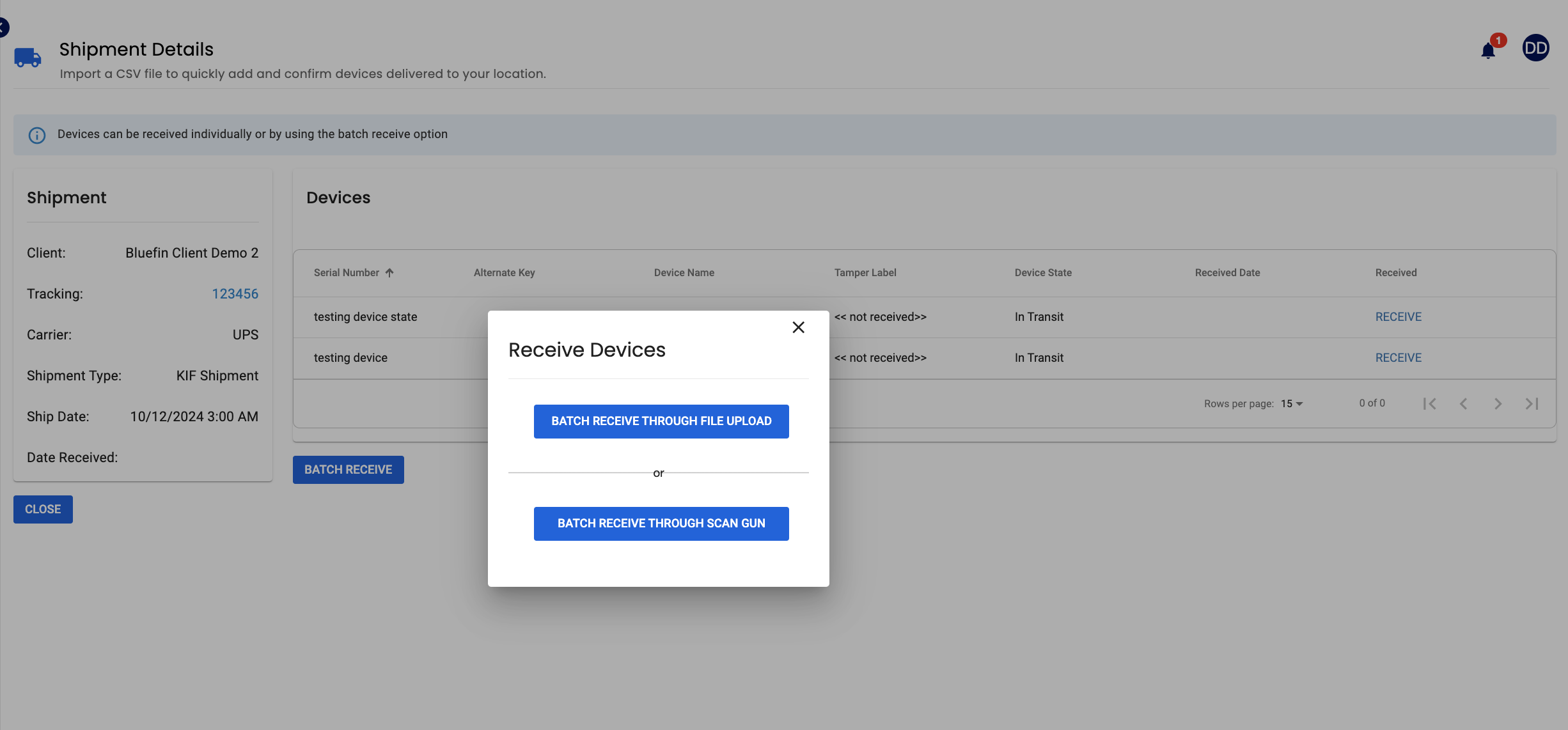
- (Optional) If you are ready to activate and start using the device immediately, select Auto Activate Device.
Tip: To take advantage of this time-saving option, select it before scanning your devices. - Scan the device Serial Number. The complete serial number will display.
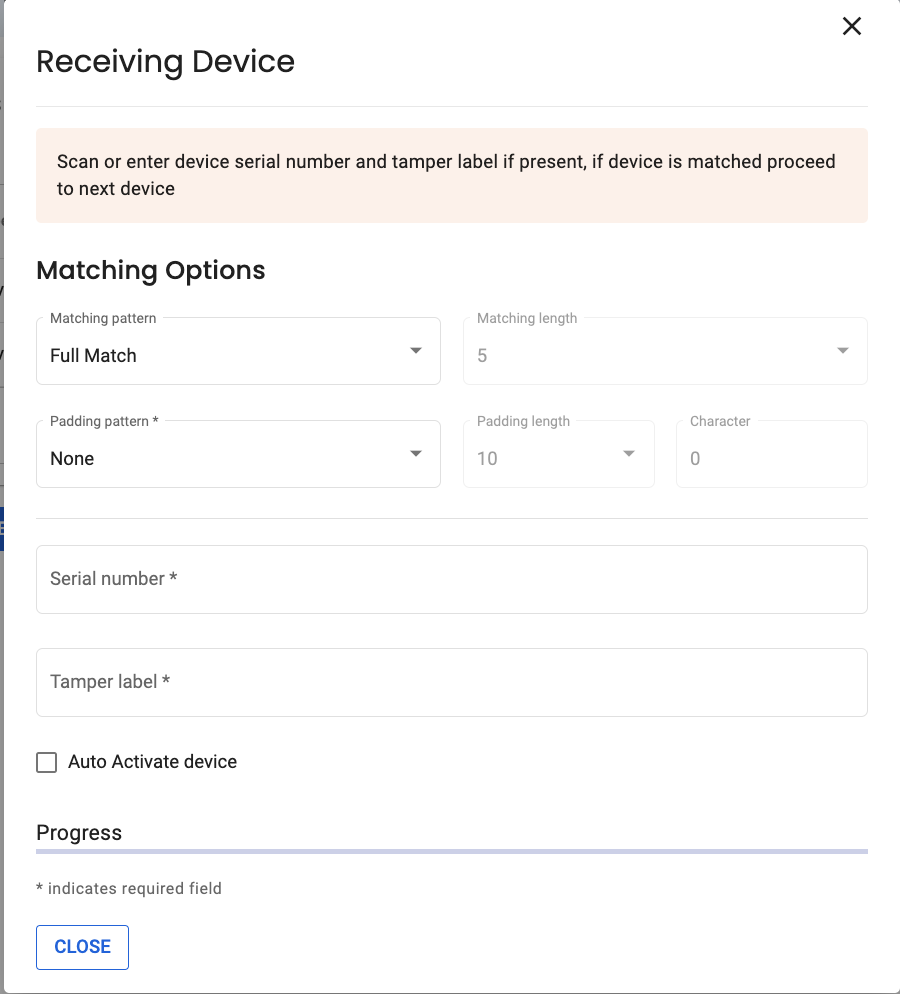
Automatic Serial Number Matching for Ingenico Devices
For Ingenico devices, P2PE Manager will automatically match the serial number based on information from the Key Injection Facility (KIF).
- Scan the Security Seal Number (also called the tamper seal) and wait for the green success message.
- If you selected Auto Activate Device, you’re done. The Device State will display as Activating.
If you did not select Auto Activate Device, the Device State will display as Received. To continue, follow Step 3: Activate Your Device in the Appendix: Receiving and Activating Your Device.
Batch Receive Through File Upload
- Click Batch Receive. A modal will open with receiving options.
- Select Receive Through File Upload. You will be redirected to the Receive Devices page.
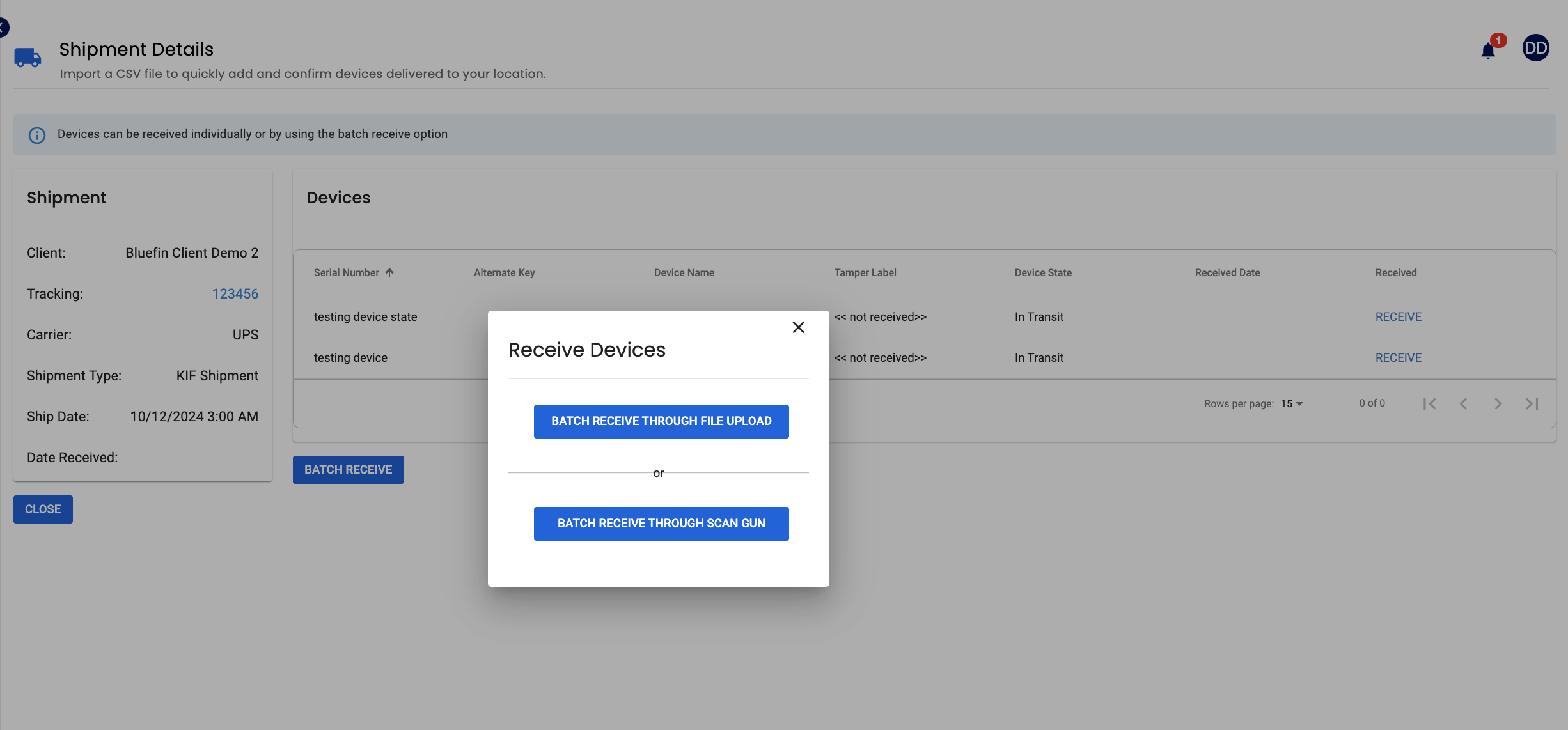
- Download the Sample CSV file and fill in the required fields.
- Upload the completed CSV file.
- Choose the device state:
- Check Auto Activate Devices to place devices in the Activating state.
- Leave unchecked to place devices in the Stored state.
- Click Upload to submit the file.
- A success message will confirm that the devices were received.
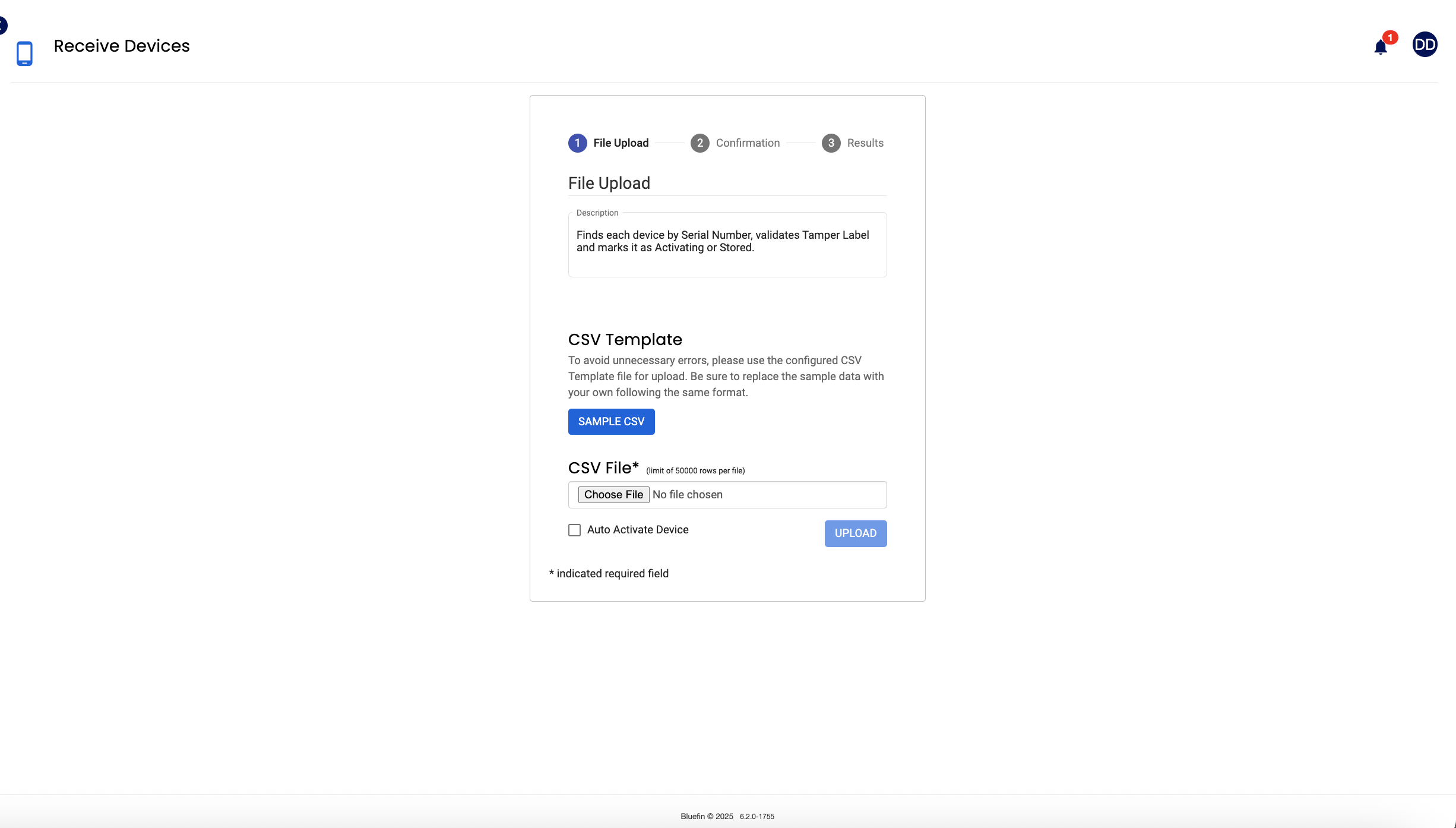
Updated 5 months ago
