Reports
View and download reports based on your transactions and tokenizations
From the Reports tab you can run the same reports that partners and merchants can run.
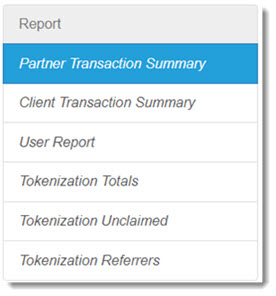
From the Reports tab you can run the following reports:
- Partner Transaction Summary
- Client Transaction Summary
- User Report
- Tokenization Totals
- Tokenization Unclaimed data
- Tokenization Referrers
Note
Partner Transaction Summary is restricted to Partner and System roles.
Exporting a Report
You can export report data to a PDF or CSV file from several tabs. Look for these options on the right side of the screen and above the column headings.
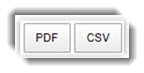
To export data, do the following:
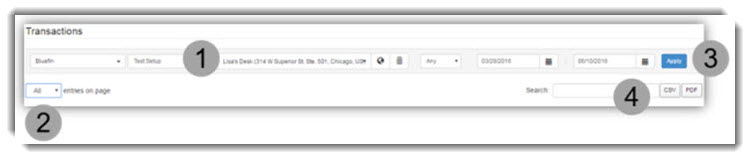
- Set the parameters at top of page based on your preference.
- Set the number of entries based on your preference - only the information displayed will be exported.
- Click Apply.
- Click CSV for a spreadsheet, or click PDF based on your preference. The report is automatically downloaded to your default local drive.
Partner Transaction Summary
This report summarizes transactions by partner or sub-partner.
Note
This report is only available to .Partner and System roles

To create this report, do the following from the Reports tab:
- Click Partner Transaction Summary in the left column.
- Partner Users Only Select partner / sub-partner from the drop-down list.
- Enter the date range.
- Optional. Set Search based on UTC to your preference.
- Click Apply. The report will display.
Client Transaction Summary
This report summarizes the client transactions.

To create this report, do the following from the Reports tab:
- Click Client Transaction Summary in the left column.
- Partner Users Only Select partner / sub-partner from the drop-down list.
- Enter the date range.
- Optional. Set Search based on UTC to your preference.
- Click Apply. The report will display.
User Report
Select Reports > User Report to track user activity. The information displayed includes: user contact info, partner and client relationship, individual role, path and the user’s active/inactive status.

Tokenization Totals
This report summarizes tokenizations/detokenizations and is customizable, based on the parameters set at the top of the page.
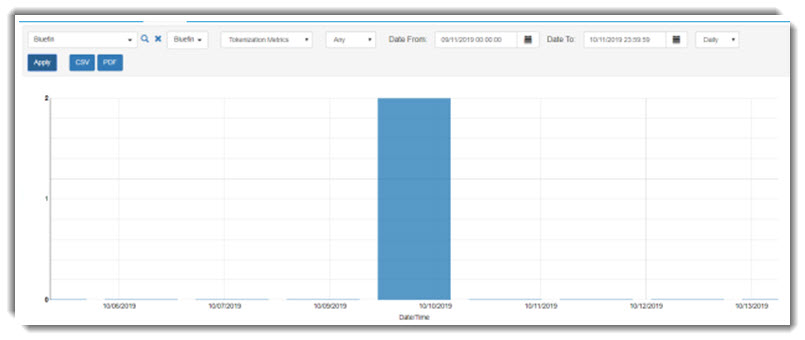
To create this report, do the following from the Reports tab:
- Click Tokenization Totals in the left column.
- Partner Users Only. Select partner / sub-partner from the drop-down list.
- Optional. Select a Tokenization Metric from the drop-down list.
- Optional. Select a Status from the drop-down list.
- Enter a date range.
- Optional Set the interval; the default is Daily.
- Click Apply. The report will display.
Tokenization Unclaimed Data
This report shows transactions that were tokenized, but the values were not retrieved. This report is customizable, based on the parameters set at the top of the page.

To create this report, do the following from the Reports tab:
- Click Tokenization Unclaimed in the left column.
- Partner Users Only Select partner / sub-partner from the drop-down list.
- Enter the date range.
- Optional. Set Search based on UTC to your preference.
- Click Apply. The report will display.
Tokenization Referrer
This report shows the URL / webpage that requested the iFrame. This report is customizable, based on the parameters set at the top of the page.
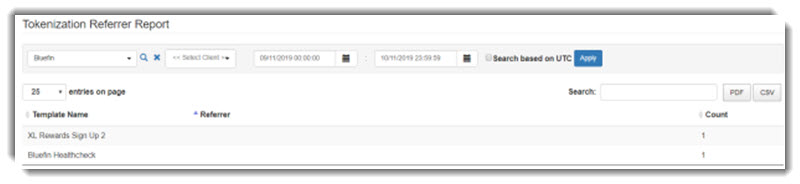
To create this report, do the following from the Reports tab:
- Click Tokenization Referrers in the left column.
- Partner Users Only Select partner / sub-partner from the drop-down list.
- Enter the date range.
- Optional. Set Search based on UTC to your preference.
- Click Apply. The report will display.
Updated about 2 years ago
