First Time Users
Log into ShieldConex Manager and get familiar with our dashboard
The ShieldConex Portal offers you tools to aid in implementation and ongoing management of your data tokenization. If you are implementing ShieldConex using a combination of the iFrame and API, then understanding how to build and update templates is essential. Once your solution is in place, you can use the portal to manage users, access control and security features as well as access downloadable reports.
This guide is intended for users who have system-level access to ShieldConex. We'll help you log in for the first time, and from there go in-depth with all the features the UI has to offer.
To access our cert and production environments, please use the following links:
Logging In
Once you are set up with a user name, you will receive an email to set up your password. The email will provide your user name as well as a web address that links you to the ShieldConex password set up page.
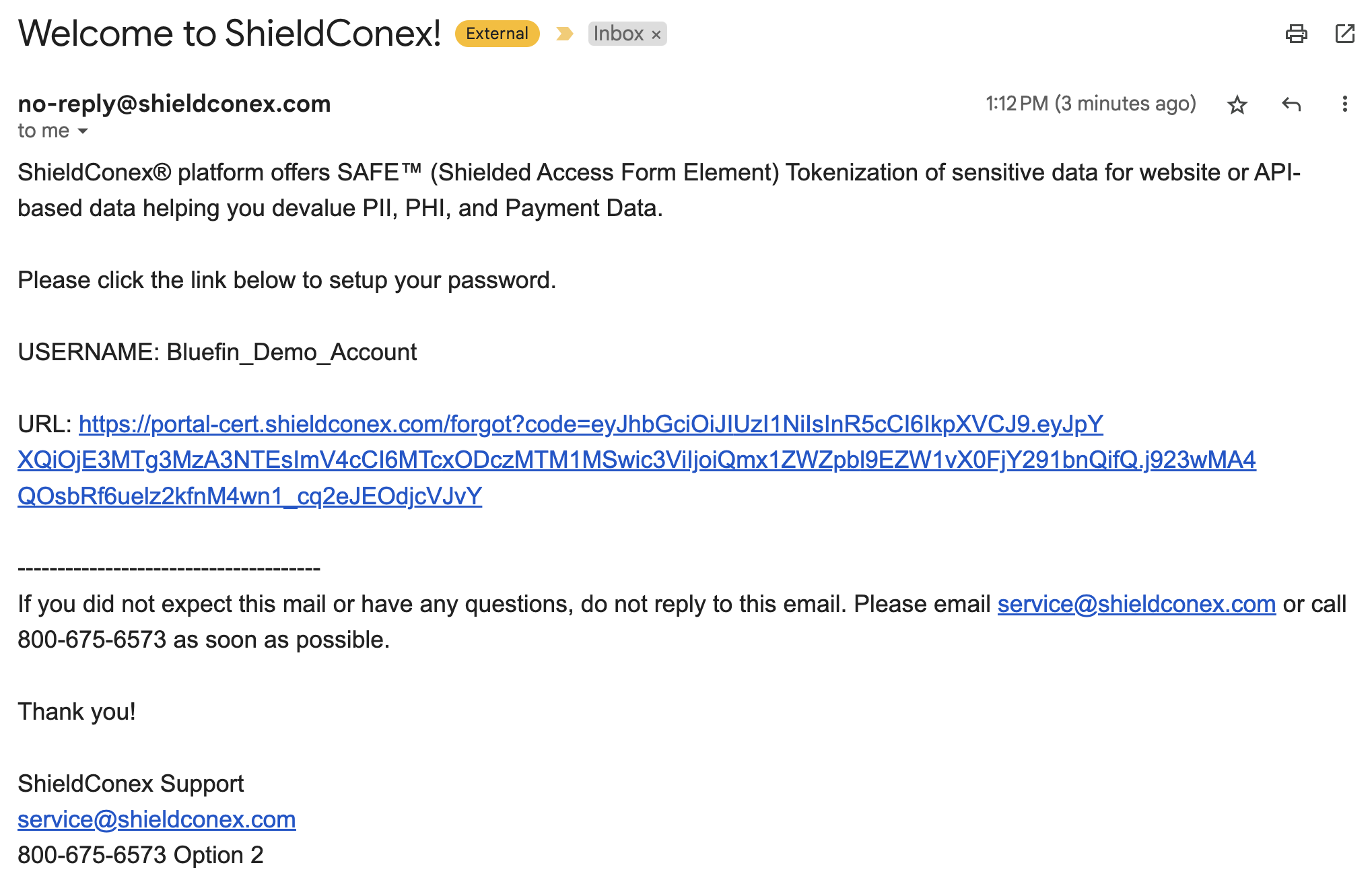
Follow the instructions in the email:
- Click the link in the email.
- Create a new password.
- Click Reset.
Password Requirements
Passwords must contain one uppercase letter and one symbol character.
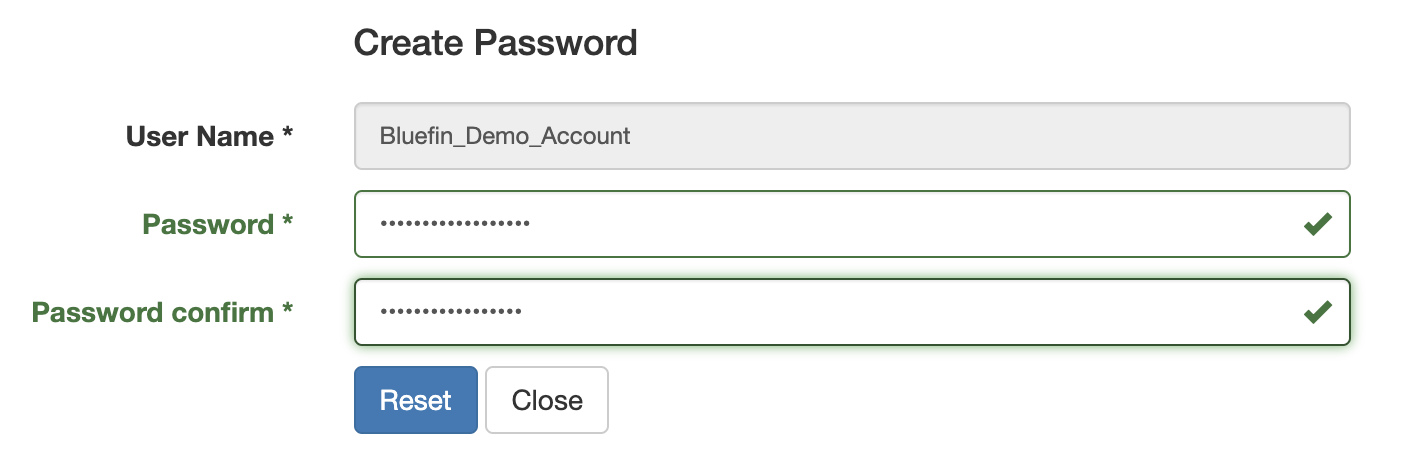
Menu Options at a Glance
From the tabs at the top of the screen, you can access the following options.

Note
Depending on your access level, you might or might not have access to all options. Refer to the Appendix: User Roles for details.
| Tab | Description |
|---|---|
| Dashboard | Transactions: Summary of number of tokenizations and detokenizations (Partner Supervisor and Partner User roles see this.) Counts: Summary of number of Clients and Templates User Count: Summary of number of active users by month |
| Manage | Manage users, templates, and system notifications. (Partner roles can also manage partners and clients.) Manage users, partners, clients, templates, email templates, branding, EULA documents, system configuration, event logging, system notifications, notification management |
| Transactions | Displays a summary of transactions including status. |
| Proxy Logs | Provides detailed information on ShieldConex Proxy Requests |
| Reports | Partner Summary, Partner Transaction Summary, Client Transaction Summary, User Report, Tokenization Totals, Tokenization Unclaimed and Tokenization Referrers. (System admins can see the EULA Summary) (Partner roles can see Partner Transaction Summary.) |
| Documentation | For help using the system, download the User's Guide. |
| Customer Support | Submit a help request online and review help contact information. |
Dashboard
The Dashboard is the first screen you’ll see after logging in. You can also navigate to it by clicking the Dashboard tab any time. The dashboard displays a high-level summary of your account organized in “tiles.”

- Transactions: Number of successful / failed tokenizations and number of successful / failed detokenizations. (Partner Supervisors and Partner Users see this.)
- Counts: Number of Client accounts and Templates
- User Count: Number of active users by month
Updated 12 months ago
