Decryptx v.6.2.0 - 08/07/2025
This release makes it faster to manage devices with bulk state changes, plus brings a cleaner look with updated colors, improved page layouts, and a new action bar on tables. We’ve also added clearer messages, a smoother mobile experience, and important fixes to improve stability and login reliability.
Key Features and Enhancements
Easily Change Multiple Devices to Retired, Stored, RMA, or Activating
We’ve added a new Bulk Device State Change feature that allows Partner Supervisors, Partner Fulfilment, Partner Users, Client Admins, Client Custodians, and Client Procurement roles to update the state of multiple devices at once. You can now change the state of selected devices to Retired, Stored, RMA, or Activating in a single action. This makes managing devices much faster by eliminating the need to change them one at a time.
How to Bulk Change Device State
- Navigate to the Device Records page.
- Use the filters to choose the correct Partner and Client.
- Select at least two devices. This will enable the Change State button in the action bar and open the Change Device States window.
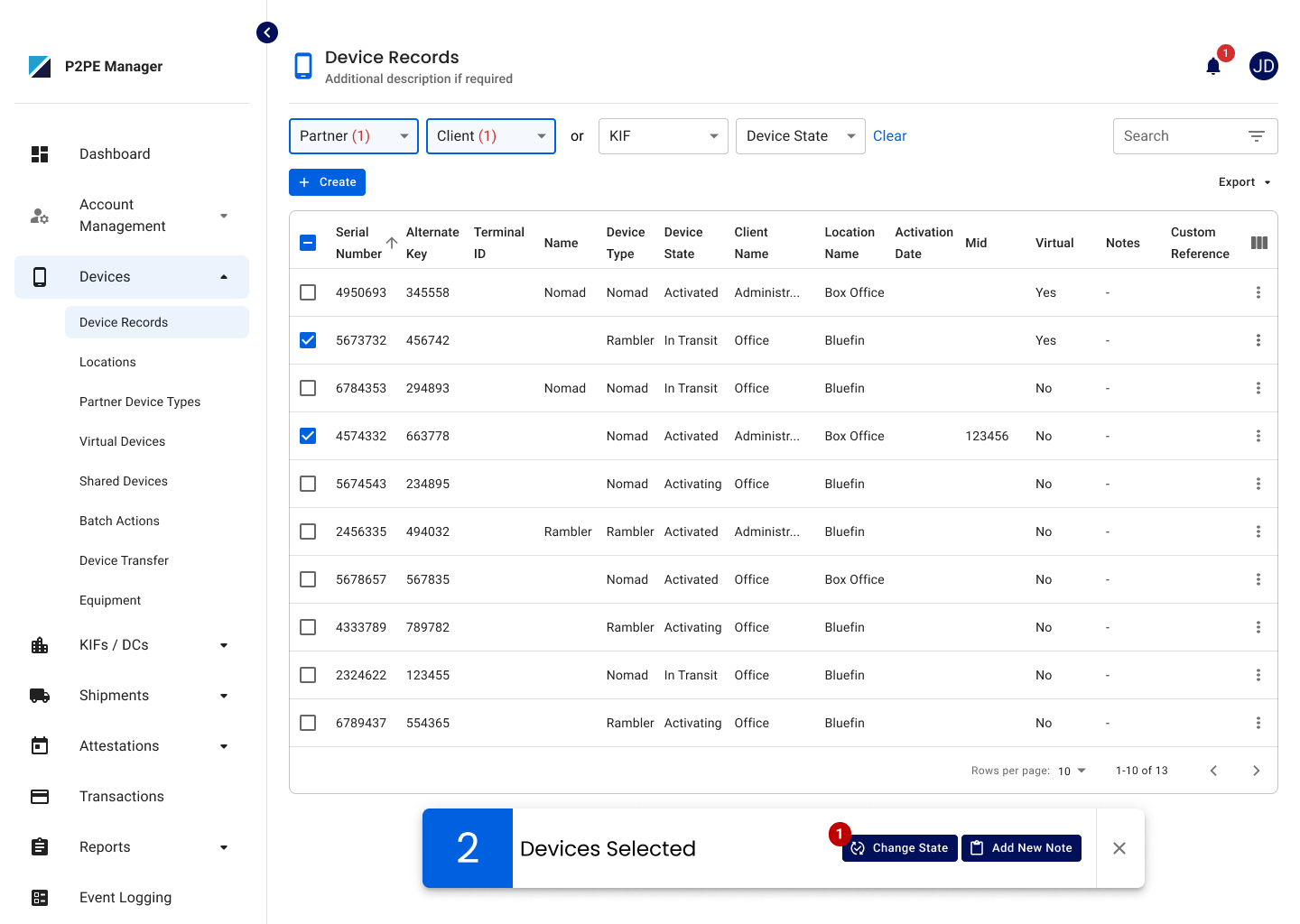
- Choose the new state you want to apply to these devices.
- If needed, you can add more devices by searching for their serial numbers in the dropdown. The devices you initially selected will already be listed.
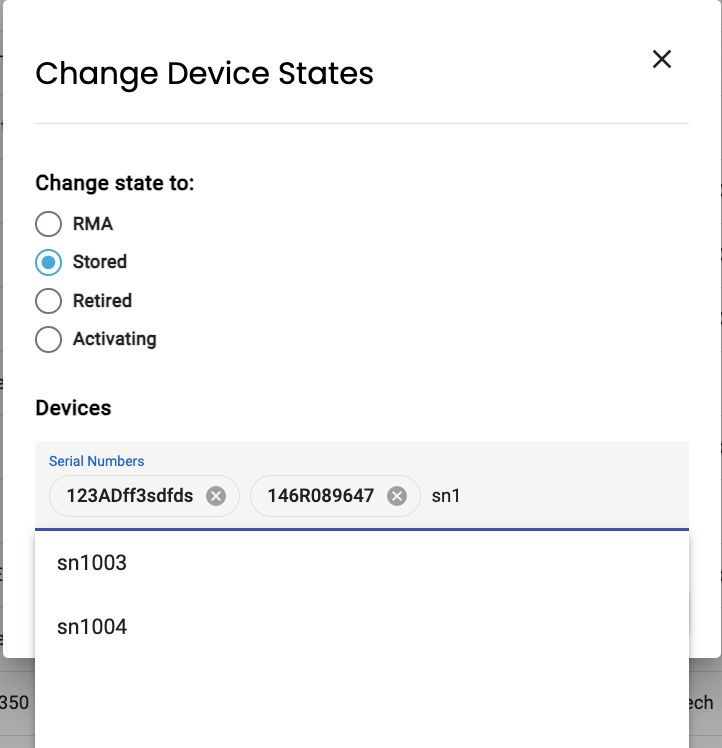
- Click Save.
Bulk Device Updates Up to 100 Devices at a Time
When using bulk device state change you can now select and update up to 100 devices in one go.
If you have more than 100 devices just run another bulk update for the next batch.
If some devices can’t be updated, an error message will appear with a link to view the details. Clicking the link opens a table showing the serial numbers and error messages. You can also download a CSV from that table to fix the issues and try again.
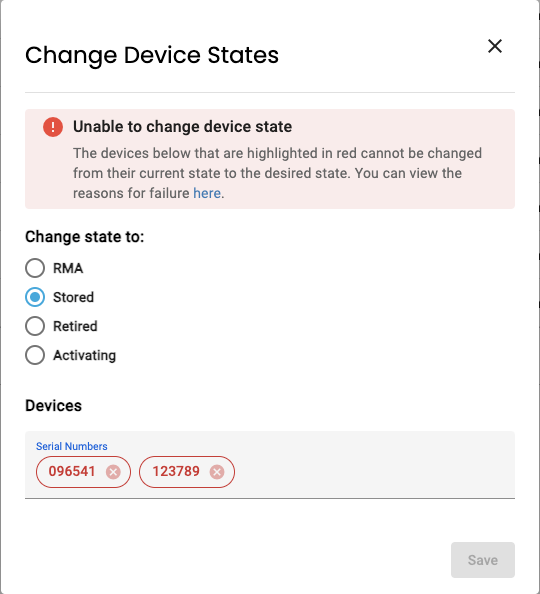
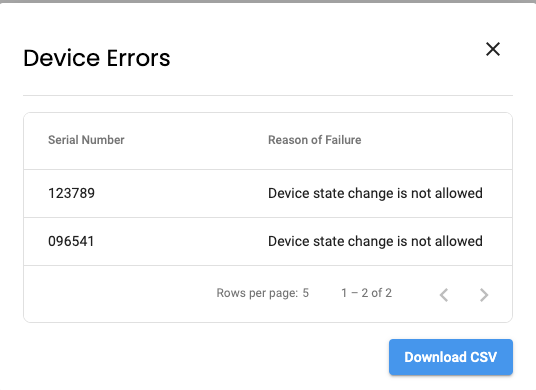
Audit Date Auto Update
When you change a device’s state any past Audit Next Date will be updated automatically. If no attestation period is set it defaults to 1 month.
Device State Change Email Notification
When a bulk or single device state change is successfully completed, the system will automatically send out one email notification.This notification goes to all users who have enabled the Device State Change notification in their Notifications tab. Only users with this notification turned on will receive the email.
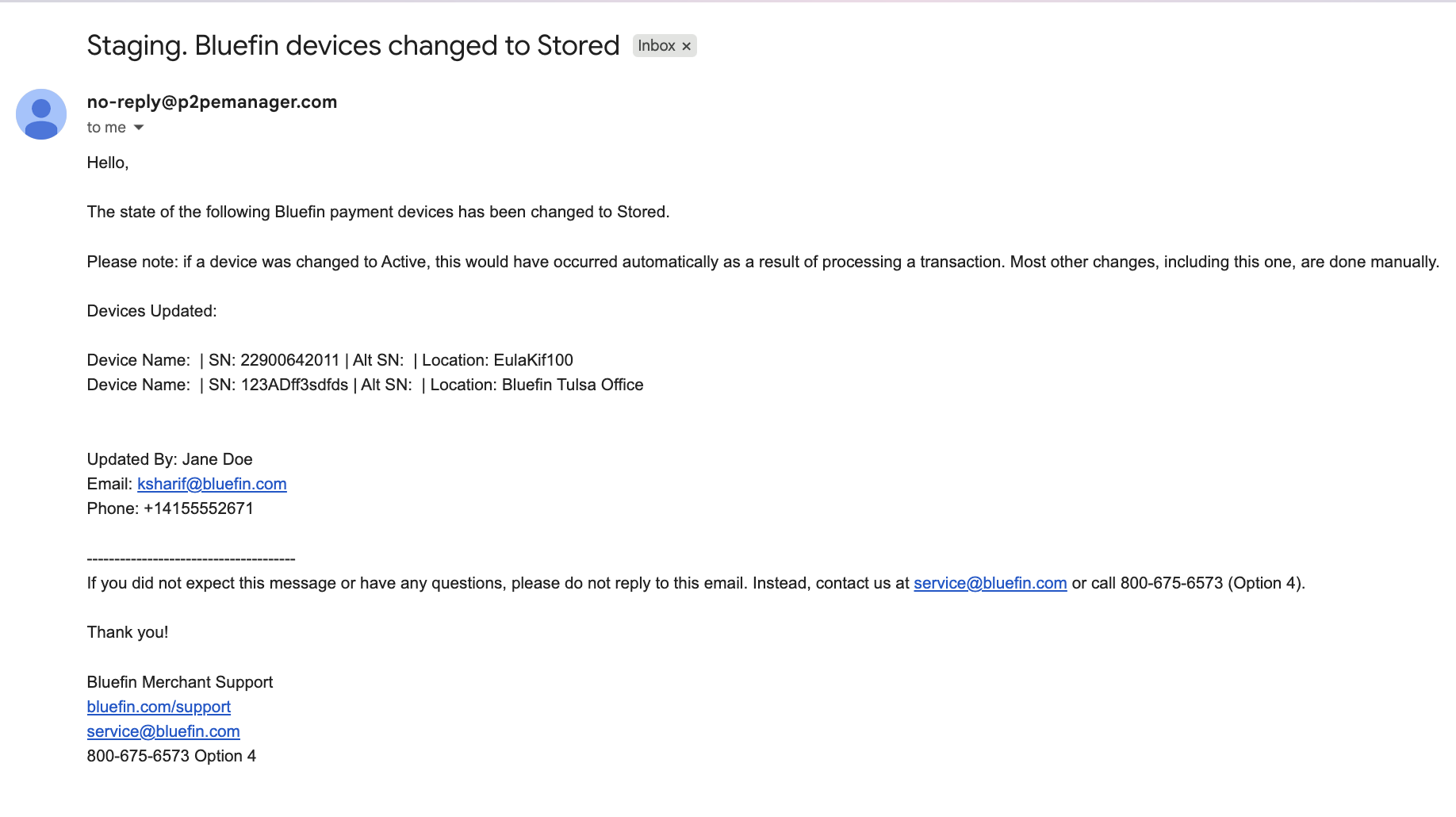
UI Enhancements for a Cleaner, Easier Experience
Fresh New Look with Updated Brand Color
We’ve refreshed the app’s look by updating the primary brand color. Buttons, links, and highlights now use our new blue for a cleaner and more consistent experience.
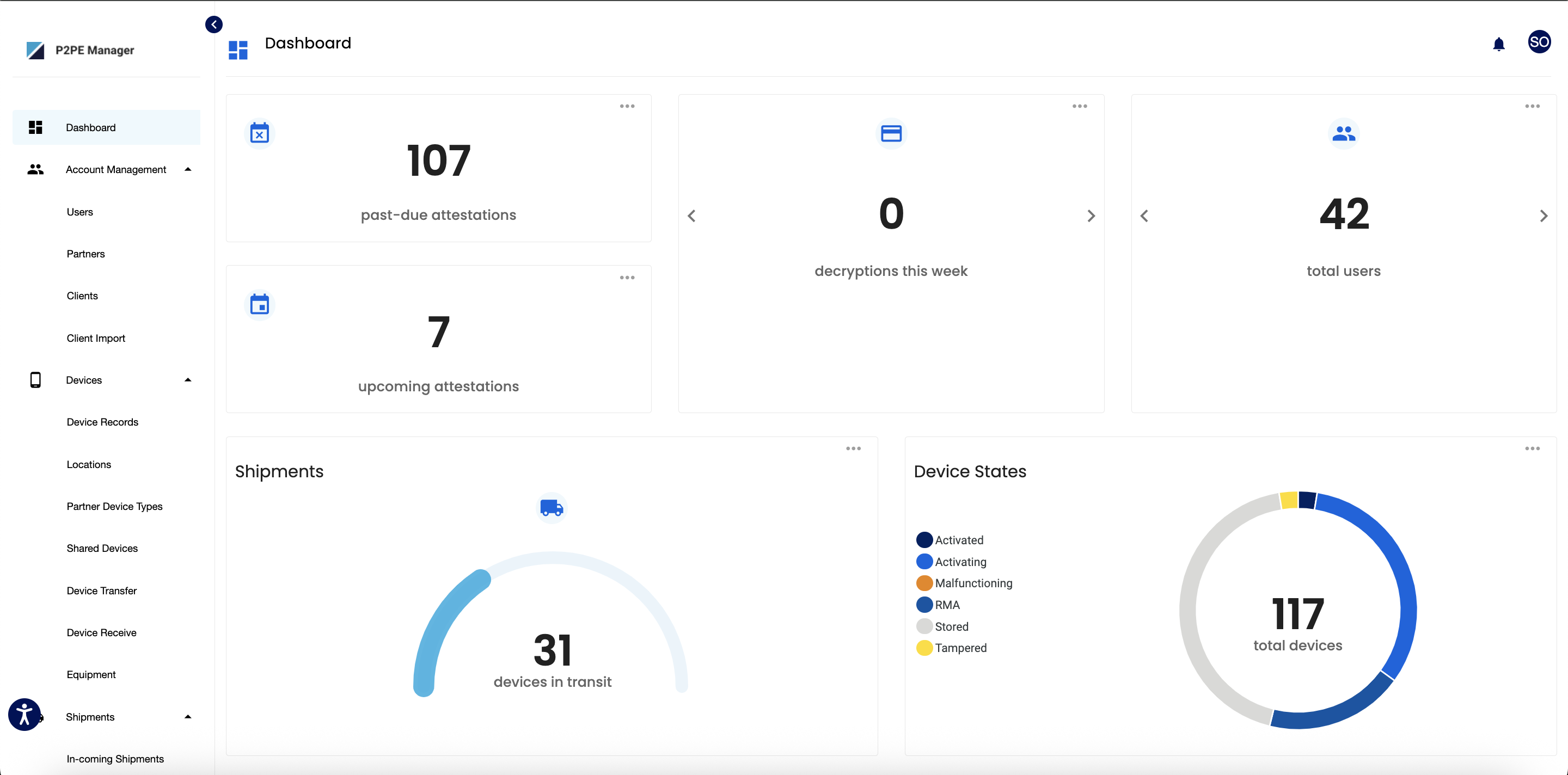
Improved Page Titles and Descriptions
Page titles are now smaller, and each page includes a short description right under the title so you know exactly what you can do on that page at a glance.
New Action Bar Makes Managing Records Easier Across Pages
We’ve made tables easier to work with by introducing a new action bar that appears at the bottom of the screen whenever you select one or more records. This bar shows how many records you’ve selected and gives you quick access to the actions you can take. When nothing is selected, the bar stays hidden so the page stays clean.
You’ll now see this improved experience on these pages:
- Create Shipments: Quickly create a shipment for the devices you’ve selected.
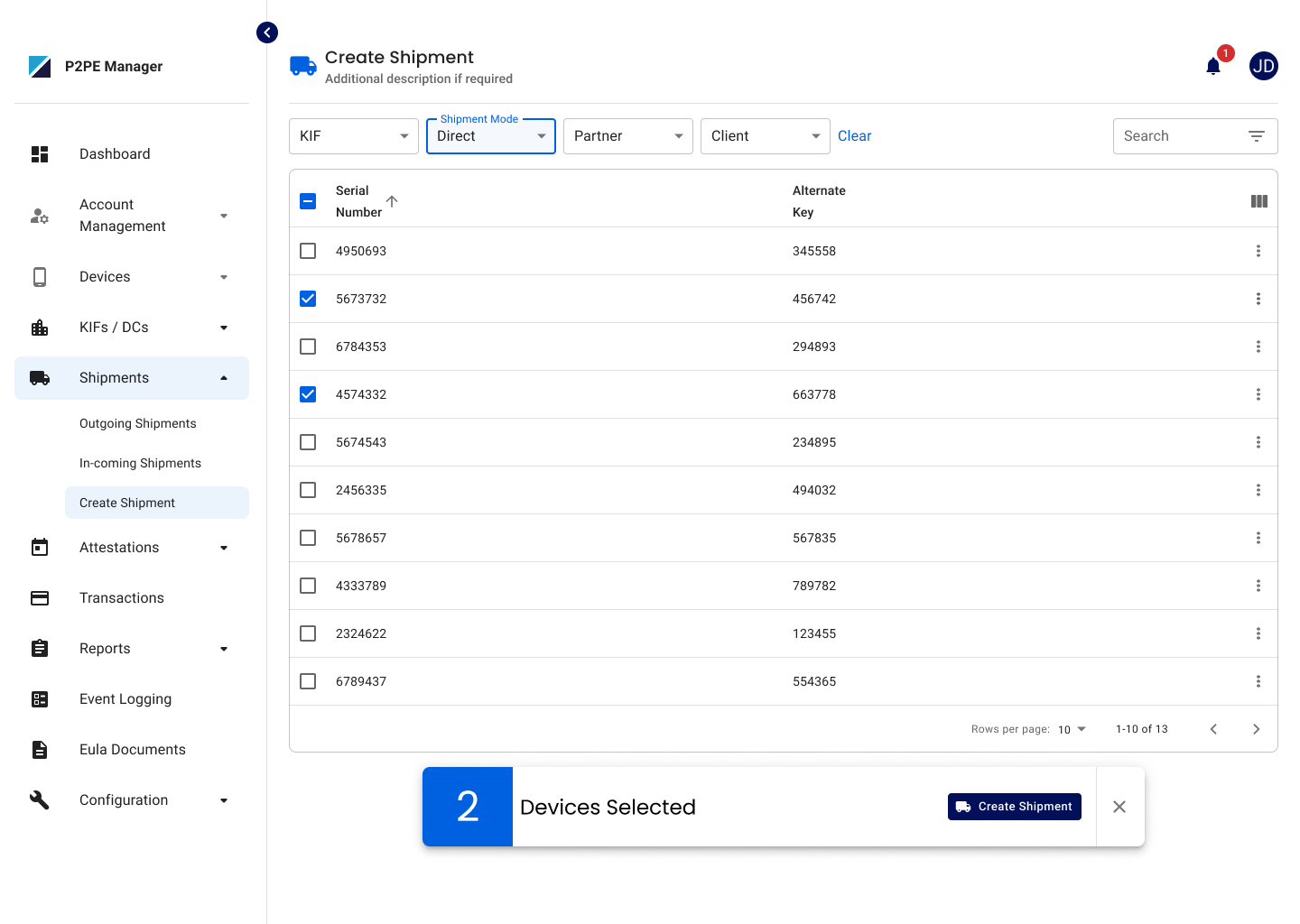
- Device Records: Use bulk actions on selected devices. Export options have been moved into a consistent dropdown at the top left of the table.
- Upcoming and Past Due Attestations: Complete attestations directly from the action bar. On the Past Due page, you can also send reminders.
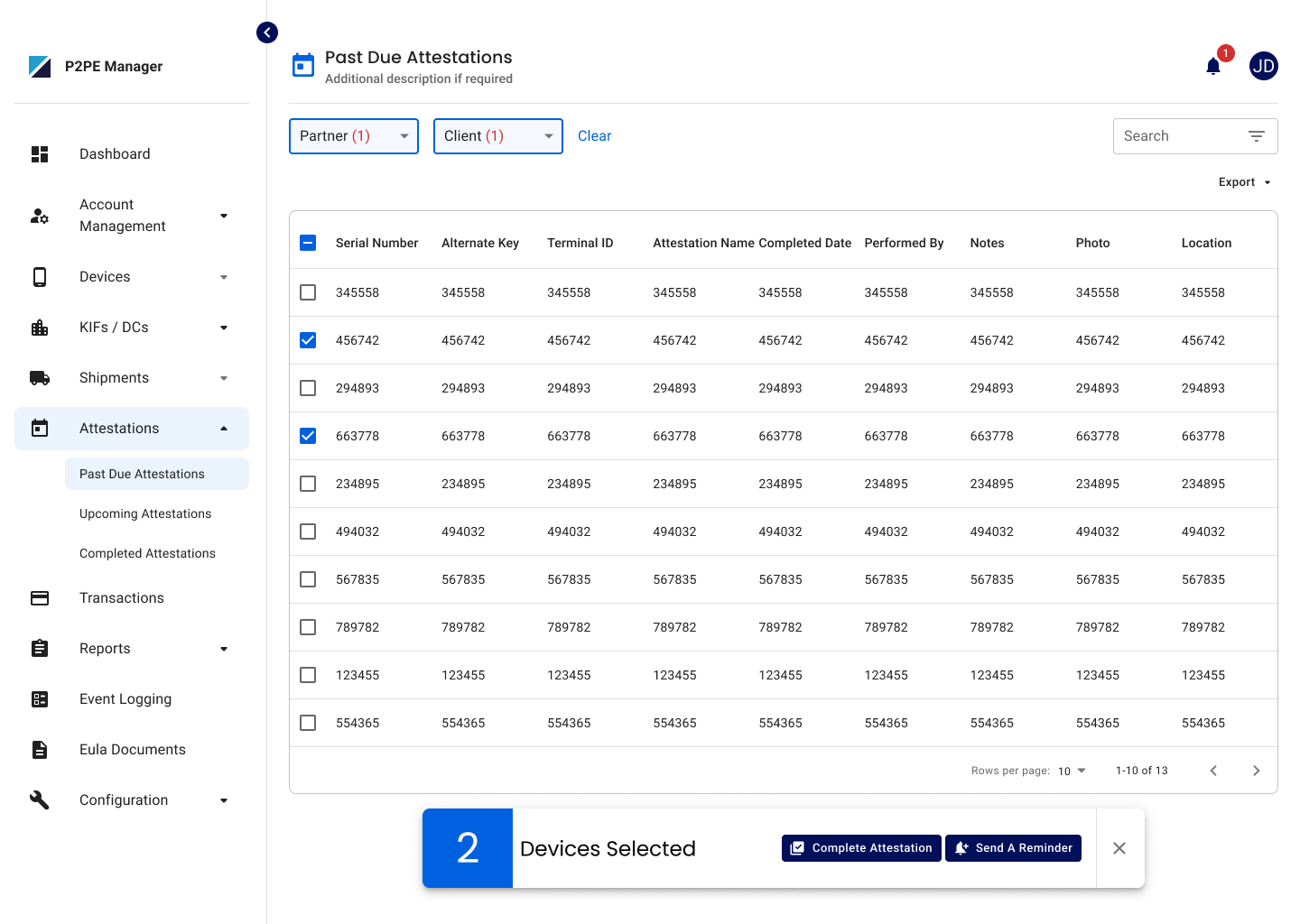
This update makes bulk actions faster, clearer, and more consistent across the platform.
Better Navigation on Mobile
We’ve improved the mobile navigation menu to make it feel more modern and easier to use. When you open the menu on a mobile device, the menu icon now changes to a close icon, and the navigation fills the entire screen. Tap the close icon to go back to your page quickly.
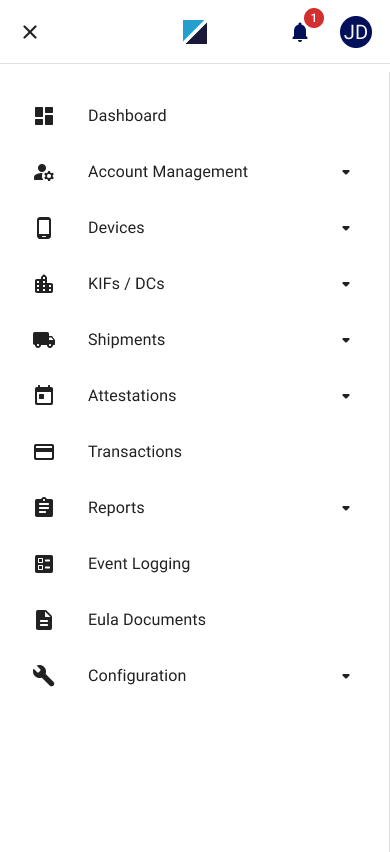
New Error Code for Downstream Service Unavailable
A new error code 1305 (DOWNSTREAM_SERVICE_UNAVAILABLE) has been added. This code is returned with HTTP 503 when a decryption request fails because a downstream service (such as an HSM) is unavailable. This makes it easier to tell the difference between service outages and client-side errors so the right action can be taken.
Notifications Disabled for Deactivated Accounts
When a user account is deactivated, the system will now automatically stop sending all email notifications to that user. If the account is reactivated later, their previous notification settings will be preserved and notifications will start again from that point forward.
Clearer Messaging for Undownloaded Documents
Documents that haven’t been downloaded will now display “Not yet downloaded” instead of “Invalid Date.”
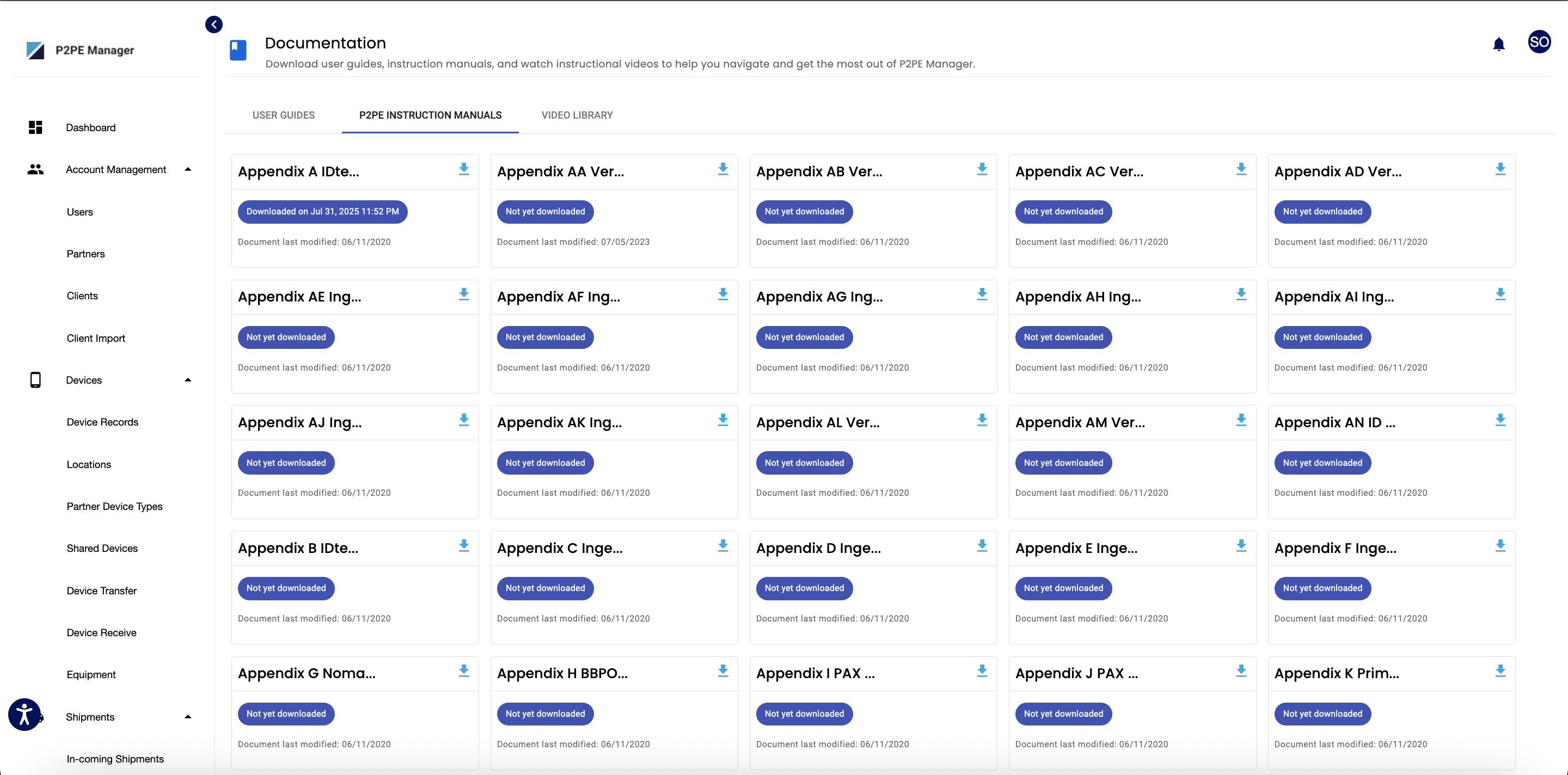
Clear Error Message for Shipments to the Same KIF
When creating a shipment, if you accidentally select your own KIF as the destination, the system now shows a clear message: “Shipment to the same KIF is not allowed.” This helps you understand why the action is blocked so you can choose a valid destination.
Bug Fixes
Resolved Intermittent SSO Issues Caused by SAML Key Syncing
Resolved an issue where SAML keys could occasionally become unsynchronized, which could lead to intermittent SSO login issues.
