Decryptx v4.1 - 07.21.2022
Key Features and Enhancements included in this Release: P2PE Manager Revamped Dashboards, Dashboard Reports, Attestations Tab now includes the Custodian, Device Build is now included in the Device Activity Report, Documentation tab now includes the Last Modified Date, User Welcome Email now includes a link to Status Updates
New Features and Enhancements
P2PE Manager Revamped Dashboards
The Partner Supervisor, Partner Fulfillment, Partner User, Client Admin, Client User, Client Procurement, and Client Custodian dashboards have been given a fresh new look to make monitoring, reporting, and tracking devices, attestations, and decryptions easier!
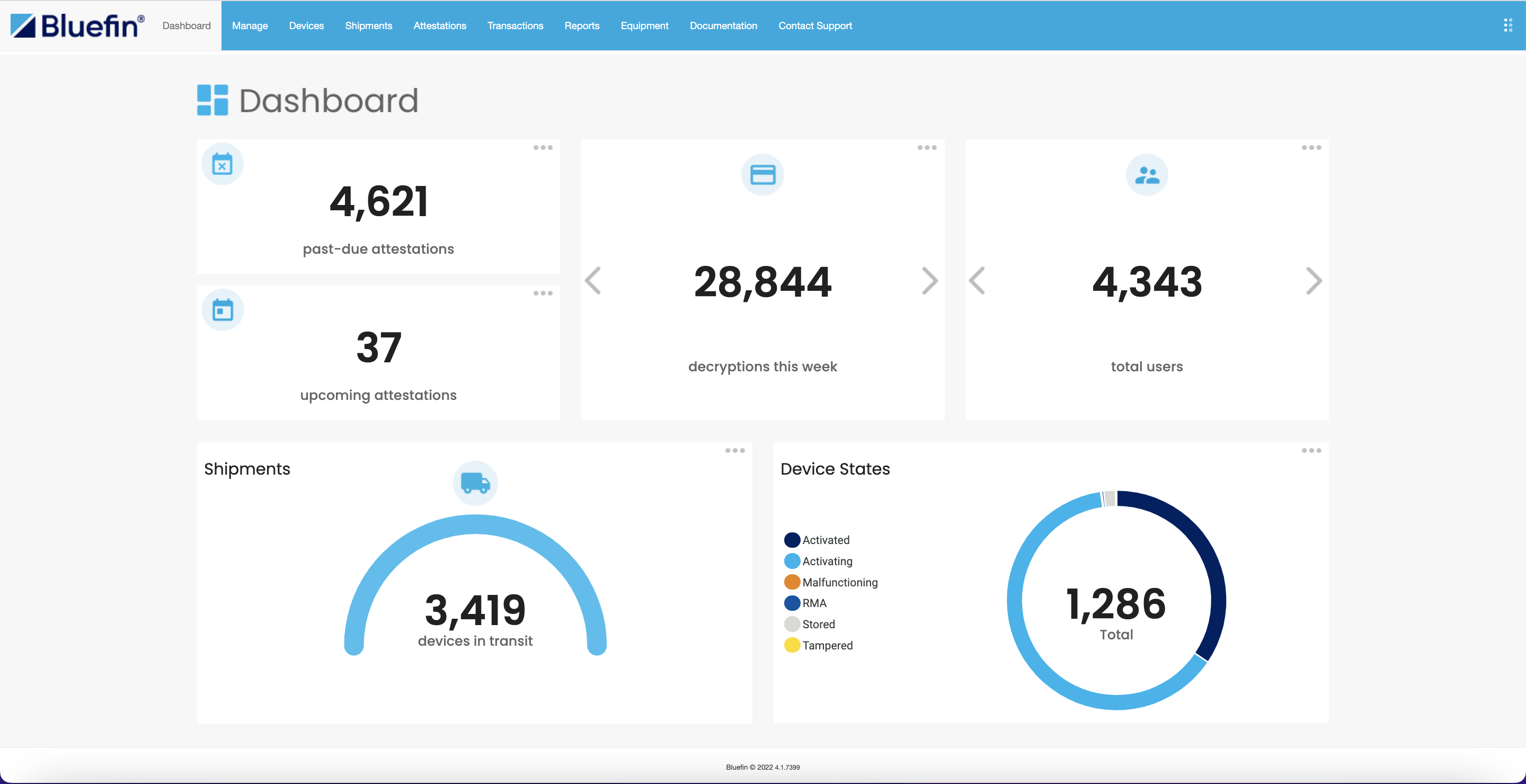
Dashboard Data
-
The total number presented in each widget for root partners will include the data of their sub-partners, clients, and sub-partner’s client data.
-
The total number presented in each widget for sub-partners will include the data of their sub-partners and clients.
-
The total number presented in each widget for clients will reflect their own data.
Dashboard Widgets
Depending on your user role, you have access to some or all of the following widgets:
-
past-due attestations: displays the total number of attestations that have not been completed and have passed their audit date.
-
upcoming attestations: displays the total number of attestations that are due fourteen days before their audit date.
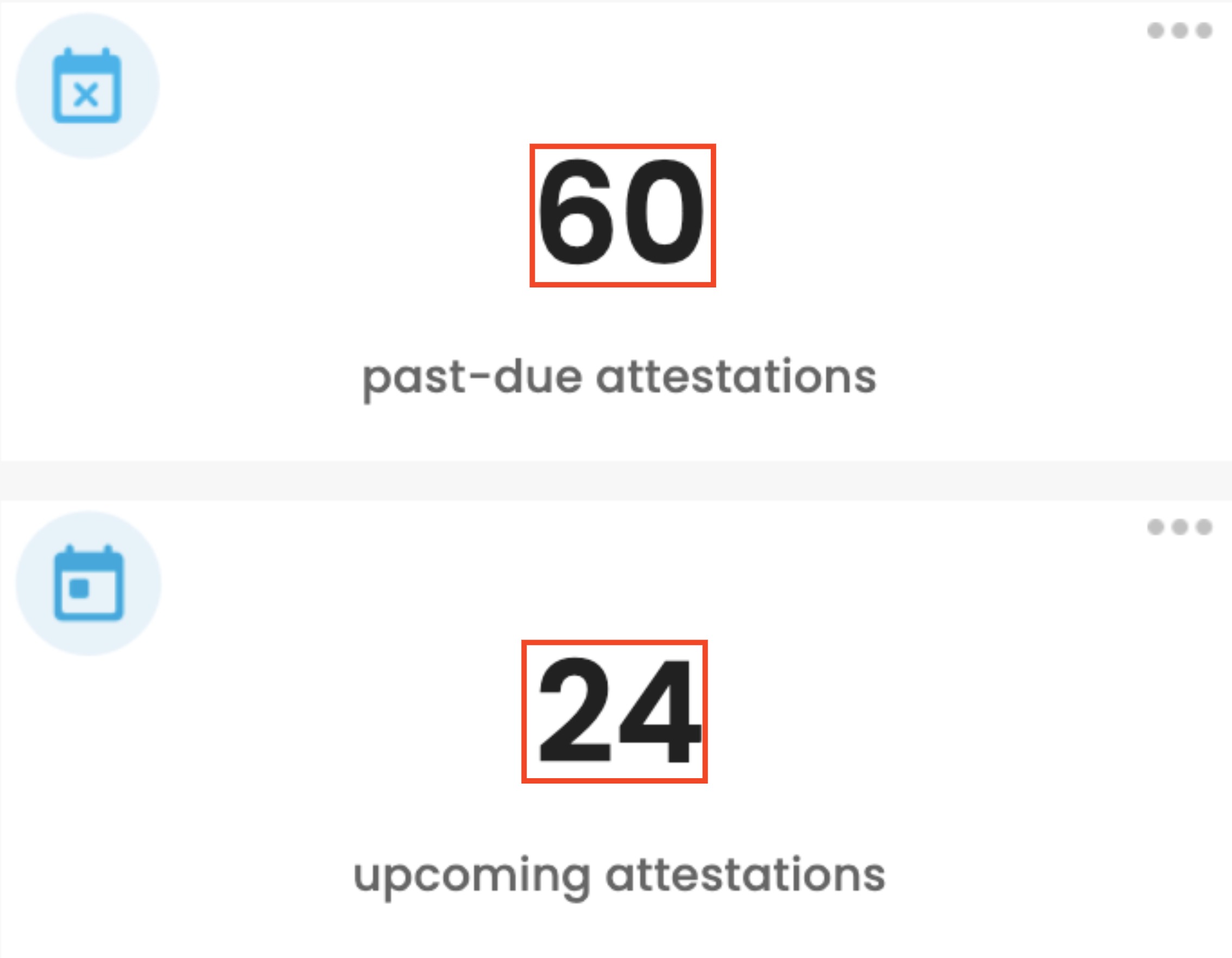
Decryptions
- decryptions: displays the total number of transactions decrypted by week, month, and year.
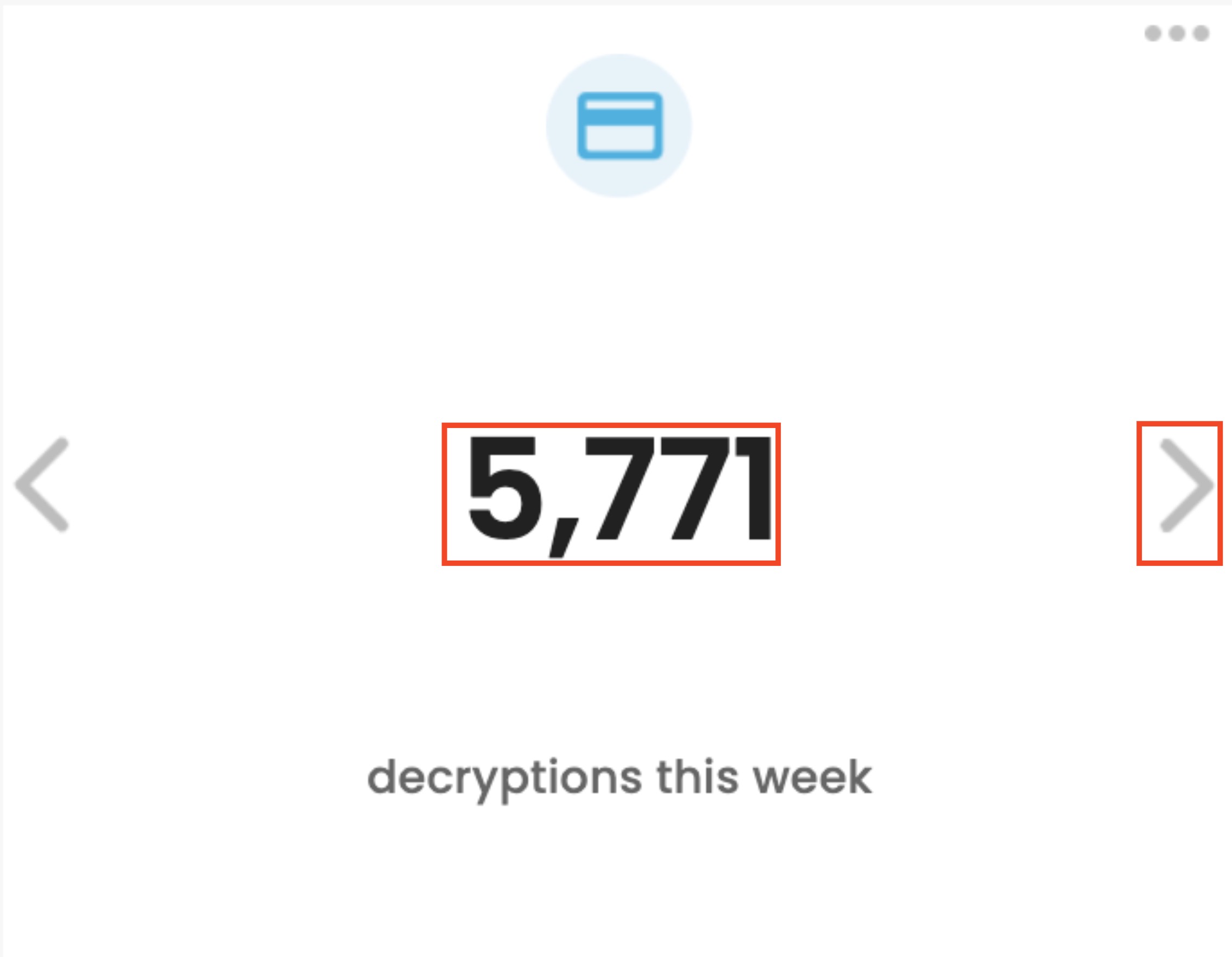
Every time you log in to the dashboard, the total number of decryptions this week will be displayed. You can view the total number of decryptions this month and year by clicking on the gray arrows.
Total Users
-
Total users: displays the total number of users, partners, and clients.
-
Total number of users = partners + clients
-
Total number of partners = partner supervisors + partner fulfillments + partner user
-
Total number of clients = client admin + client user + client custodian + client procurement
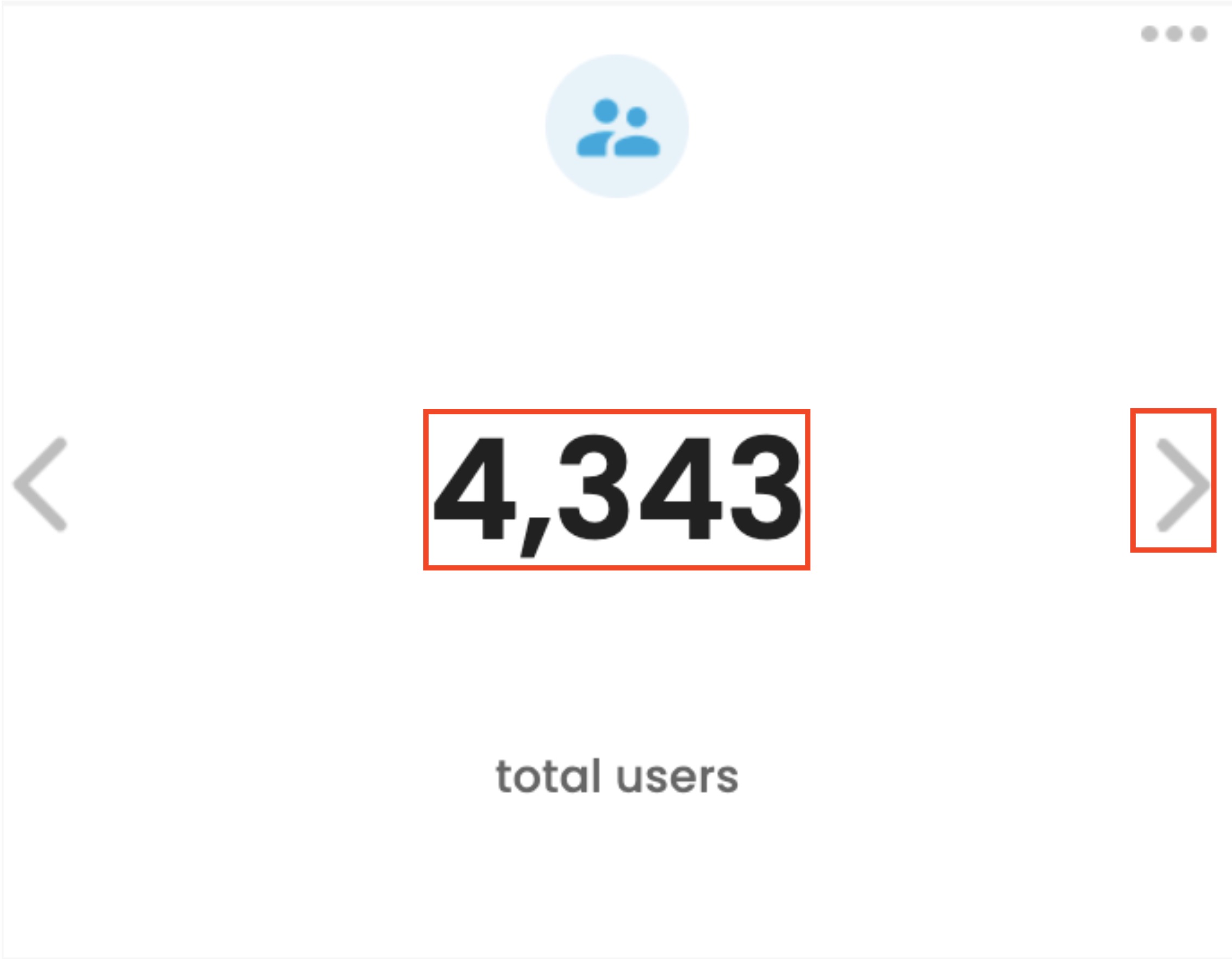
Shipments
- Shipments: displays the total number of devices that are in the in-transit state waiting to be received from shipments.
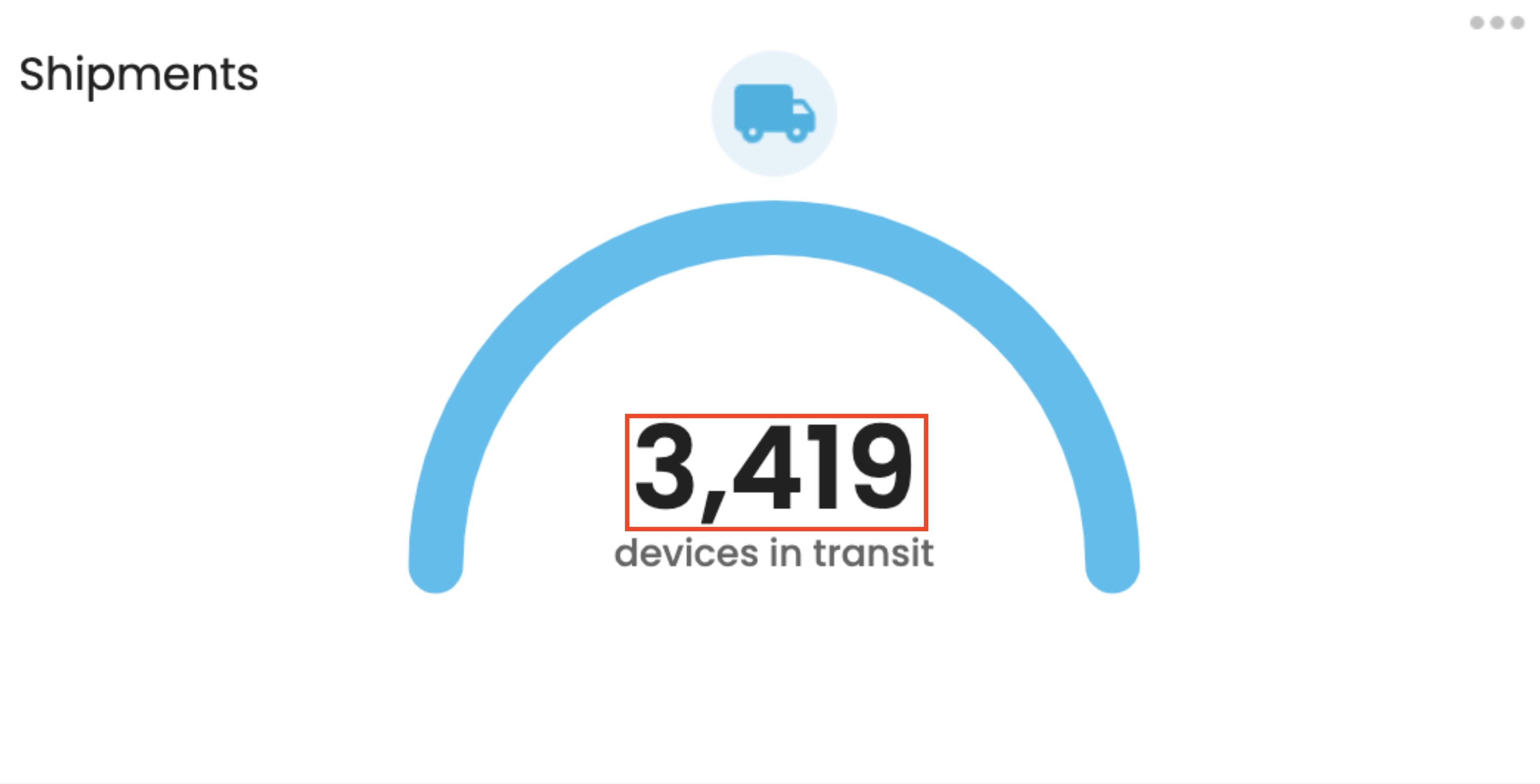
Device States
- Device States: displays the total number of devices overall and the total number of devices in each state.
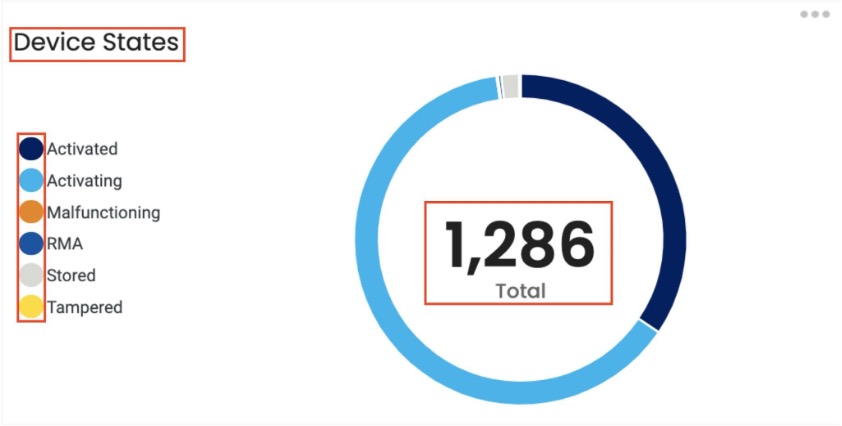
Dashboard Reports
Our new dashboard widgets also provide you with the ability to generate reports which you can receive via email.
Generating Reports
- Reports can be generated by clicking on the three dots in the top right corner of the widgets.
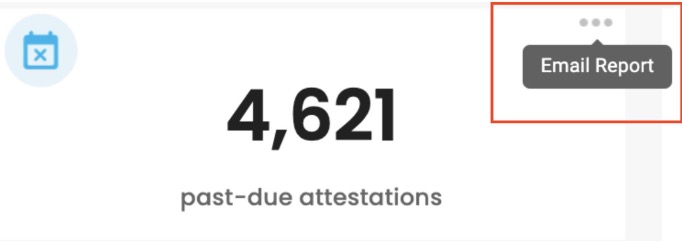
- Once you click on the three dots, a model will appear automatically populated with the email address listed in your user profile. The email address field is modifiable. Partner Supervisors have the ability to send a report to two emails.
Partner Supervisors can add an additional email.
- After you click “Send”, you will see a confirmation message in the top right corner of the dashboard indicating that the report has been successfully sent to the listed email addresses.
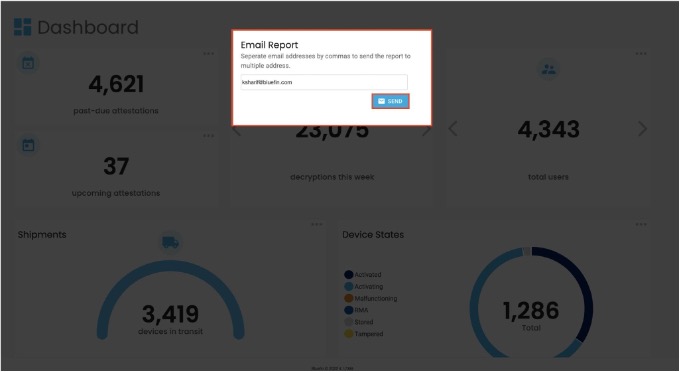
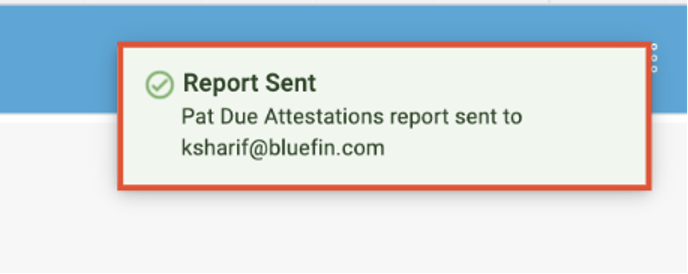
Receiving Reports
- Root partners will receive reports including the data of their sub-partners, clients, and sub-partner’s clients.
- Sub-partners will receive reports including the data of their sub-partners and clients.
- Clients will receive reports containing their own data.
You will receive an email which will be presented to you in the following format.
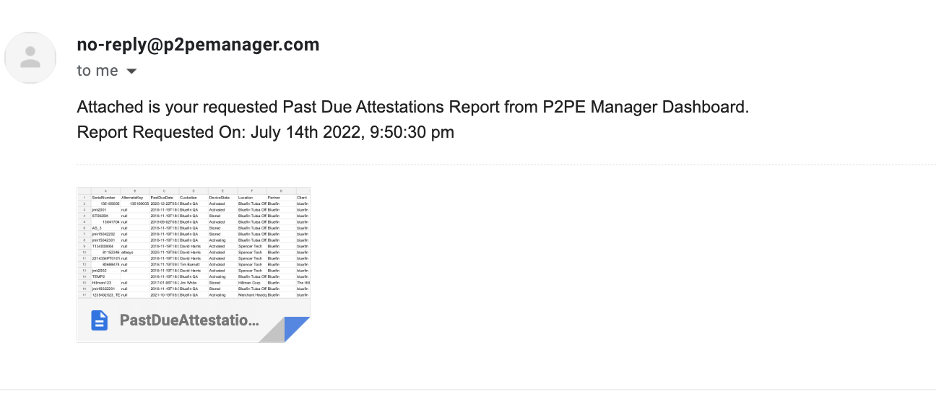
The report will be attached to the email and in csv format.
The date & time for when the report was requested from the widgets will reflect the date & time of the user’s browser.
Types of Reports
| Type of Report | Widget | Report Fileds |
|---|---|---|
| Past Due Attestations Report | Past Due Attestations Widget | Serial Number, Alternate key, Past Due Date, Custodian, Device State, Location, Partner, Client |
| Upcoming Attestations Report | Upcoming Attestations Widget | Serial Number, Alternate Key, Audit Next Date, Attestation Period, Custodian, Device State, Location, Partner, Client |
| Decryptions Totals Report | Decryptions Widget | Date/Time, Amount, Success, Failed, Partner, Client |
| Total Users Report | Total Users Widget | User’s First Name, Last Name, Email, Phone, User Name, Role, Partner, Client |
| Incoming Shipments Report | Shipments Widgets | Partner Client, Serial Number, Device Type, Carrier, Date Shipped |
| Device Activity Report | Device State Widget | Serial Number, Alternate Key, Model, Build, Location, Direct Partner, Client, Status, MID, Address, Country, First Use, Last Use, Custodian Name, Custom Reference |
| Inventory Summary By Type Report | Device State Widget | Partner, Client, Device Type, Total |
| Inventory Summary By Status Report | Device State Widget | Partner, Client, Status, Total |
The Inventory Summary Report will include two separate reports attached in one email. One will be an Inventory Summary By Type Report and the other will be an Inventory Summary by Status Report.
You can configure the Device State Widget to generate both the Device Activity Report and Inventory Summary Reports or just one of the reports by enabling and disabling each report.
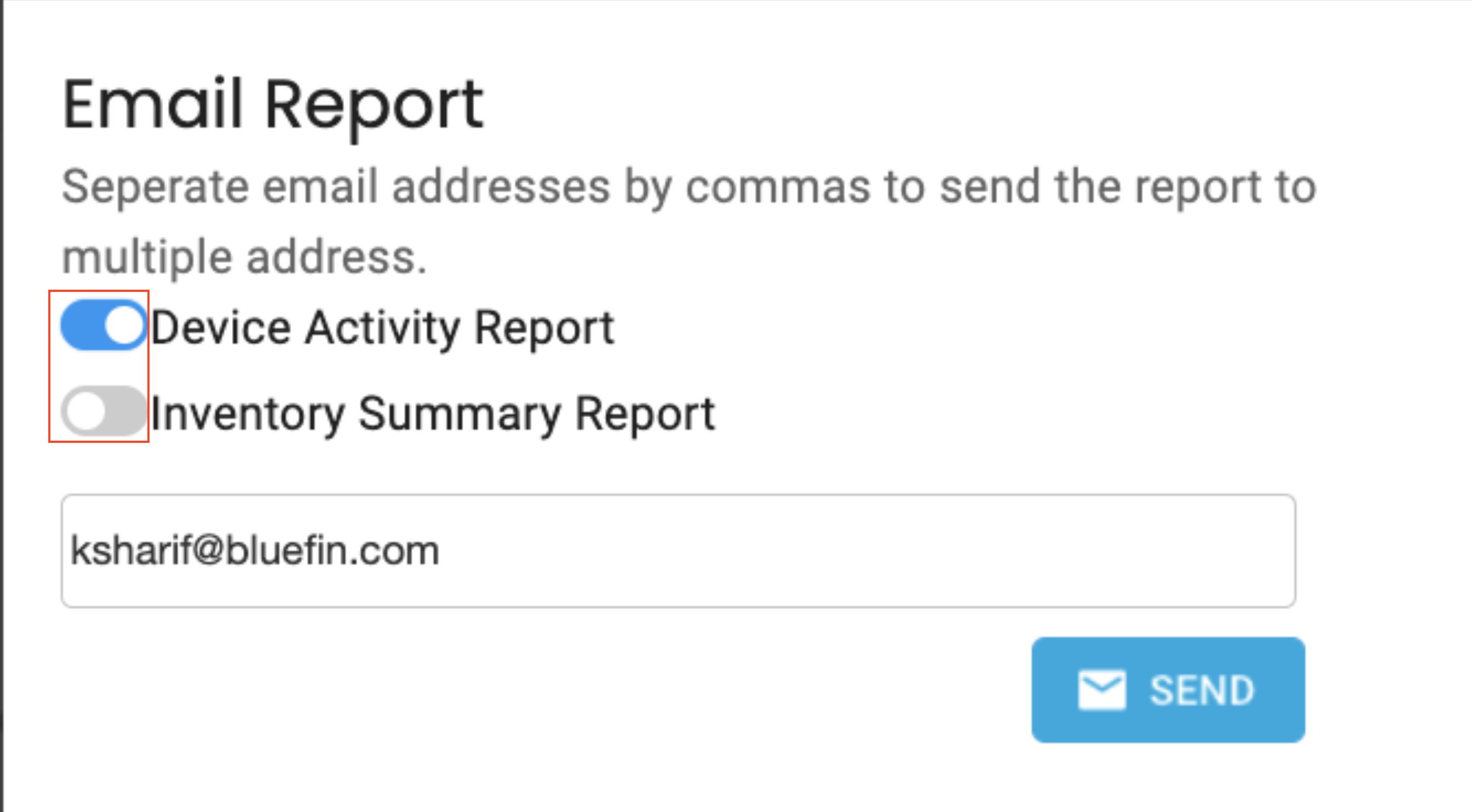
Attestations Tab now includes the Custodian
The contact person in the Upcoming and Past Due Attestations tab has been replaced with the custodian in order to provide you with a more accurate representation of who is managing the device.
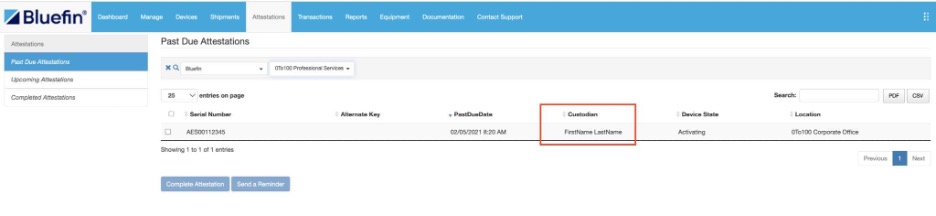
Device Build is now included in the Device Activity Report
The Device Activity Report now includes the Device Build in order to help you identify devices with an upcoming expired build and require an upgrade.
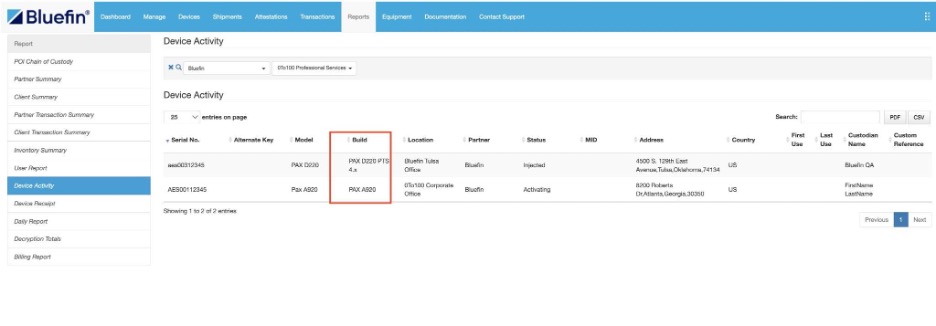
Documentation tab now includes the Last Modified Date
You can now view the date of when the documentation was last updated in the documentation tab to ensure access to the latest version of the documentation.

User Welcome Email now includes a link to Status Updates
New users will now receive a welcome email including a link to https://status.bluefin.com/ in order to provide them with the opportunity to subscribe to Bluefin Status & Product Updates.
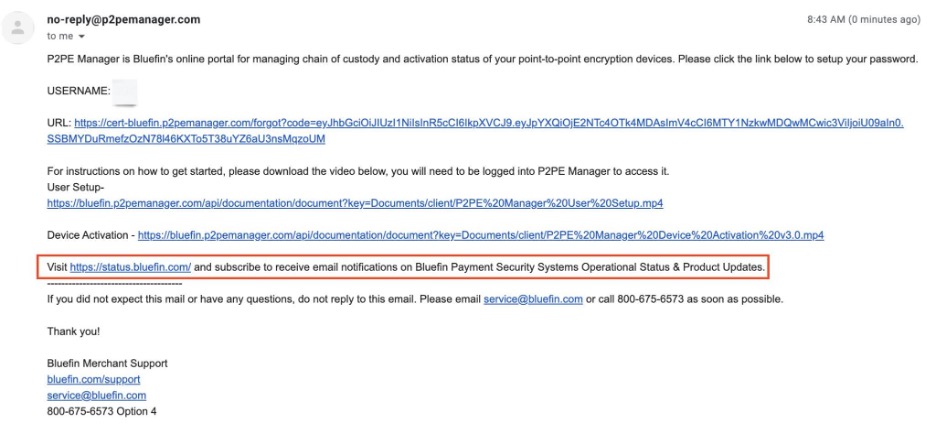
Bug Fixes
Partner users can perform a Device Transfer
The Create button in the chain of custody tab has been reinstated for Partner users allowing them to successfully transfer devices.
Partner & Client can be searched for under Any Status
You can now search for a partner & client when the filter is set to “Any Status”.
System Admins and System Users will no longer receive Invalid Shipment Date error messages
System Admins and System Users no longer have to format the ShipmentDate column in the import devices csv file from General to Text in order to have the ShipmentDate recorded in the file logged as the Shipment Date in P2PE Manager.
